What Are Achievements?
clickUP Ultra achievements provide a way to recognize and reward students for their accomplishments. By setting specific criteria, you can issue achievements in the form of badges to students who meet the requirements.
Students can view badges and see what they need to do to achieve additional recognition. This feature offers valuable insight into their learning progression and progress toward defined competencies.
Create Achievements
- At the top tabs in your module, click on Achievements
- Click on New Course Badge
- Type in a descriptive name for the achievement
- Add a clear and description of what the badge was awarded for. The description is limited to 500 characters.
- Select an image to represent the course badge. You can also add a custom image when clicking on the grey icon. There are three options available:
- AI Badge Image Creator: Instructors can enter keywords to generate badge images using the AI Design Assistant. The system auto-generates an image based on the badge’s name and description to help guide image creation. Additionally, instructors can provide their own prompt to be used for image generation. Images are optimized for circular cropping to match the standard badge shape.
- Unsplash: Instructors can search from a section of stock images from Unsplash
- Badge Image Upload: Instructors can also upload custom-designed badge images for use in Achievements.
Students will see the badges selected or created by their instructors, enhancing personalization and recognition.
-
The summary section shows how the course badge will appear to students.
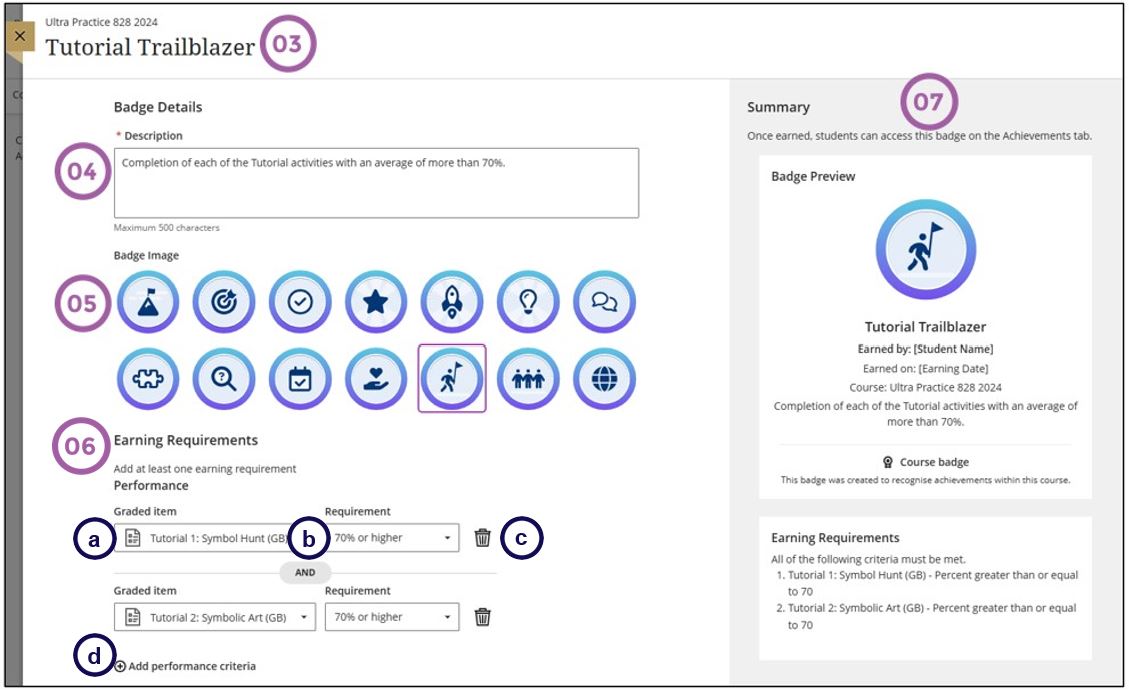
-
Set at least one earning requirement for the course badge:
-
Select a gradable item from the course.
-
Set the expected requirement for the student to earn the badge.
-
To remove a criterion, select the trash can icon.
-
You can add additional requirements by selecting Add performance criteria.
Take noteStudents must meet all criteria to be awarded the course badge.
-
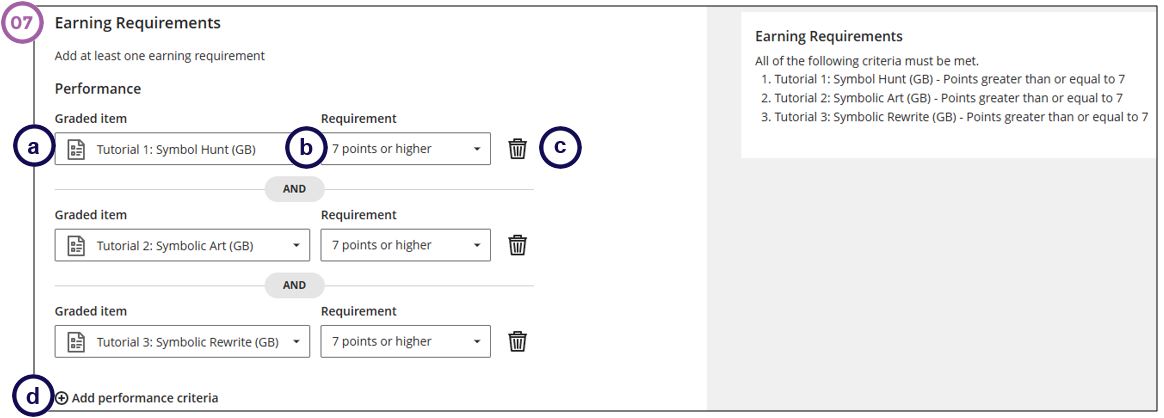
Points to remember when creating achievements:
- Set the Assessment First: Ensure the assessment is created and finalized before configuring the achievements.
- Descriptive and Consistent Naming Conventions: Use clear and standardized naming conventions for assessments to ensure easy identification when searching for criteria in Achievents.
- Uniform Scoring Format: Maintain consistency by using either percentages or points across all assignments to streamline grading and enhance clarity.
- Graded Items Only: Currently, only graded items such as assessments or graded discussions can be used to release achievements.
- Achievements cannot be edited once they are published. If a mistake occurs, you must delete the achievement and recreate it.
- Achievements can be viewed from the Student Preview.
- Achievements are visible to students before grades are posted in the gradebook.
View recipients of Achievements
- Click on the Achievements tab
- Select the Achievement you want to view recipients for.
- Click on the Recipients tab.
- The Recipients tab shows the date and time each recipient earned the course badge.