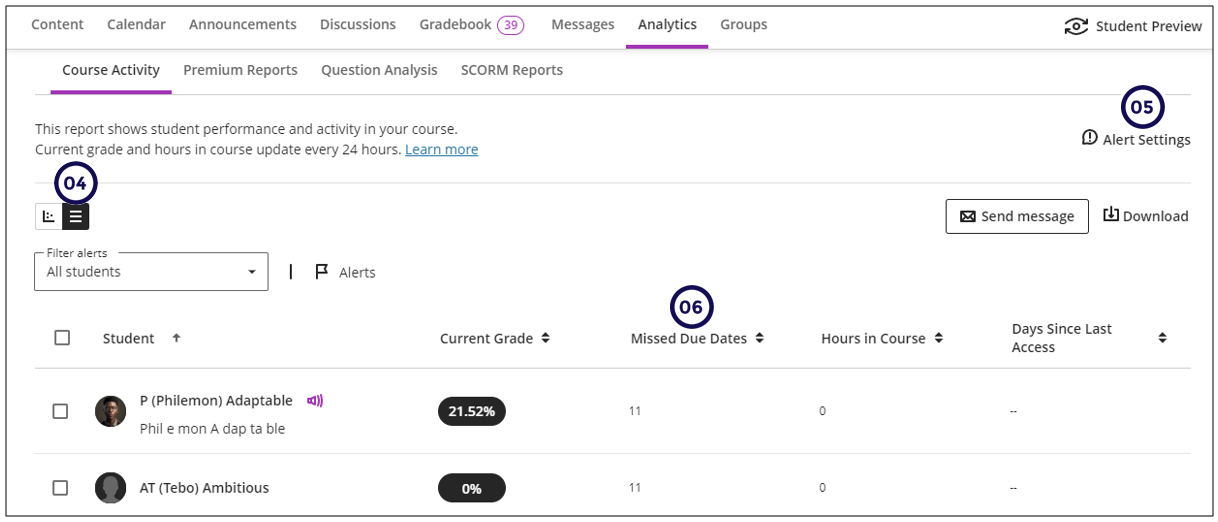This report shows student performance and activity in your course.
Updates
The Current Grade and hours in course updates every 24 hours.
Access the report
This report is available from two places:
- Ultra Base Navigation: Grades
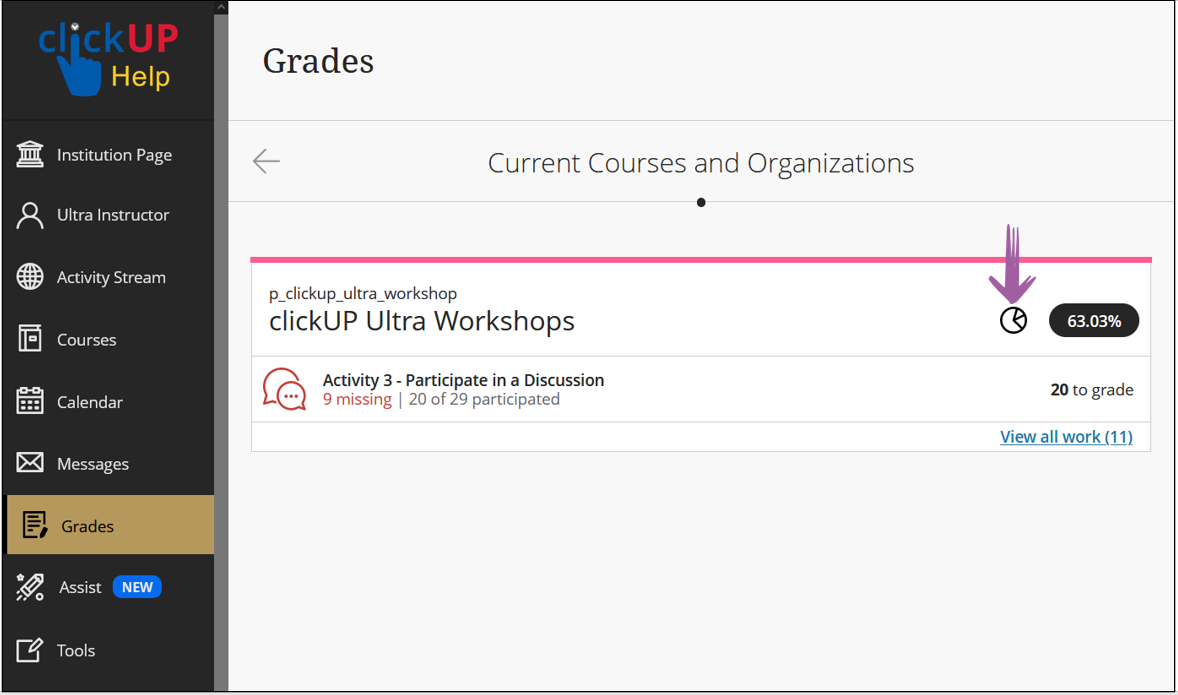
- Inside a Course:
-
Click on Analytics.
-
Click on Course Activity.
-
Graph view: Use to get an overall view of the class. Click on a dot to drill down on a specific student’s learning journey.
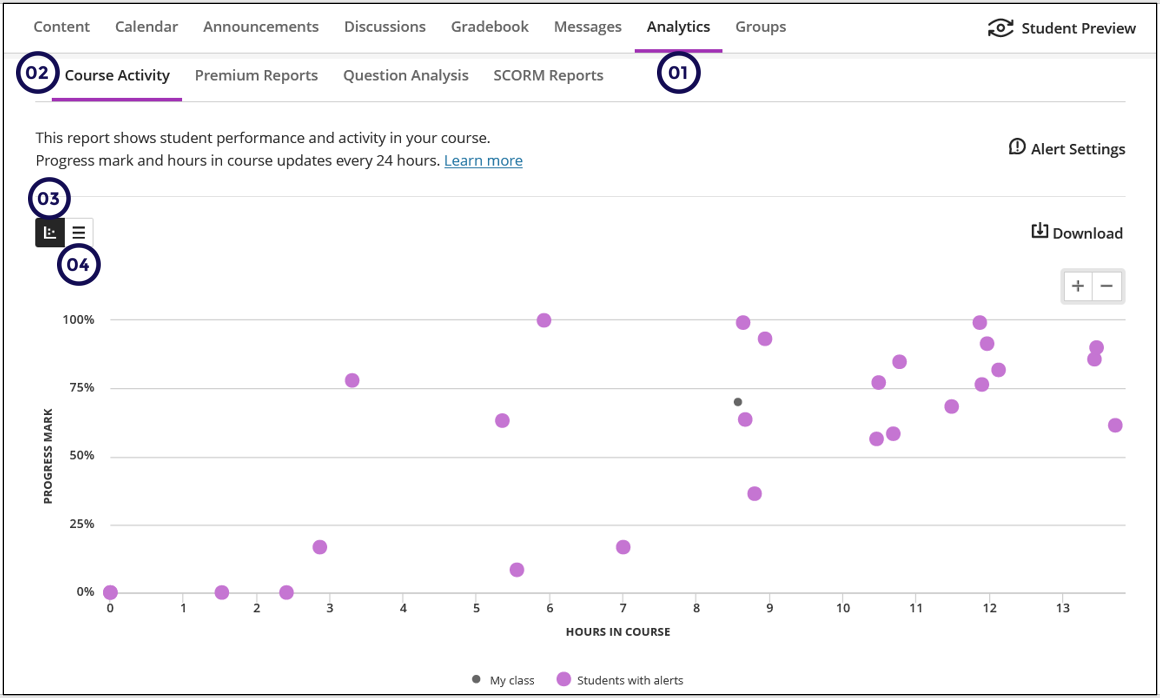
-
List View: Use this view to display students that might be at risk. You can view a student's Current Grade, hours spent on the course and the number of days since they last accessed the course.
Below is an example of what the list view looks like.
-
All students that has a flag next to their name adhere to the Alert Settings.
-
The number of missed due dates are also indicated on this report.
-
When will you use the report
- To track and monitor a specific student.
- Identify at risk students.