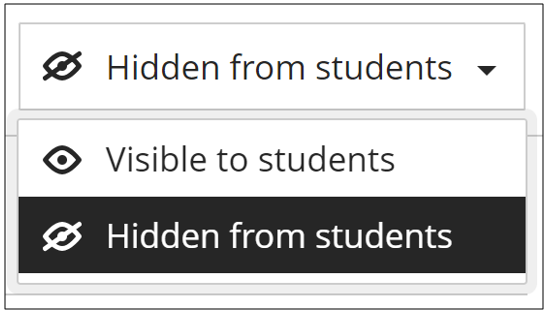- Print
- DarkLight
- PDF
Hide/Show grades to students
The visibility of marks are determined by two settings on the gradable item:
- Is the gradable item visible to the students?
- Has the marks and feedback been posted?
Visibility of the gradable item
You can hide an assessment from students from the Gradebook also:
- Access the Gradebook.
- On the Gradable Items tab, click on the Ellipse and Edit the assessment.
- Change the visibility settings.

Use this option when you do not want students to even see this gradable item on their grades. For example the exam mark or a final assessment that is part of your continuous assessment.
Visibility of the marks and feedback
Post grades
Grades will automatically be hidden from students until you Post the grades.
When there are grades that have not yet been posted to the students (that means it is hidden from the students), you can use the Post button on the different views to display the marks to the students:
Overview
Gradable Items

Grades
Control visibility
Besides posting, the grades, you can also control the item/calculation visibility.
- On the Gradable Items tab, click on the Ellipse next to the assessment you want to show/hide.
- Hide the item/calculation by selecting Hidden from students, or show the item/calculation by making it Visible to students.
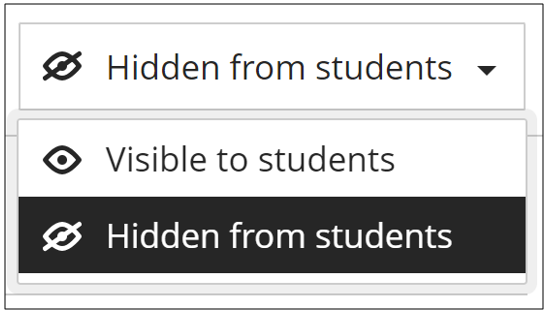
Remember to let the students know that the results are available, using an Announcement.
.png)