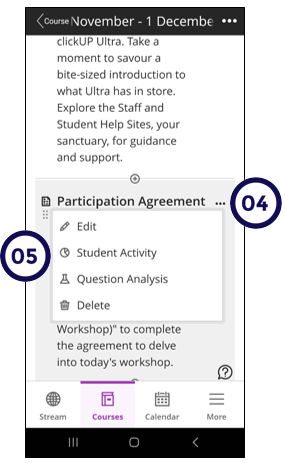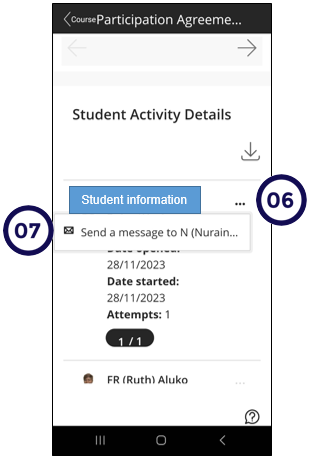- Print
- DarkLight
- PDF
Article summary
Did you find this summary helpful?
Thank you for your feedback
In order to identify which students are accessing your course material, follow these steps:
On the Course Content page:
- Click on the elipses (three dots) next to the Assessment Item to select StudentActivity.
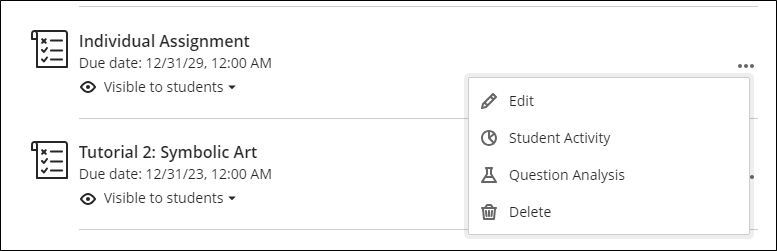
On this page you will be able to view the Student Activity Overview at the top of the page.
- On the graph view you will be able to see the time the student spent on the activity, attempts submitted and the grade.
- On the list view, you will be able to see the date the student opened the activity, date started, attempts submitted and the grade.
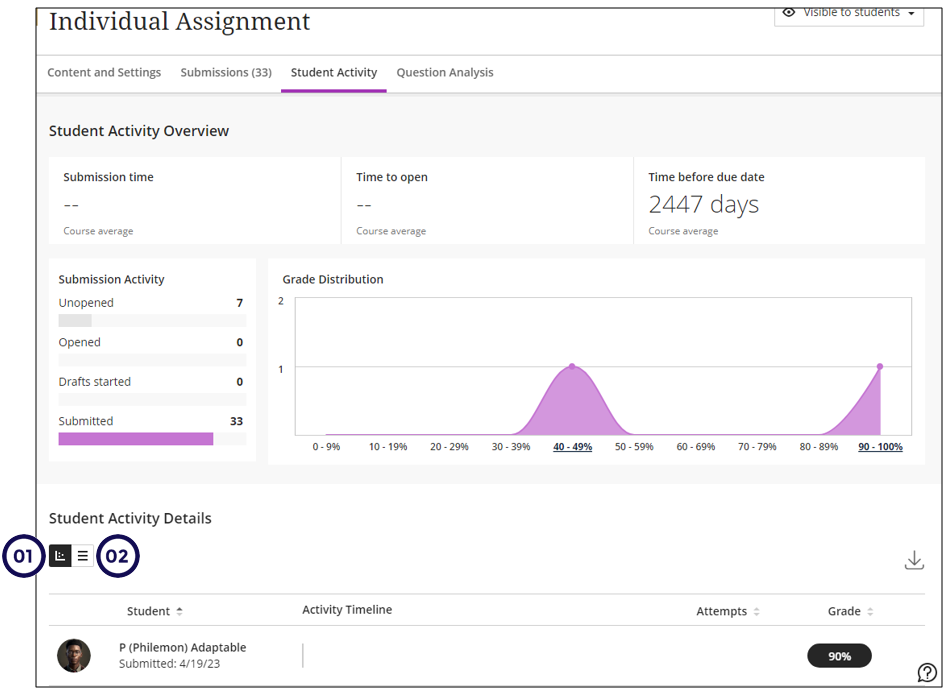
Blackboard Learn App
Only on the App
From the Blacboard Learn App, you can also send messages to students from the Student Activity report.
Access the Blackboard Learn app.
Open the course.
Go to test on the Course Conent page.
Click on the elipses (three dots).
Click on Student Activity.
Click on the elipses (three dots) of the student you want to message.
Click on Send a Message to....
Was this article helpful?
.png)