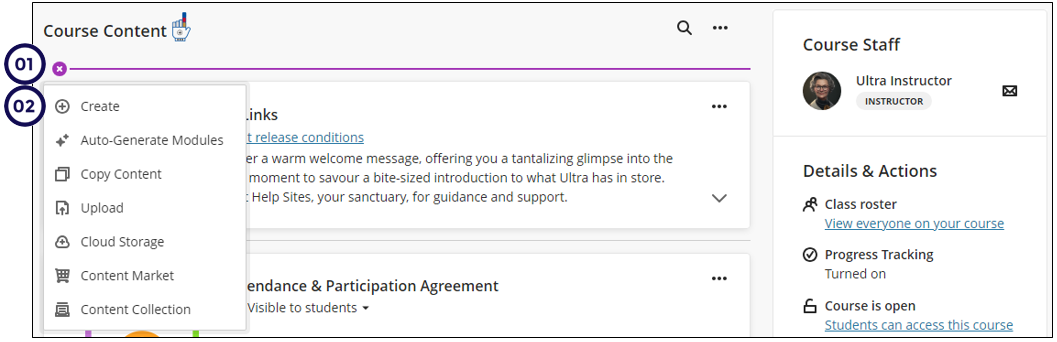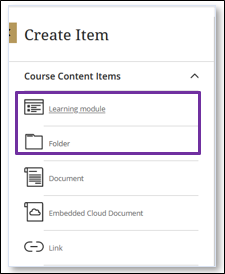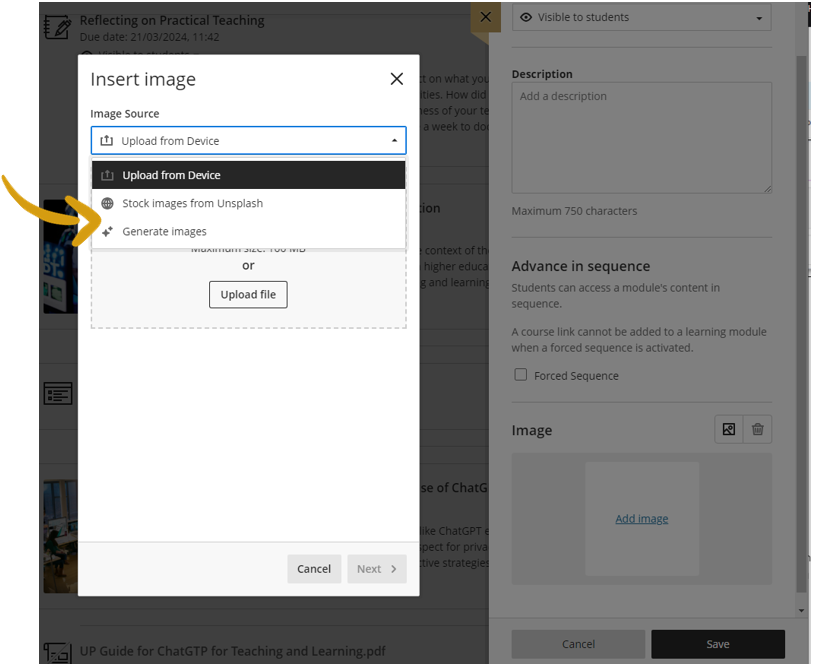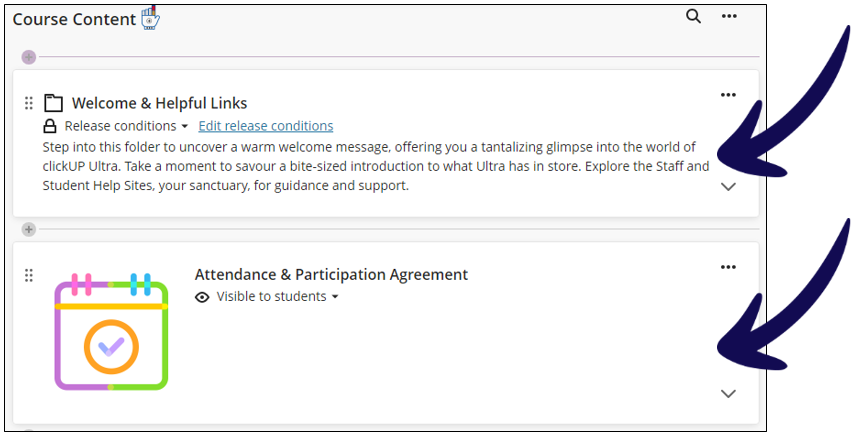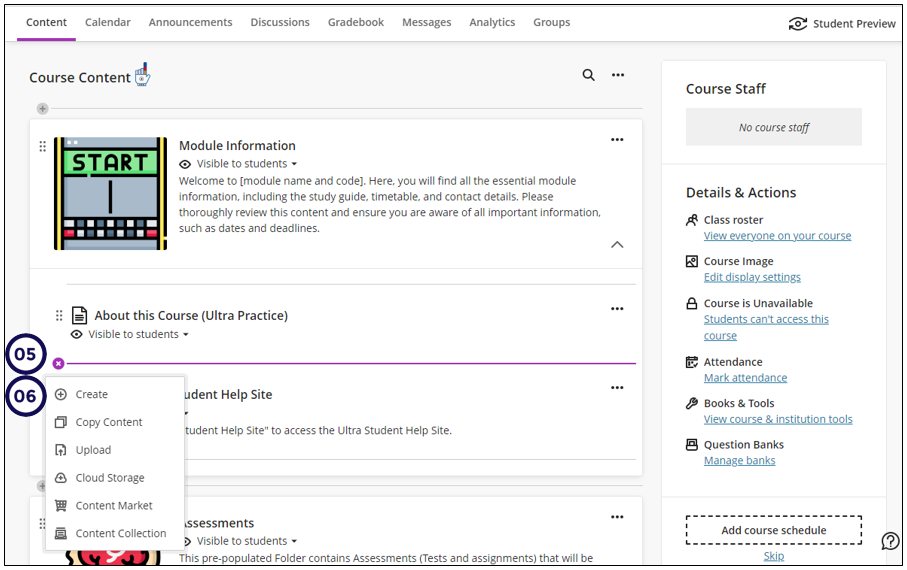On the Course Content page, you can create folders and learning modules to present content in an organized and engaging way.
You can add documents, file attachments, tests, assignments, multimedia, and links to websites, discussions, and journals.
Refer to your planning document (template available on the plan your content page to guide you during the building of the module.
Create a Learning Module / Folder on the Course Content page
- On the Course Content page click on the plus (+) sign
- Click on Create
3.On the side panel click on the container you want to create, a Learning Module or Folder.
A side panel will open:
3a. If you create a Learning module, provide it with a descriptive name, and description, if students should be forced to complete the pages in sequence or not, and add an image to the Learning Module. You can also add an image to the Learning Module.
3b. If you crete a Folder, provide it with a descriptive name, and description.
Add content to course containers
-
To add content to a container, such as a learning module, click on it to expand it.
-
Click on the Plus sign.
-
Click on Create.
-
Select what you want to add: Create a Folder or Ultra Document or Link, Upload a file, or Copy content from another course.
You can establish two levels of folders for efficient content organization. This structure aids students in easily locating materials, especially on shorter screens where extended scrolling is minimized. Organizing content in this manner also facilitates effective course management.
The plan your content page illustrates the content items available at each level.
Credit to Blackboard Help