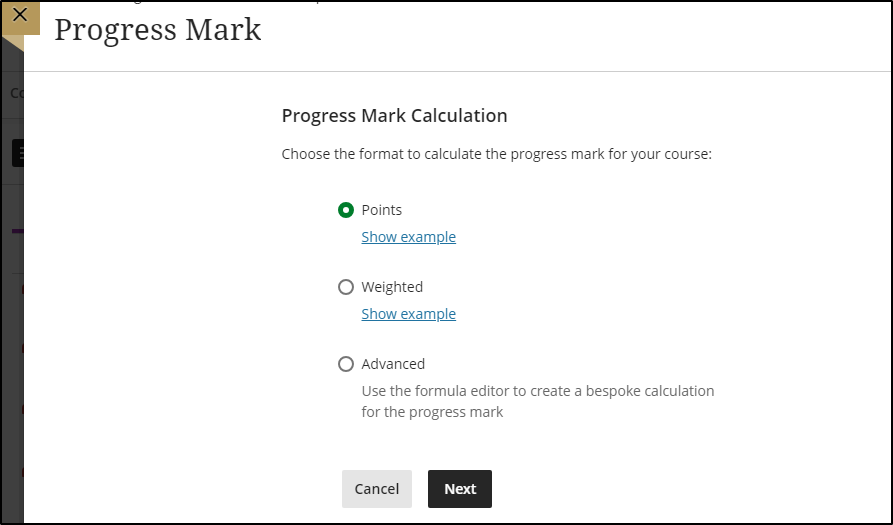- Print
- DarkLight
- PDF
Students use the progress mark to determine their progress within a module. Take care in how you set it up, and communicate to students how this is calculated, and which marks are excluded.
Set up the progress mark
Access the Gradebook.
Click on Settings.
Scroll down until you find the set up progress mark button.
Choose the option you would like to use.
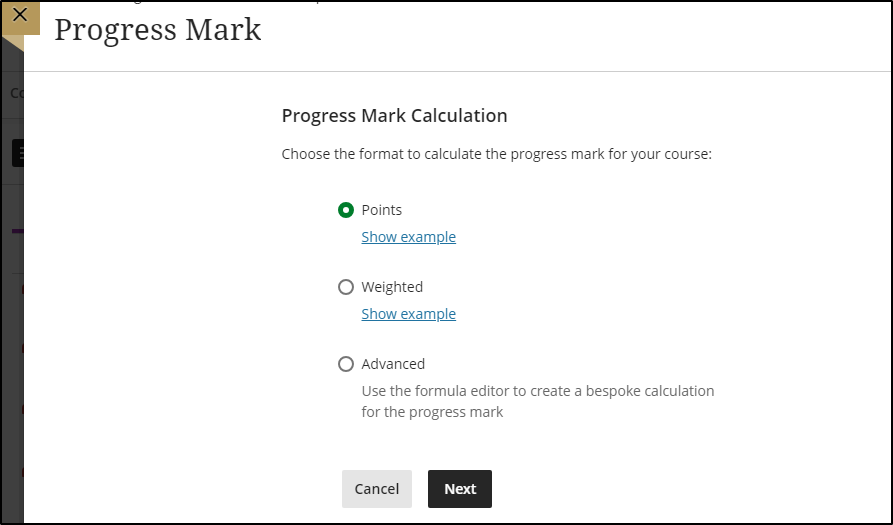
Points
A points-based calculation may aid transparency as it makes clear to students what’s worth more in a course and what’s worth less. You can select which categories and items you want to include in the calculation. The maximum total points available in the course will be decided by the items and categories you include in the calculation.
Weighted
The weighted progress mark calculates grade items as a percentage of a final mark worth 100%. You can assign percentage values to any course items and categories you prefer. Note that any weighting applied to a category applies to the category as a whole. The items within the category will be proportionally weighted based on their underlying max points values. If you want the assessments within the category to be equally weighted, they need to have the same max points value.
a. Categories containing items are listed first and
b. ordered by the number of items contained.
c. Expand the category to see its items.
From here you can:
d. Unlink an item from its category. This is useful if you want to include the item in the calculation separately from the rest of the category.
e. Unlock (for weighted option only) an item or category to edit its weighting. The calculation will automatically balance all unlocked items to ensure the overall calculation equals 100%.
f. Exclude an item within a category from the overall grade calculation. This removes the item points from the total number of points available in the course. The item or category turns gray to indicate that it's not included in the calculation. Select the icon again to include the item or category in the calculation again.
Example
If this is the example of your assessment methodology in your study guide:
This is what the weighted progress mark setup will look like:
Advanced
Use a custom formula to calculate the pogress mark.
Credit to Blackboard Help
.png)