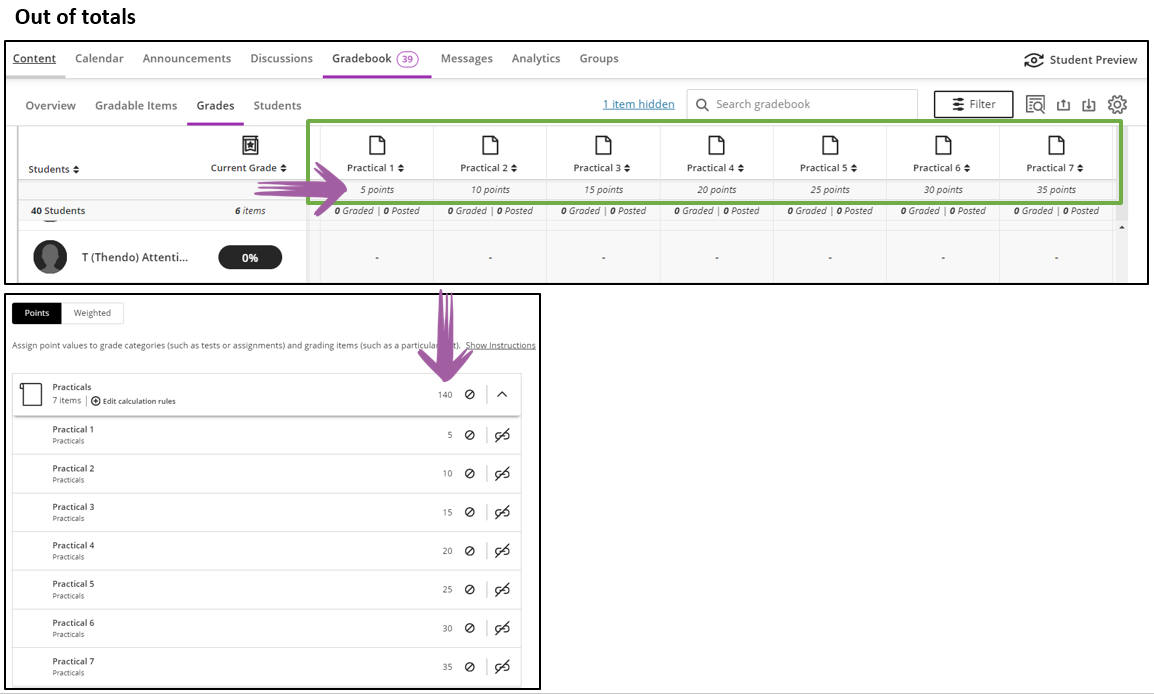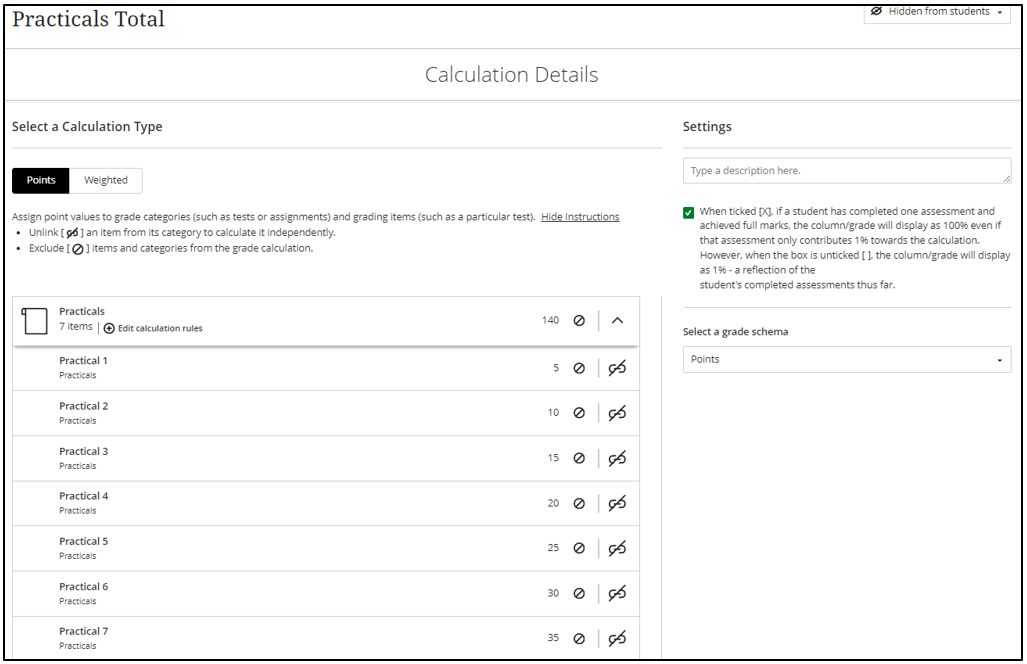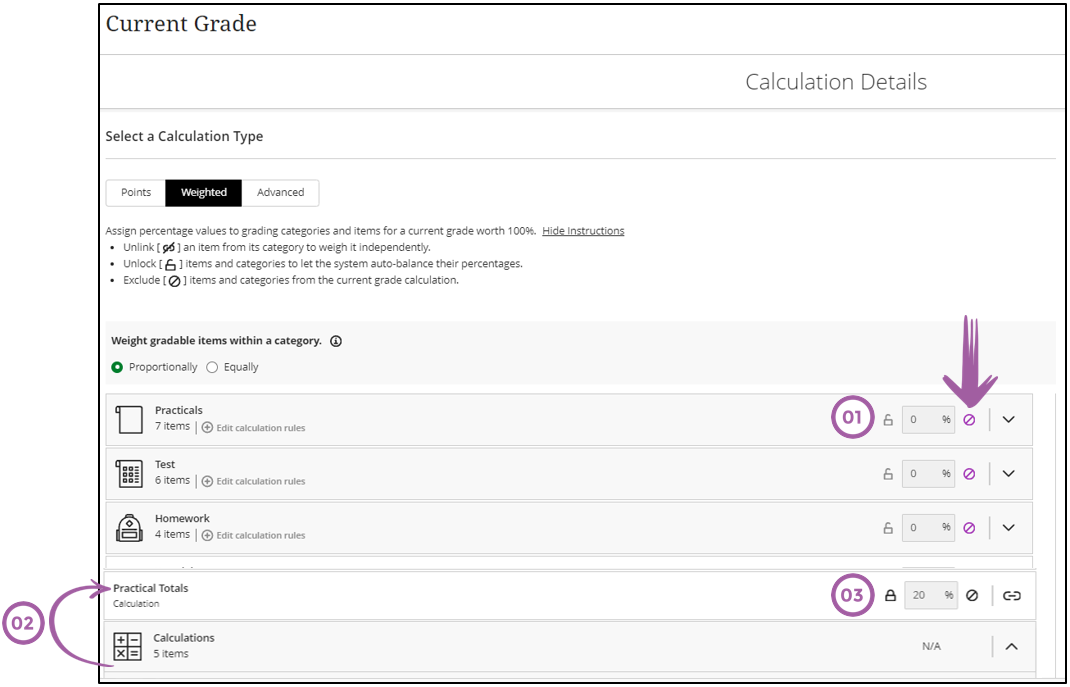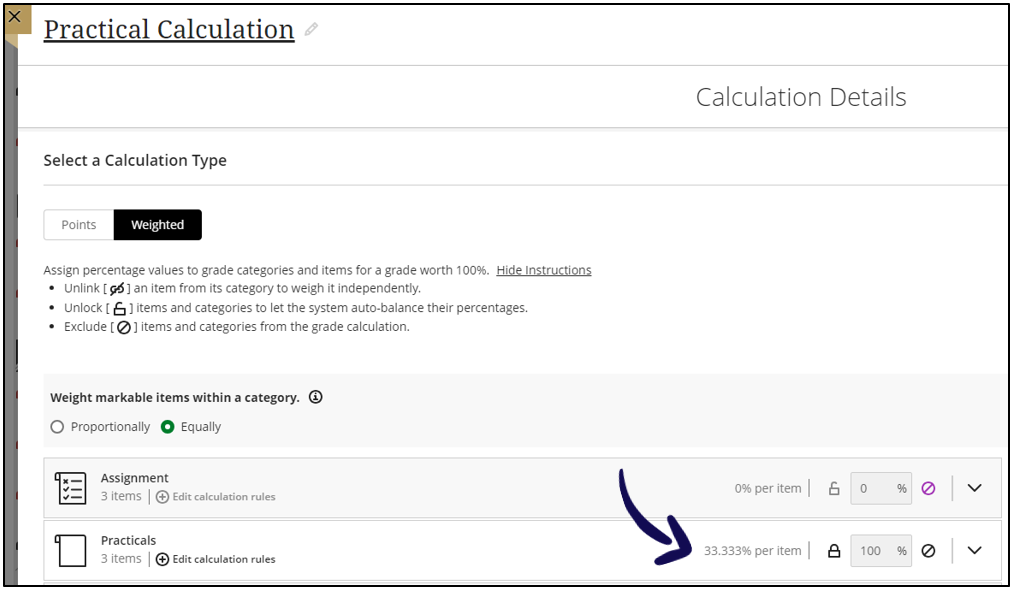There are two types of total calculations: Points and Weighted.
- Weighted: The weights must total 100%. This method allows you to specify the percentage each assessment or category contributes toward the final total.
- Points: This method can only be used if the points of the gradeble item contributes to the total calculation are the same as the points it is graded out of. For example:
Like setting up the Current Grade, instructors may link or unlink items in a category in the calculation. They may also choose to exclude categories from the calculation.
For an included category, instructors may edit the calculation rule. The calculation rule allows instructors to drop scores or to include only the lowest or highest score in the category. Because it’s important to know the weighting method when managing these settings, the instructor's chosen weighting option in the calculation rules panel is displayed.
Example 1: Points-based calculation
You want to calculate the total of the practicals the students completed. This will count towards 20% of their Current Grade (semester mark).
The total calculation will then look like this:
When you then setup the Current Grade, take the following steps:
- Exclude the practicals category.
- Unlink the Practicals Total from the calculations category.
- Allocate the 20% to the Practicals Total.
Example 2: Only use some of the marks
Often lecturers have a number of Tests or Practicals of which only the top 3 or 5 should count towards the Current Grade. To solve this problem we will create a Total calculation and select the Weighted option as explained in the video below.
Example 3: Weighted assessments
Instructors can assign equal weights to items in the same categories. The chosen calculation method, whether proportional or equal, applies to all categories.
But you might wonder, hoe do I deal with a scenario where you have three practicals, each counting out of different totals, e.g.
| Assessment | Out of total | Reference to number in image |
|---|---|---|
| Practical 1 | 10 | 01 |
| Practical 2 | 20 | 02 |
| Practical 3 | 30 | 03 |
-
Follow the steps on this page and select Add Total Calculation.
-
Name this calculation: Practical Total
-
Choose between proportionally or equally.
Because our example use different totals for each practical, we need to set the calculation to Proportionally. It would then look like this:
When your example use equal wweightings, it would then look like this:
-
Click on the lock icon to change the percentage to 100%. This will then exclude all the other catergories from the calculation.
If you want to learn more about the symbols and their mening, refer tot this page.