- On the Settings panel of an assessment, scroll down to Additional Tools.
- Click on Add grading rubric.
- You can Create, Generate or Select an existing rubric to link to the assessment.
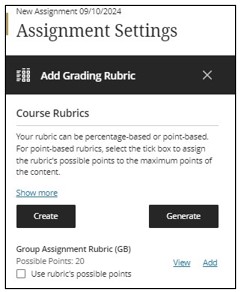
When you select an existing points-based rubric, you can choose the points to assign to the assessment:
* To use the total points from the rubric, check the Use rubric's possible points box, which will override the Maximum Points set for the assessment.
* If you prefer to keep the Maximum Points of the assessment, leave Use rubric's possible points unchecked.
E.g. If the maximum points for an assignment are set to 100, and the possible points in the rubric are 20, selecting the checkbox will update the assignment's maximum points to 20. If the checkbox is unselected, the maximum points will remain at 100.
This video shows how to associate an existing rubric to an assessment.
This video might still display the Details & Actions menu on the left side of the screen - it has since moved to the right hand side. Click here to see what it looks like.