Current Grade Calculations in Merged Modules
The modules in merged modules have different credits, and therefore, the assessments might differ, as well as the weighting of the assessments. (For this example, modules ABC 100 and ABC 110 have been merged.)
Step 1: Prepare the Gradebook
You can start the Current Grade set-up process once the following is ready:
- All the assessment items must be created in the module for the entire semester/year.
- Each assessment item must be allocated to a relevant category (e.g., Class tests, practicals, etc.)
- If the different modules’ students receive different class tests, then the category should reflect that: e.g, Class test ABC 100 and Class test ABC 110.
Step 2: Set up Total Calculations for each of the modules in the merged module:
You need to create a Total Calculation for both ABC 100 and ABC 110:
-
Go to the Gradebook and switch to the Gradeable Items view.
-
Find the plus (+) icon - either right at the top of the list or at the bottom.
-
Select Add Total Calculation and name it; e.g. ABC 100 Total.
-
Choose the Weighted option.
-
On the right-hand side, untick the box:
[1] "When ticked [X], if a student has completed one assessment and achieved full marks, the column/grade will display as 100% even if that assessment only contributes 1% towards the calculation. However, when the box is unticked [ ], the column/grade will display as 1% - a reflection of the student's completed assessments thus far." -
Select how the current grade is displayed by changing the grading schema to percentage.[2]
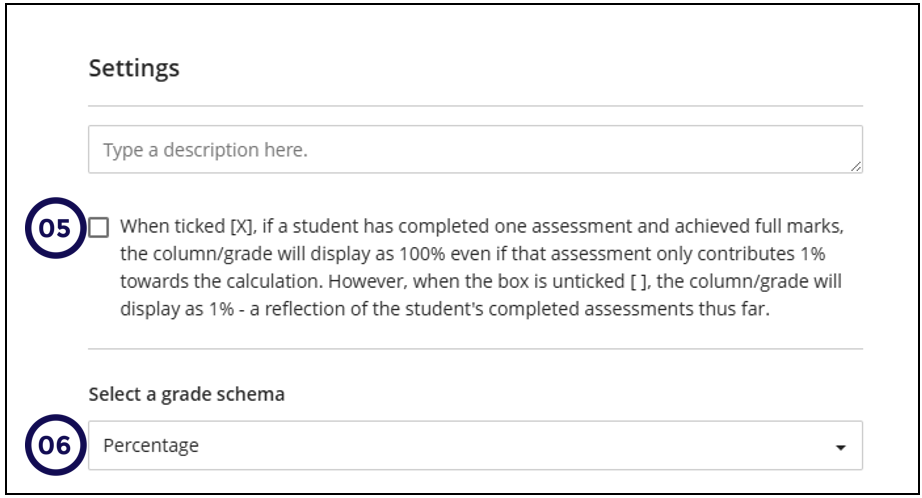
-
Assign the correct weightings based on the study guides:
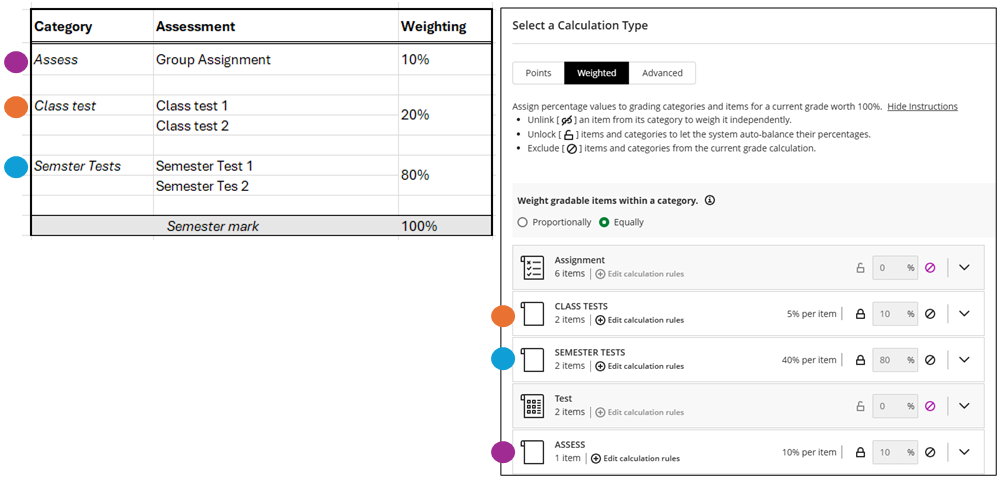
-
Ensure the total calculation adds up to 100%, then save it.
-
Repeat the same steps(1-8) for the other module(s) - ABC 100 Total.
Step 3: Adjust the Current Grade Calculation
- Open the Current Grade (from the Gradable Items view)
Click on Calculation Details. (If not available yet, you have to add the “set up the current grade” from the settings panel in the Gradebook).
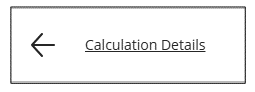
- Change the Calculation Type to Advanced.
- On the right-hand side, untick the box: [see no. 5 and 6 of Step 2]
"When ticked [X], if a student has completed one assessment and achieved full marks, the column/grade will display as 100% even if that assessment only contributes 1% towards the calculation. However, when the box is unticked [ ], the column/grade will display as 1% - a reflection of the student's completed assessments thus far." - Select how the current grade is displayed by changing the grading schema to percentage.
- On the left-hand side, select Maximum, then choose the two calculations: ABC 100 Total and ABC 110 Total.
- Click Save—this will ensure students see the highest grade from the two calculations.