clickUP ultra course view is focused on quick access to tools and content. It has two spaces that contain fixed links or tabs, which you cannot switch off.
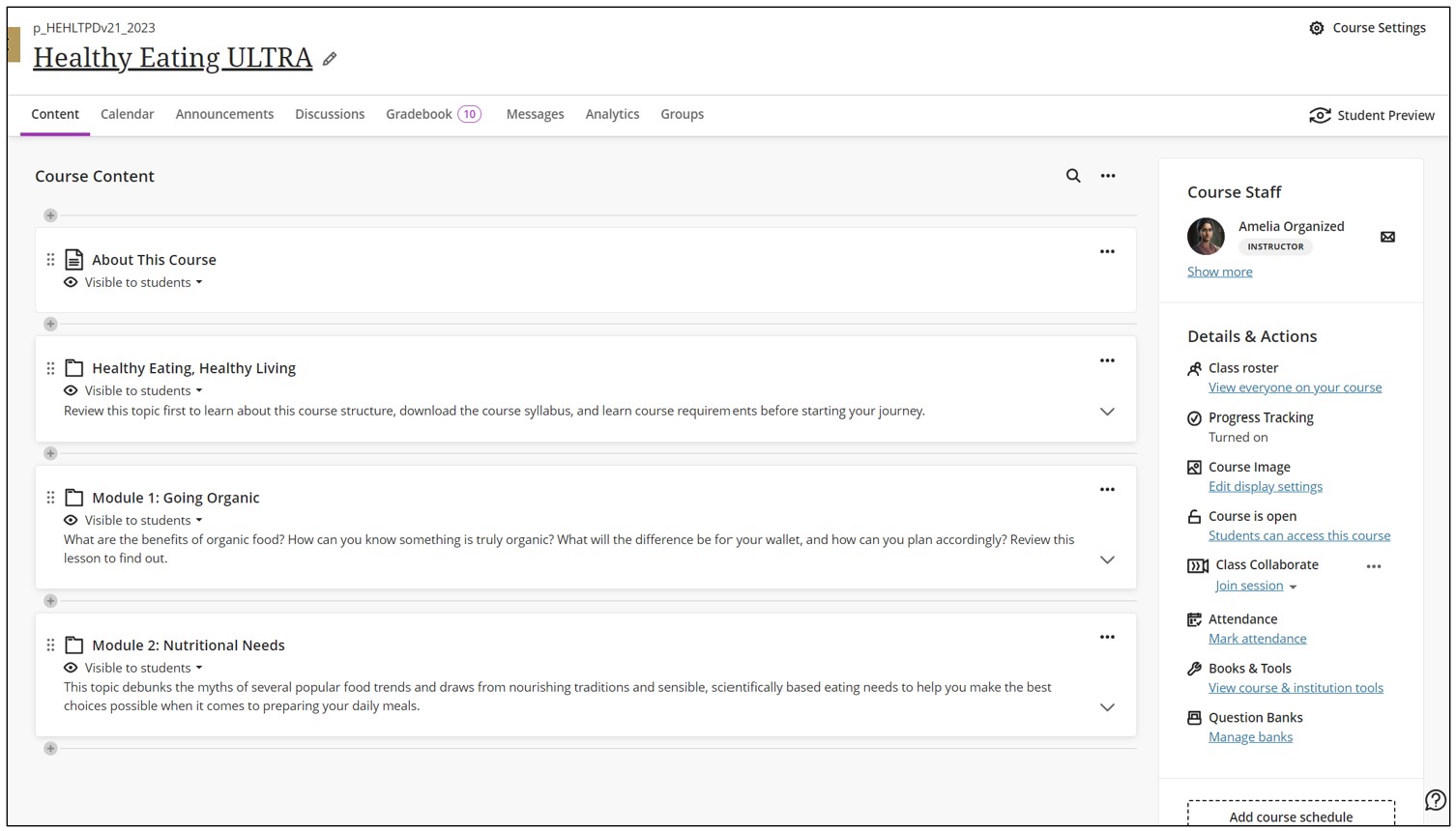
1. Top navigation
The top menu links are called tabs. The following tabs are available:
- Content
- Calendar
- Announcements
- Discussions
- Gradebook
- Messages
- Analytics
- Groups
- Achievements.
The Course Settings and Open/Close button are located at the top right. Just below these, you'll find the Student Preview link.
When you click on any of the tabs and want to return to the Course Content page, you need to click on the Content tab.
2. Course content navigation
On the Course Content page you can collapse and expand the content containers to navigate to more content pages within your module. Below is an example:
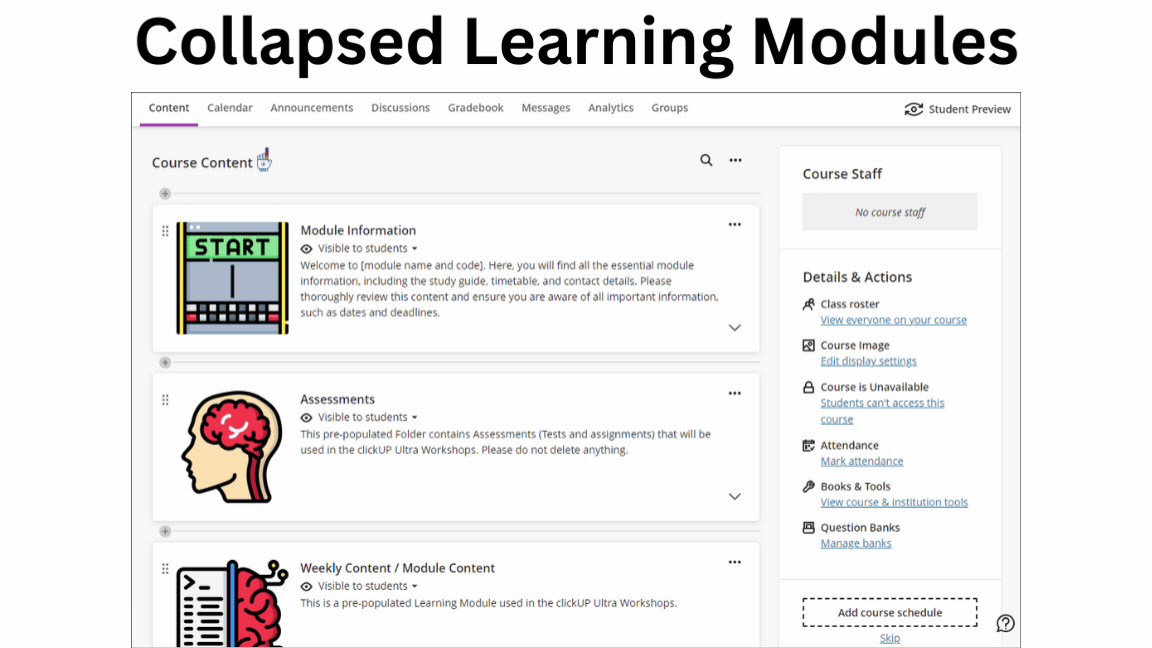
3. Search
The search option allows you to find content items added to your module.
4. Course Staff
The course staff is displayed here. You can set which lecturer is the primary instructor. [Read more ...]
5. Side navigation
On the side of the screen you will find the Details and Actions panel with the following options:
- Roster
- Progress Tracking
- Course Image
- Class Collaborate
- Attendance
- Books & Tools
- Question Banks.