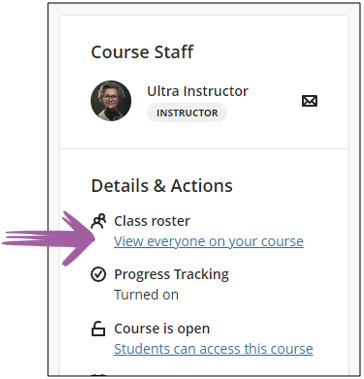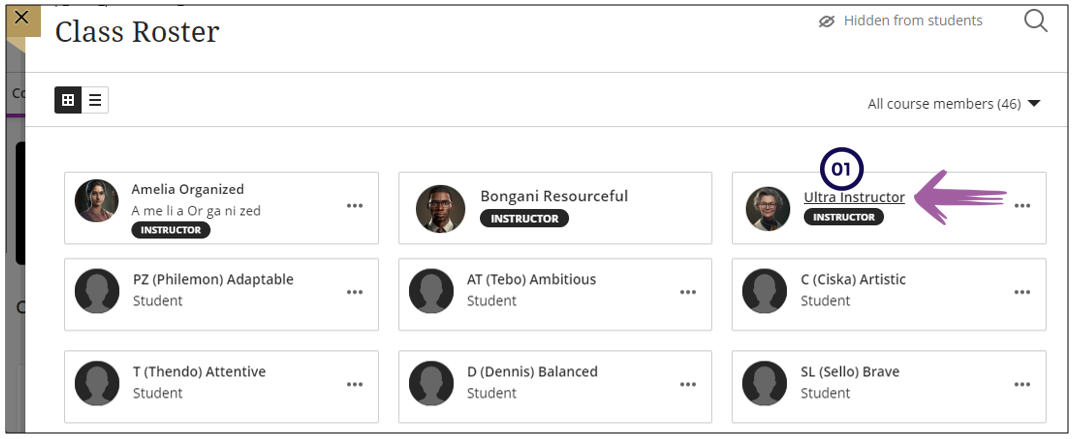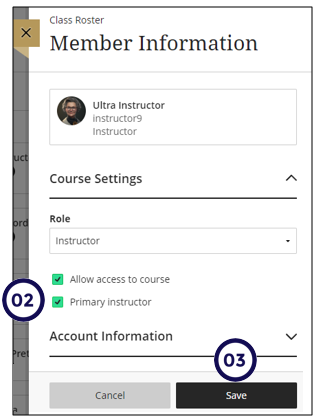The class roster link on the Course Content page enables you to view your class list, connect with your students, and match faces to names.
From this page you will be able to add accommodations to students. You can also access a student's profile to display their:
Users can upload a picture of themselves on their Profile pages. If they don't add pictures, a generic silhouette appears in the roster. Users' profile pictures also appear in the gradebook, groups, discussions, conversations, and messages next to their activity. Your profile picture also appears on the Course Content page.
Add primary instructor
This is also the place where you can indicate who is the primary instructor for the course:
-
Click on the Instructor name
-
Click in the tick box in front of Primary Instructor.
-
Click on Save.