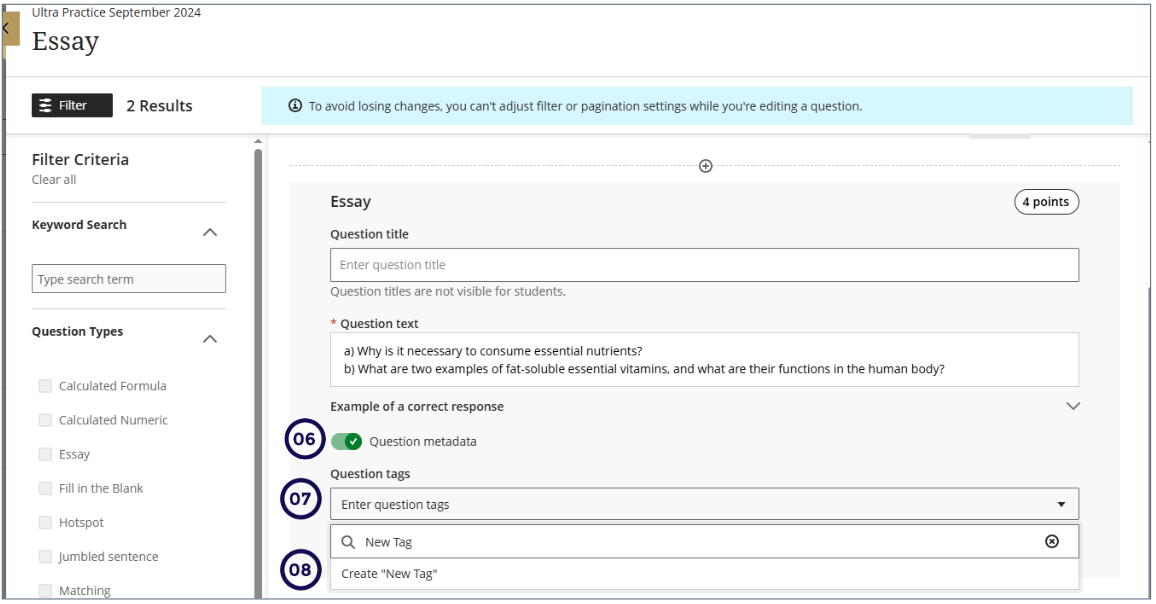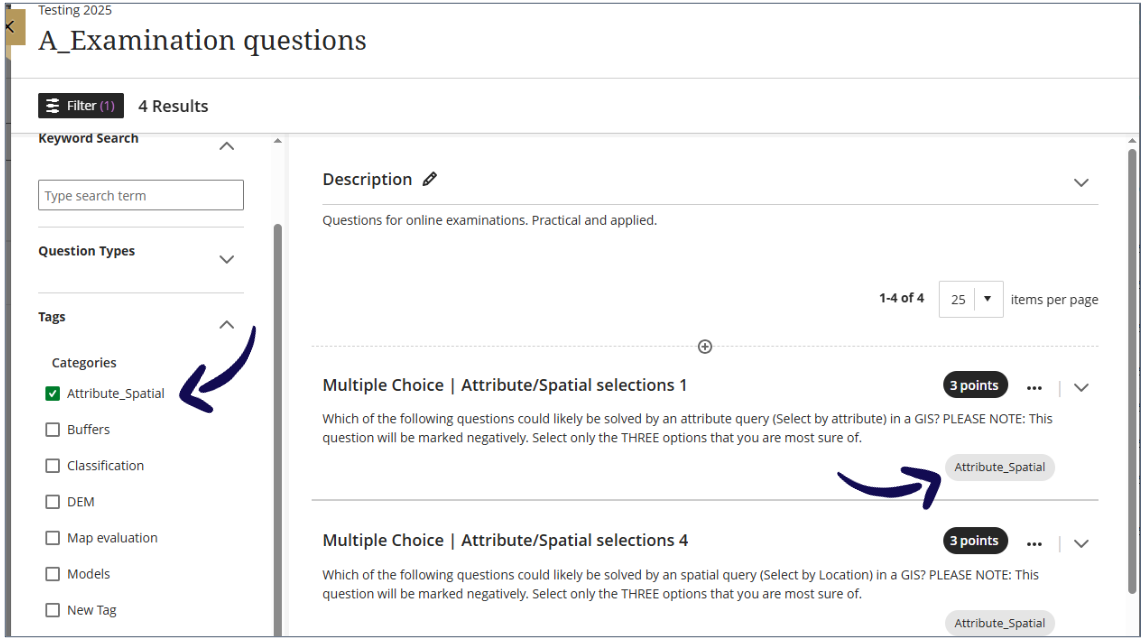Question titles and Tags
When creating questions for tests, add a Question title.
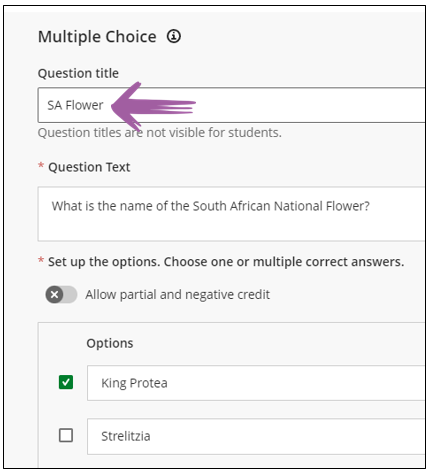
Although this is an optional field, it will enable you to search for a specific question to add to a test.
For example, when you add questions to a test using a question pool, you can use the text that repeats in the question title to search in the keywords:
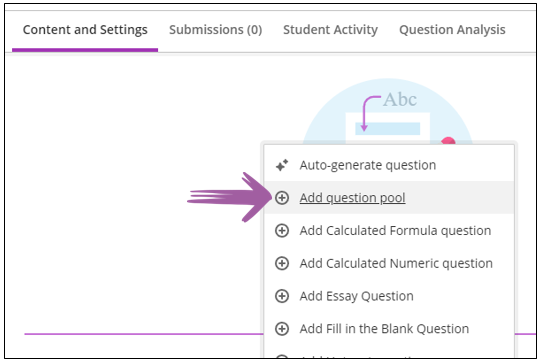
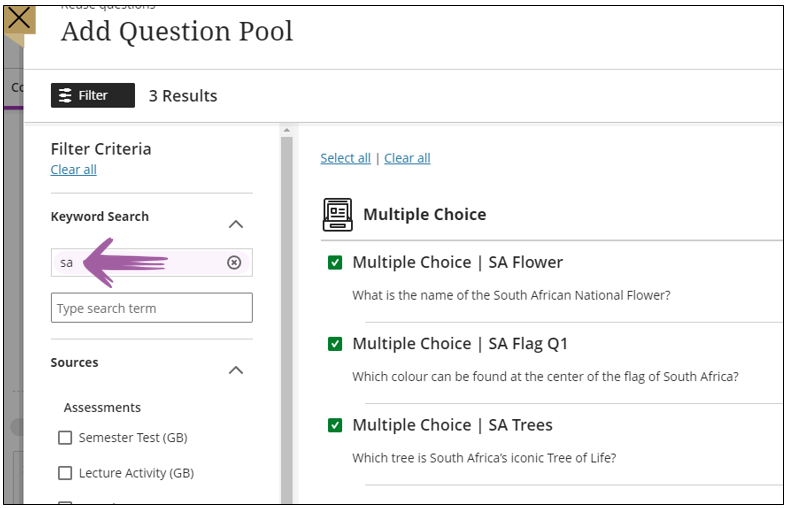
Tag questions with metadata in tests and question banks
Instructors can tag questions with metadata when creating or editing questions in tests, forms, and banks. Metadata is not visible to students during test-taking or review
Copying Question with metadata from clickUP Original
When tests and question pools are copied from clickUP Original, their question metadata is retained. clickUP Original supported four metadata types: Category, Topics, Levels of Difficulty, and Keywords. If a question includes metadata for Topics, Levels of Difficulty, or Keywords, those metadata types also appear as filter options in the question banks and the Reuse Question pages.
You cannot delete/Edit the Tags.
Creating and applying a tag to questions
Tags that are added within a test are not automatically transferred to the Question Banks. To ensure that Tags are available in the Question Bank, the test questions must first be reused and copied into the Question Bank.
- Login to clickUP.
- Access the module where you want to create/edit Questions.
- On the Course Content Page, click on Manage Question Banks (under Details and Actions (right-hand side).
- Click on the plus sign to create New Question Bank or Edit the existing Question Bank.
- On the Question Bank page, click on the plus sign to add a new question or Edit existing question.
- On the Question page, enable Question metadata (the button will turn green when enabled).
- Under Question tags type the new Tag or select from existing tags.
- If it is a new Tag, click on Create and it will be added to your list of Tags.
- Click on Save.
Tags appear as filters in the Question Banks
You can filter the Question Banks by clicking on the Tags