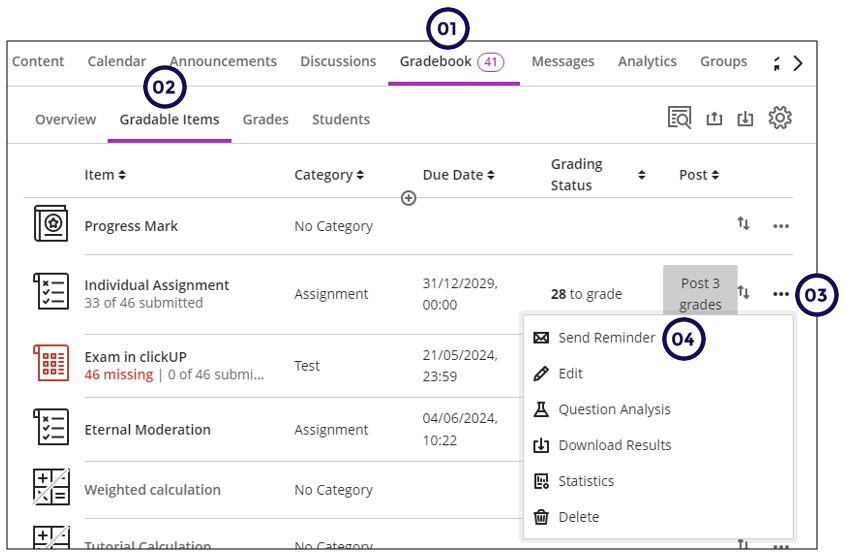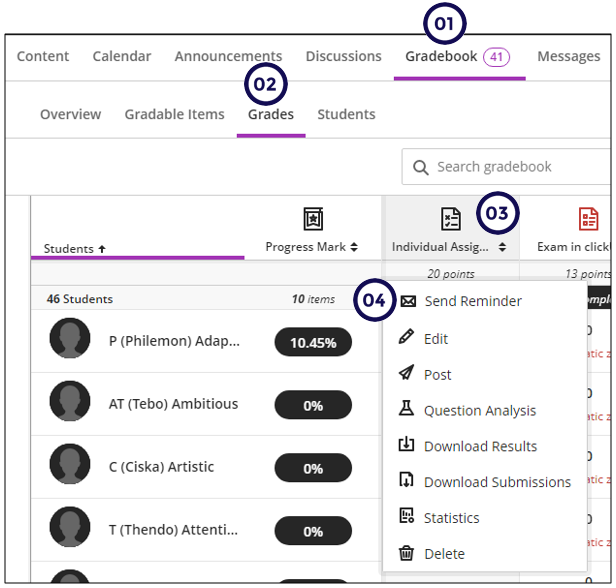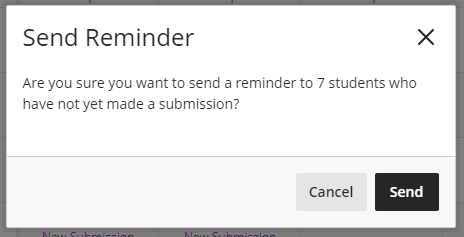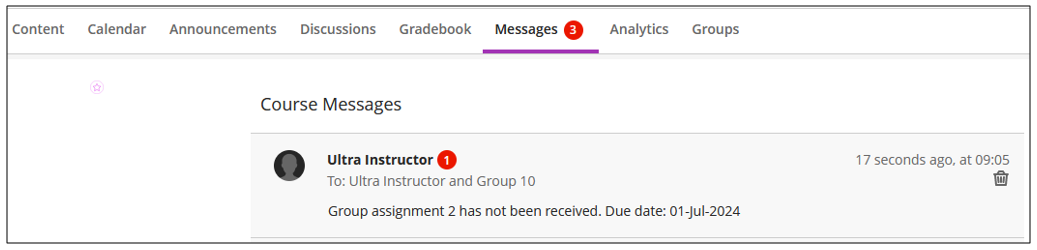Part of effective teaching is student support. Instructors may want to send a reminder to students or groups who haven't yet made a submission for an assessment.
Access the send reminder option
From the Gradable Items View
- Click on Gradebook.
- Click on Gradable Items.
- Click on the elipses (three dots) next to the assessment.
- Click on Send Reminder.
From the Grades View
- Click on Gradebook.
- Click on Grades.
- Click on the Assessment name.
- Click on Send Reminder.
Who will receive the reminder?
ClickUP will calculate how many students who are enrolled have not yet submitted the assessment and only send a standard message to those students via the Messages tool.
A student user will be counted and receive the reminder if they didn't submit and:
- they are available in the course.
- they have not received an automatic zero.
- they don’t have a manual override score that was posted.
Note
Reminders can only be sent to assessments that is visible to students and have no release conditions.
Reminders are standard messages which you cannot customise yet.
What does the students see?
Students will receive these reminders in the Messages tool.
Credit to Blackboard Help