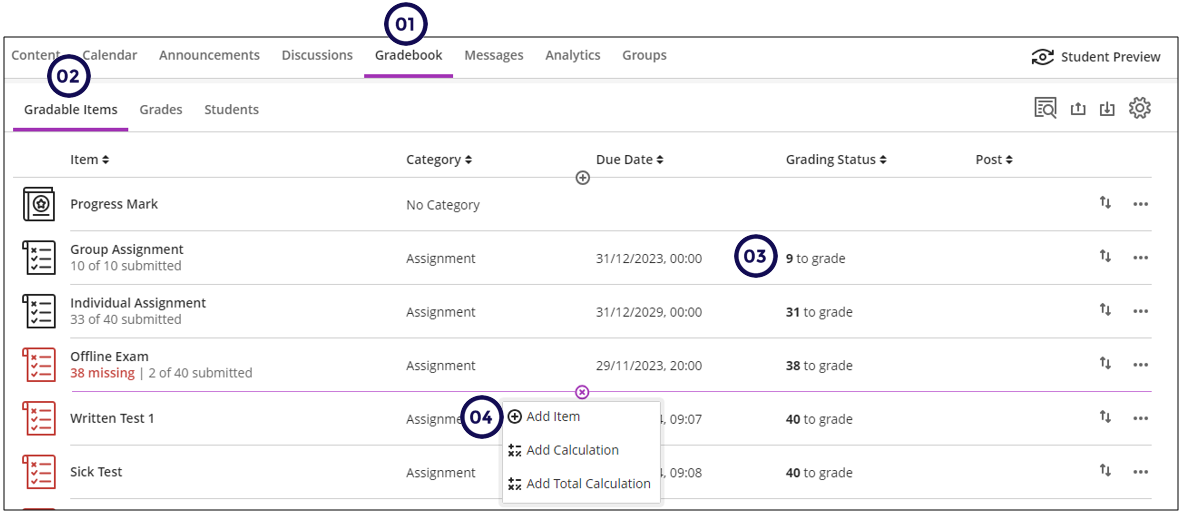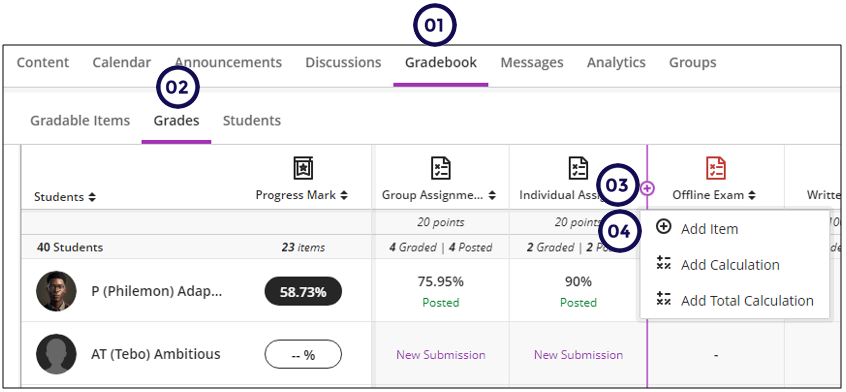Note
Use this ONLY for marks from paper based tests OR to indicate a Complete/Incomplete status.
From the Gradable Items tab
- Click on Gradebook
- Click on Gradable Items
- Position the mouse where you want to add the gradable item and click on the +.
- Select Add Item.
From the Grades tab
- Click on Gradebook
- Click on Grades
- Position the mouse where you want to add the gradable item and click on the +.
- Select Add Item.
Remember
You can't add files, rubrics, goals, or groups to manually added items.
Better practice: create an offline assignment
Scenario: Suppose you are going to have practicals but students won’t submit anything.
Create the instructions for the students using an Assignment and indicate to collect submission offline. Read more ...