Take note of these key educational considerations when utilising AI features in clickUP Ultra before you embark on this AI journey.
Step sheet
-
On the Content tab, click on the Manage Banks link below Question Banks on the right of your screen.
-
Click on the plus, and select Autogenerate.
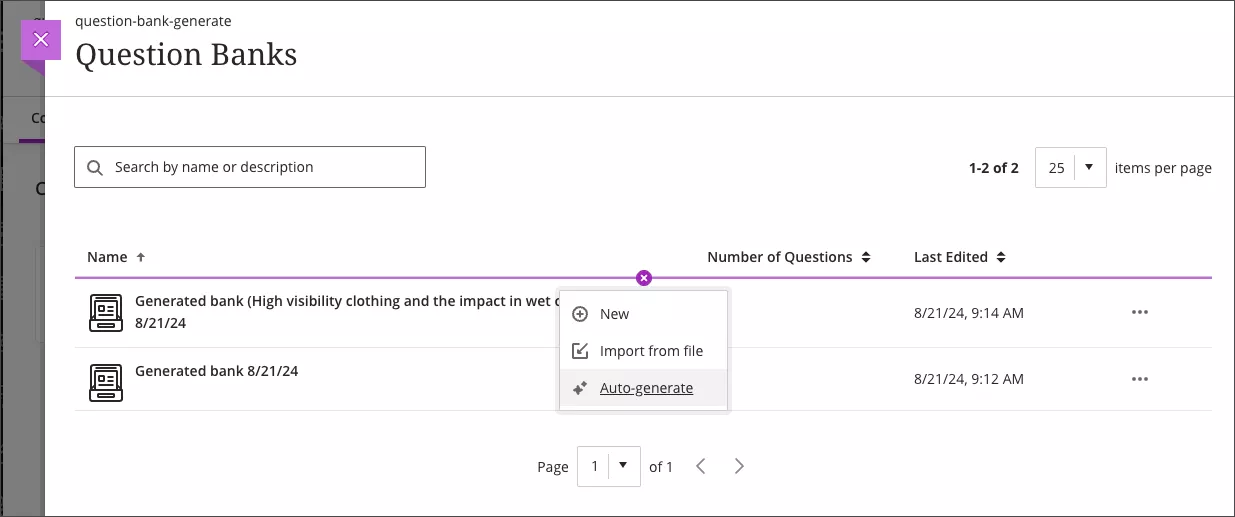
-
Define the questions that the AI Design Assistant generates.
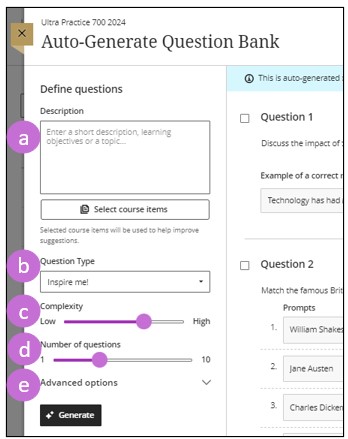
- Enter a description (limited to 2000 characters) or Select a course item to narrow the focus of the questions.
- Select the Question type/s you want to use
- Adjust the complexity of the questions
- Select the number of questions.
- Select the arrow beside Advanced options to change the output language.
-
Click on Generate.
-
Use the selection check box to choose the suitable questions.
-
Click on Add _ to Question Bank.
Remember to set up a test in which to use the questions from Question Bank, as a Question Bank is not deployed to students.
Read more about Question Bank generation from an Ultra document on this step sheet.
-
You can select from the following question types:
- Essay
- Fill in the blank
- Matching
- Multiple choice
- True/False
- The "Inspire me!" question type suggests a variety of question types to give you more options.
-
The question's complexity level should align with the outcome it will assess.
-
Review each AI-generated question for suitability, accuracy, bias, and other potential issues BEFORE it is added to the module.
-
The context picker will NOT generate questions based on attachments to an Ultra Document.
-
You can reuse the questions that are created in the Question Bank for other assessments as well.
Refer to the AI Design Assistant page for details about all the AI-assisted tools.