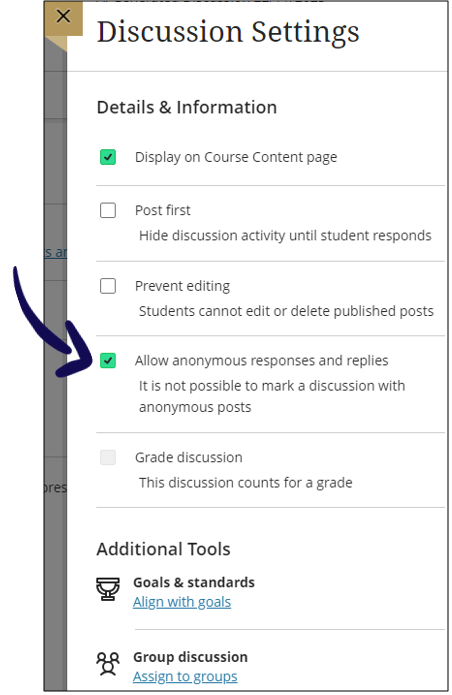This video might still display the Details & Actions menu on the left side of the screen - it has since moved to the right hand side. Click here to see what it looks like.
You can create discussions in two locations within your course:
- Directly on the Course Content page to allow students to view the discussion in context to other materials.
- On the Discussions tab. Click on Discussions on the navigation bar to open the course discussions page:
a. Select the plus sign in the upper-right corner to open the menu.
b. You can add discussions and organize them with folders.
Allow students to create discussions
You can allow students to create discussions that appear in the list on the Discussion Tab, with the label Created by student.
- Select the gear icon to open the Discussion Settings panel.
- Tick the option to allow students to create discussions
- Save.
You can turn this setting on and off at any time.
The quality of the first post in a thread influences the thought level of subsequent postings. A carefully worded discussion question is perhaps the most important factor in using discussions to satisfy your learning objectives.
Read more ...
Anonymous discussions
When you need to allow students to share their opinion without getting judged, you can tick this setting to allow for anonymous discussions.
Note that you cannot grade an anonymous discussion.
Credit to Blackboard Help