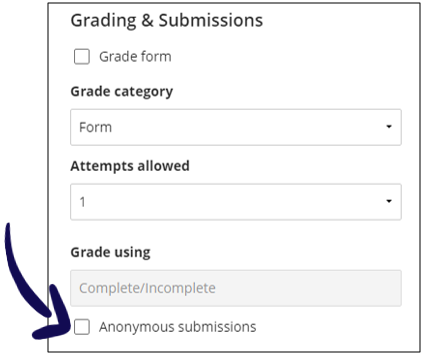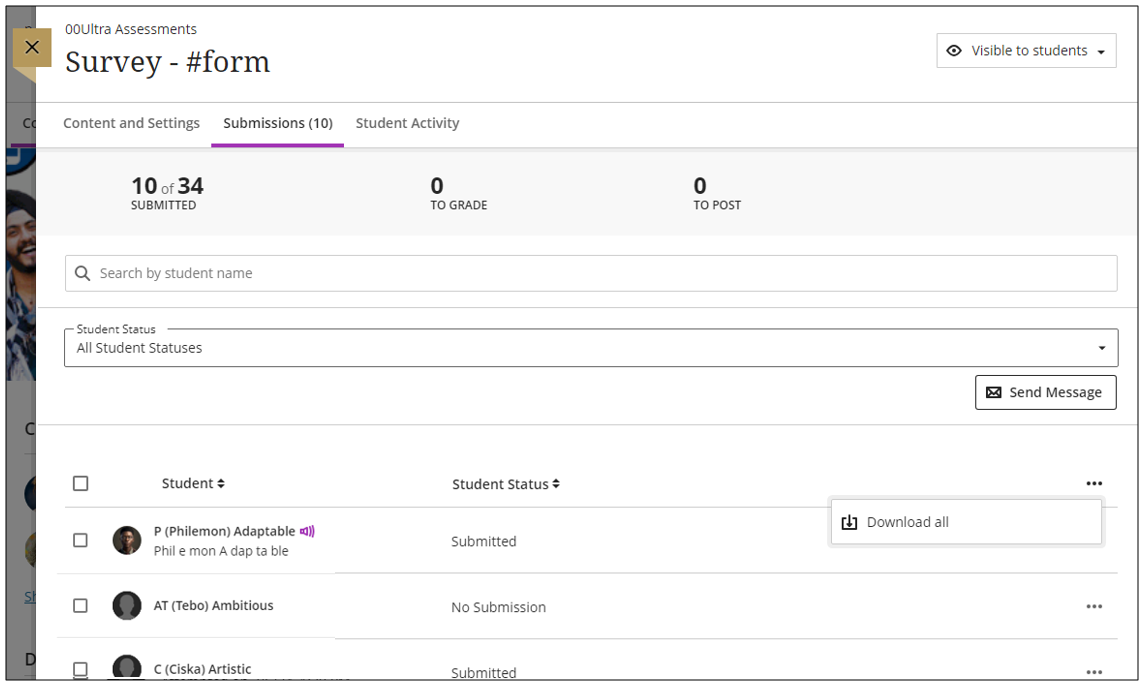Some instructors need to collect information to place students in clinical experiences. Others need to survey their class to gauge student interests or opinions. Now, instructors can create a Form for these use cases.
The following items are supported in a Form:
- essay question
- Likert question
- multiple choice question
- true/false question
- text
- local file
- file from cloud storage
- page break
By default, a Form is not graded. Questions in a form don’t have correct or incorrect answers.
Create a form
Forms are created in the same way as other assessments. On the Course Content page:
- Click on the plus icon where you want to add the form.
- Click on Create.
- Choose Form.
- Under the Settings option you can decide if this form should accept anonymous submissions or not. The default option is NOT anonymous.
To ensure anonymity, the following functions are not supported when a form is distributed anonymously:
- Administration to groups
- Class conversations
- Tracking of student activity
- Handling of exceptions, exemptions, and accommodations
- Capture of student progress and statistics.
Download results
You can download the results to Excel.
Get feedback from groups
When assigning forms to groups, enabling multiple attempts promotes dynamic, iterative learning experiences. Groups can now submit the Form, receive feedback, and submit another response.When assigning forms to groups, enabling multiple attempts promotes dynamic, iterative learning experiences. Groups can now submit the Form, receive feedback, and submit another response.
Credit to Blackboard Help