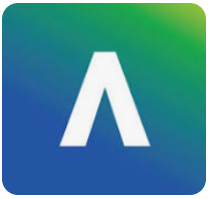You can use the Blackboard App to access your clickUP module while you are on the go.
Installation instructions
- Select the applicable app store for your mobile device (Play Store for Android / App store for iOS.)
- Install the app
- Search for your school: clickUP or University of Pretoria
- Login with your UP portal/clickUP credentials : u+number on your UP staff card and your UP portal password.
Teach with the Blackboard app
Add or edit course content
What you see in the app is similar to what you see on a web browser. Open a course and tap the plus sign on the Content tab wherever you want to add content. From the app you can:
- import content
- edit Documents
- preview hidden or unavailable content (students don't see this content)
- change the visibility of content
- monitor student progress.
Add tests or assignments
Students can submit tests and submit assignments in the Blackboard app. If a test isn't supported on mobile, students will see a message in the app that directs them to take the assessment in a desktop browser instead.
To create an assessment, open a course, go to the Content tab and tap the plus sign where you want to add an assignment or test.
Interact with students
Send announcements to students or interact with students through discussions, journals, and course messages.
Mark student submissions
Instructors and graders can review, annotate, grade, and publish the grades to students.
Watch this video:
It is possible to do the following in the app:
- Mark assignments
- Allocate points, text, and percentage marks
- Mark with associated rubrics
The following marking features are not available in the app at this time:
- Marking tests
- Marking group submissions
- Marking discussions and journals
- Audio and video feedback
- Offline grading
Not supported in the app:
- Conversations
- Groups
- LTI tools, e.g. Turnitin have only partial support.