What is it?
You can assign specific users in your course to grade particular sets of student assignment submissions.
The users who help you grade are called delegated graders and they provide provisional grades. Delegated graders follow the same grading steps as instructors, but they can only access assignment attempts assigned to them.
How do I set it up?
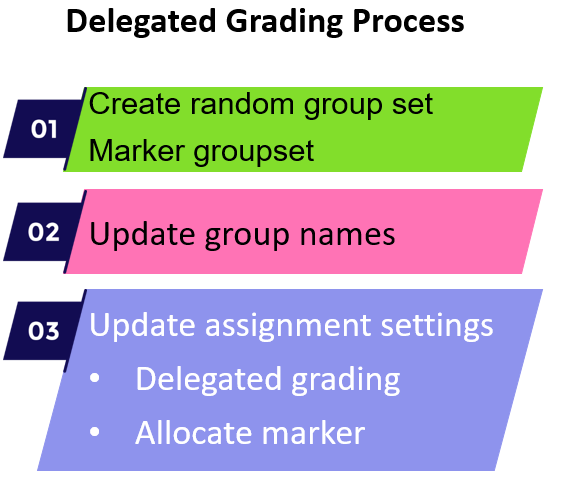
- Create random group set.
- Update group names to display the marker's name - this will assist with allocating the markers.
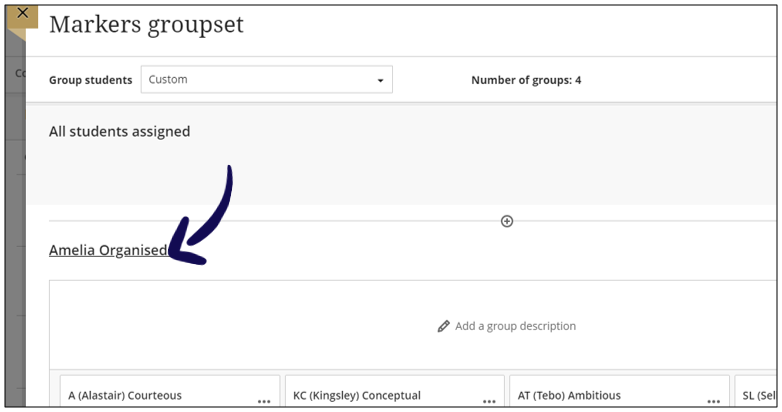
-
Update the assignment settings:
3.1. Access the assignment settings.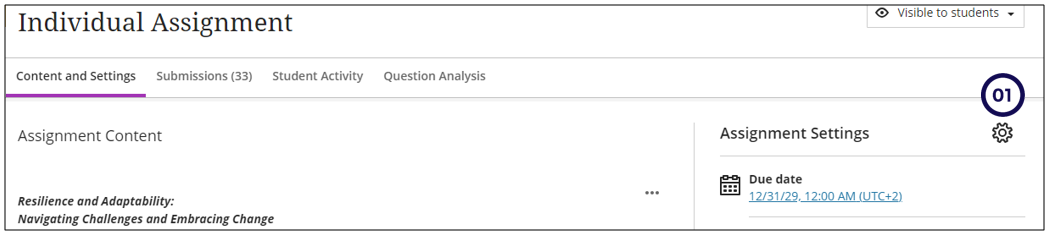
3.2. Scroll down until you see Delegated Grading - select the tick box.
3.3. Click on Assign graders
3.4. Select the Groupset created in step 1.
3.5. Search and select the grader's name.
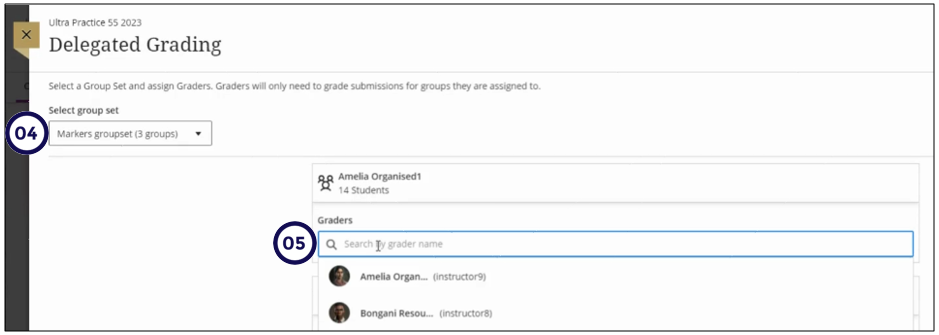
3.6. Click on Save to save the assigned graders.
3.7. Click on Save to save the changed assignment settings.
When grading delegated grading assignments, keep the following in mind:
Graders assigned to a group of students will only see submissions for those students on the assignment’s submission page. They can only post grades for their assigned group members. Any unassigned instructors enrolled in the course will see all student submissions on the assignment’s submission page. They also post grades for all students.
For example
In a class of 40 students:
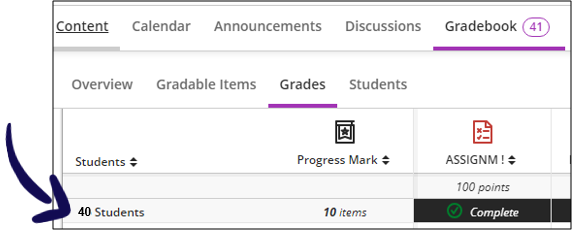
the grader will only see the 13 allocated to them:
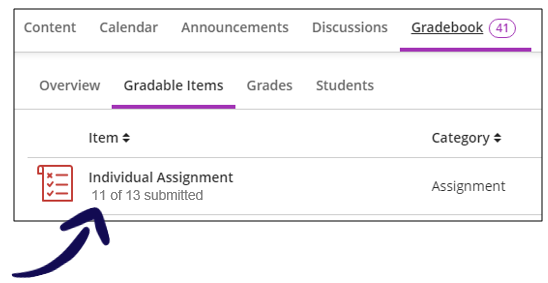
Assign grades
Follow the Assign grades steps to provide marks and feedback.
Credit to Blackboard Help