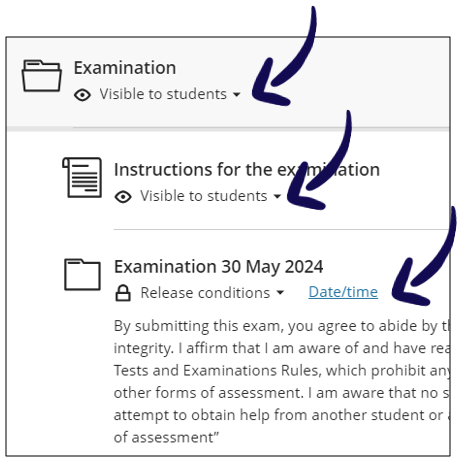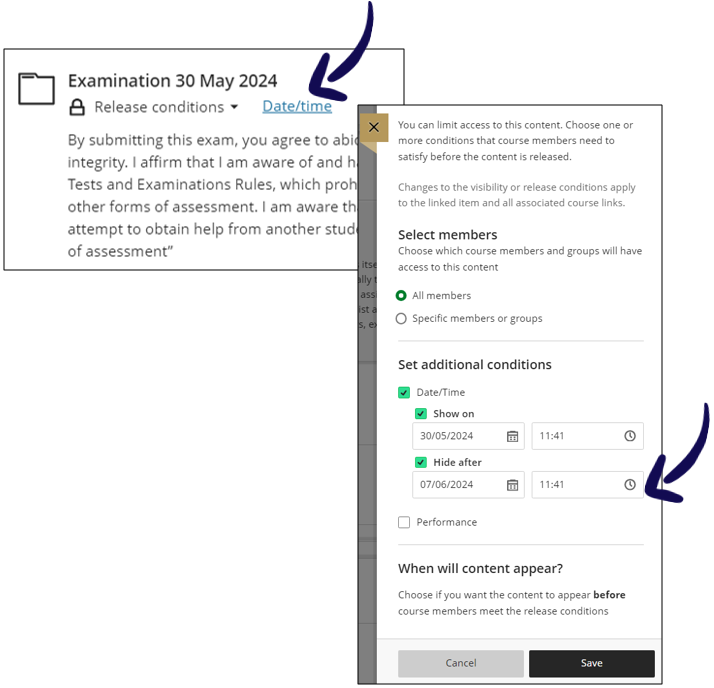- Monitoring an exam in clickUP while students write.
- Monitor the communication channel you created for your students to alert you of problems.
Trouble shooting
Exam not showing to students
- Did students refresh their browser page on the time the exam opened?
- Read the status message below the Exam folder and the document inside the folder. Ensure that the Release conditions point to the current date and time frame.
Students lost connectivity during a clickUP Test
- Ask students to log in again. They should be able to continue. If not:
- Ask students to take photo /screen cap of screens to capture the time of the incident.
- If at the BEGINNING of an exam – the lecturer can reset an attempt.
Use with care
This action will delete previously answered questions and require the student to start from the beginning!
- Check the Attempt log of the student. The attempt log shows data on submission of questions, and time spent per question. It can unfortunately not indicate the problems students may be encountering). The times appearing under the Time Spent column may not accurately represent the time the student spent on each question. The student may have looked at other questions before
answering and saving individual questions.
Assignment submissions
Student cannot submit Turnitin assignment
CHECK the due date & time:
• Click on the Turnitin link.
• Make sure Due Date & Time is set correctly.
Student cannot submit clickUP assignment
CHECK the hide after date & time of the release conditions.
For urgent support to LECTURERS during an exam
• Contact your Faculty's Instructional Designer, during office hours.
Support services
These services are ONLY AVAILABLE TO LECTURERS; NO STUDENTS WILL BE SUPPORTED.