Various users get access to clickUP
- Staff with access to the UP Faculty Centre Tile in the UP Portal
- Staff without access to the UP Faculty Centre Tile in the UP Portal
- Students
Staff with access to the UP Faculty Centre Tile in the UP Portal
- Log into the UP portal.
- Enter the PeopleSoft Campus Solutions Portlet.
- Select the UP Faculty Centre Tile.
- On the My Schedule tab, click on Add Course.
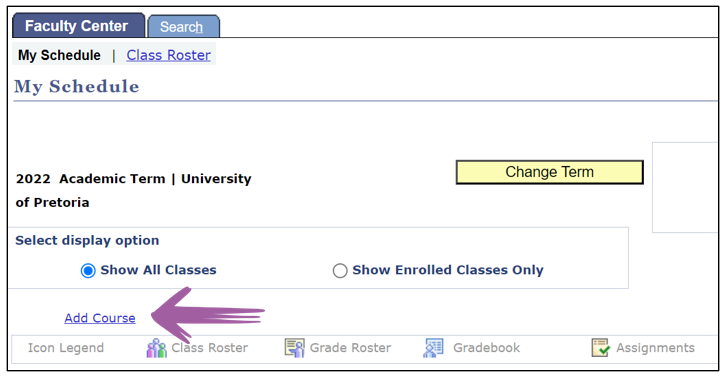
- On the Add New Course popup, select the correct Term(year), then the Subject Area and Catalog Nbr. The subject area refers to the letters used in the module code, and the Catalog Nbr refers to the numbers used in the module code.
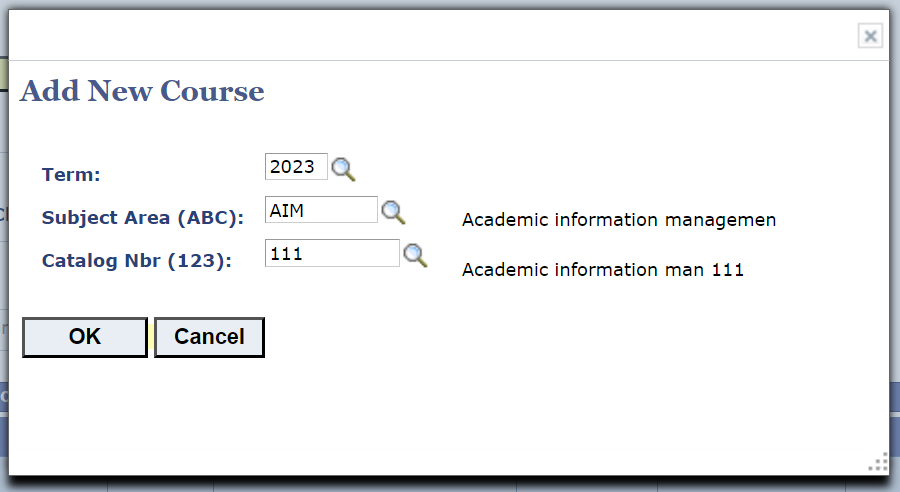
- Click OK.
- Below clickUP Security Roles, click on Pending (0)/ Approved (0)
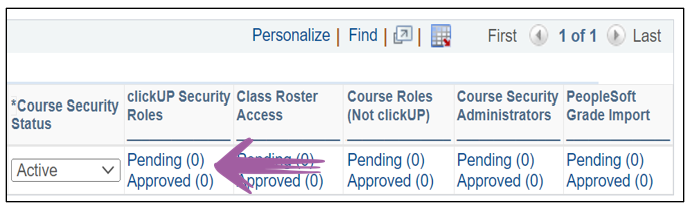
- Select the Role you want to use in clickUP. NB: Select only ONE role, you cannot have more than one role at a time. Instructor role allows all the functions lecturers usually use. Refer to the Roles page on the left if you are uncertain about which role to choose.
- Click on Save at the bottom.
Approval process
- The status will show Pending (1) until it has been approved by the Departmental Approver
- Your request will be emailed to the Departmental Approver of the module for approval. Once approved, you will have access to the module.
- To see who you could contact regarding this approval, click on View Approval Structure at the top right side of the screen.
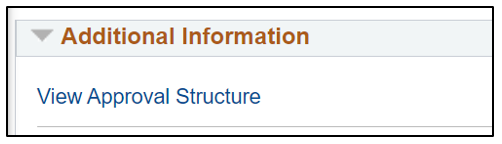
- Below the heading Academic Organisation Level (Department) Approvers, look for the person with the role of Department Level Course Security Administrator.
- If the person indicated as the Department Level Course Security Administrator is not within your department, please alert your HoD. The HoD of the academic department should contact academicadmin@up.ac.za to indicate the person who should be appointed as security administrator to do the approvals of these requests.
Staff without access to the UP Faculty Centre Tile in the UP Portal
-
The lecturer responsible for the module has to send an email to the Department Level Course Security Administrator. Follow steps 1-6, and then 12&13 above to determine who the responsible person is.
-
The email should contain the following information:
- UP EMPLID (UP Staff number)
- Module code for which access is needed in the format ABC 123_S1_2023,
- Where abc123 = module code
- S1/2 = semester; y1 = year module; q1/2/3/4 = quarter). This should be correct according to the codes on PeopleSoft.
- clickUP Role to allocate.
Student access
All students are automatically enrolled into clickUP upon registration. Only contact e-support@up.ac.za if students experience problems to access a module in clickUP a day after registration.
If your students are waiting for funding in order to register, please contact the Financial Aid office at the Student Services Centre for assistance.