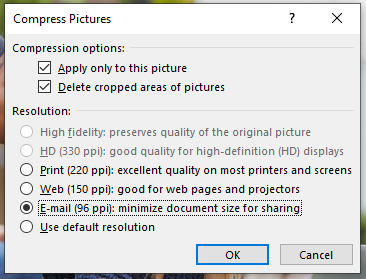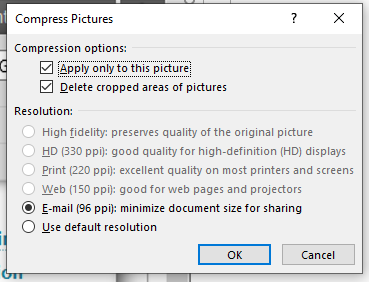The purpose of this page is to explain how to optimise the images used in your documents in order to ensure that the files you share with students are a reasonable size for download (to save students data costs).
- Click on any image inside the PowerPoint (as illustrated below).
- Click on the Picture Tools toolbar.
- Click on Compress Pictures.
- Apply settings (see table below).
- Click OK.
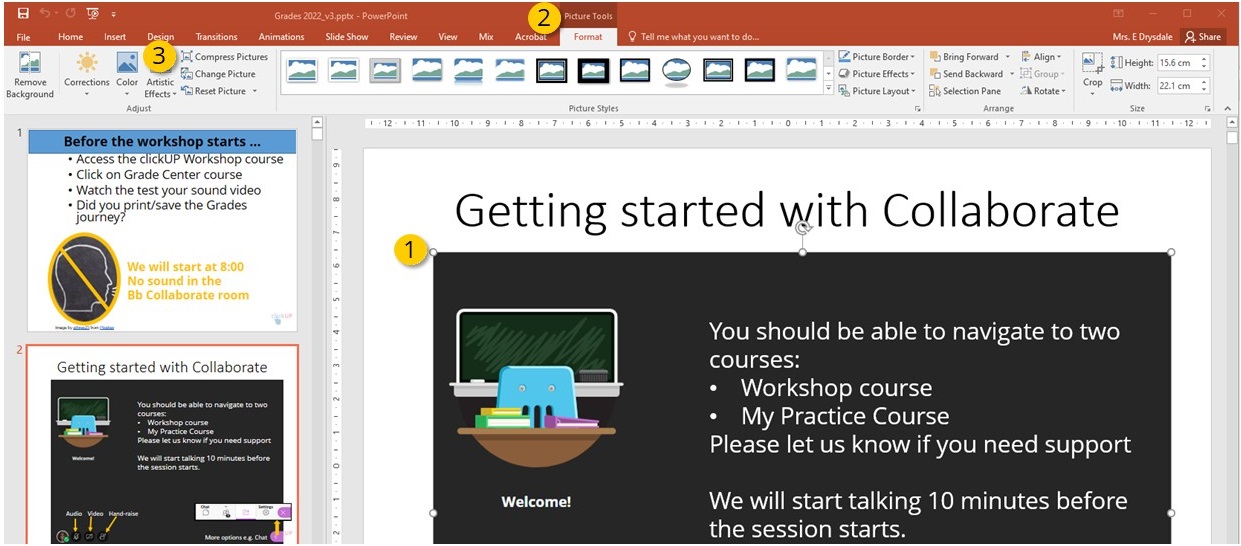
MS PowerPoint | MS Word |
|
|
|
|