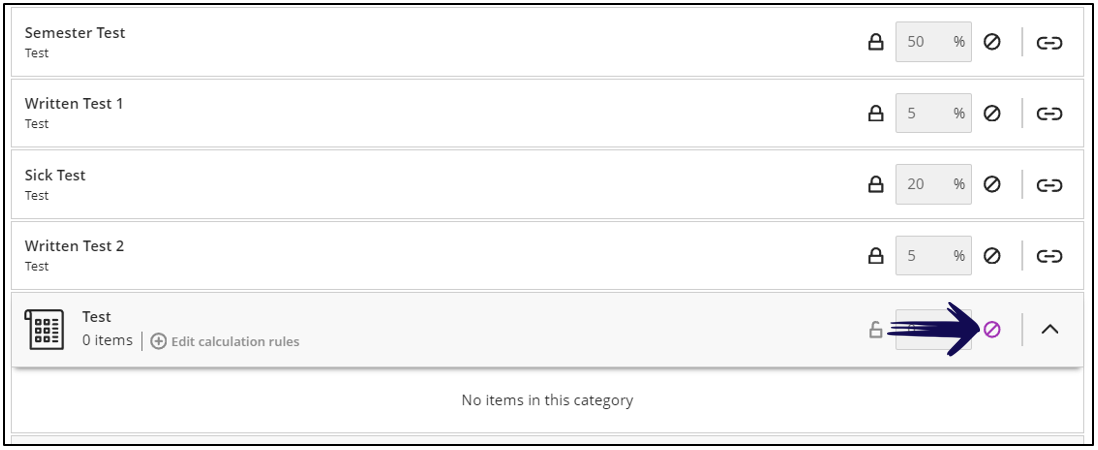When you look at the weighted calculation this is what your screen mean:
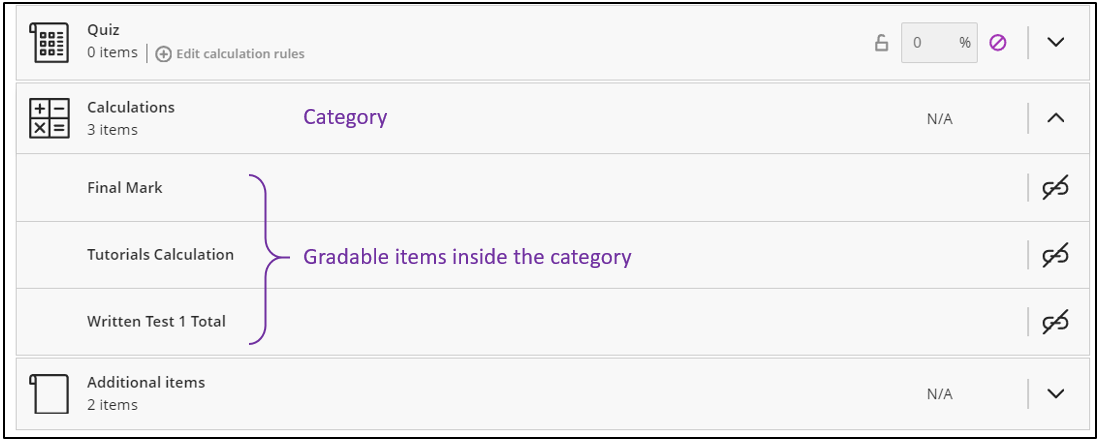
Arrows on the category
- When the arrow displays downwards ( V ) on a category, only the category name displays and the number of items associated with the category. In other words, the category is collapsed.
- When the arrow displays upwards ( ^ ) on a category, you should be able to see the gradable items associated with that category. In other words, the category is expanded.
Other symbols
Take note of the following symbols used and their meaning:
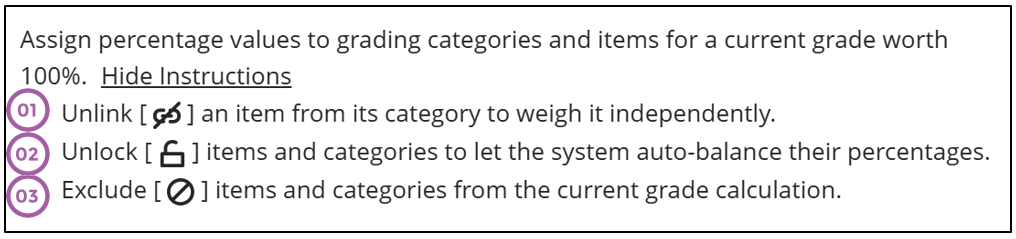
1. Unlink
When you unlink a gradable item from a category, it will display above the category name. For example, if you want the 5 tests to each count a specific percentage, you need to unlink them from the category to edit each of the percentage boxes.
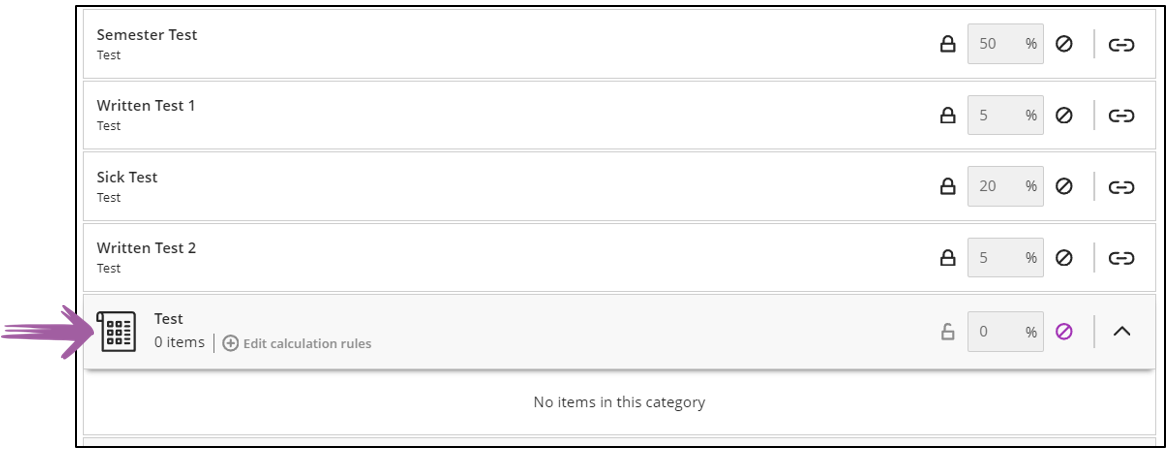
The four tests in our example are still associated with the Test category, but for this calculation we are not using the category in the calculation.
2. Unlock
In order to change the percentage values, you need to click on the lock icon to unlock it, for example:
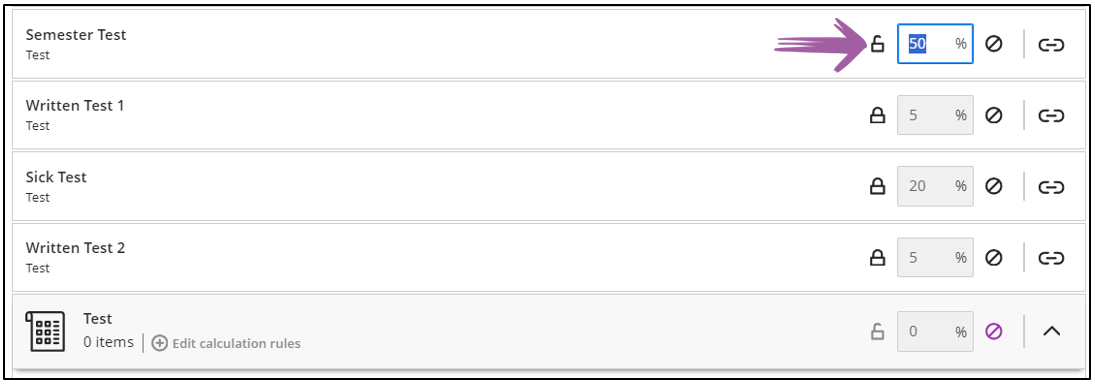
3. Exclude
When you do not want to include a gradable item or category in the calculation, click on the circle-dash icon so that it becomes purple. You will also note then that the percentage becomes 0. For example: