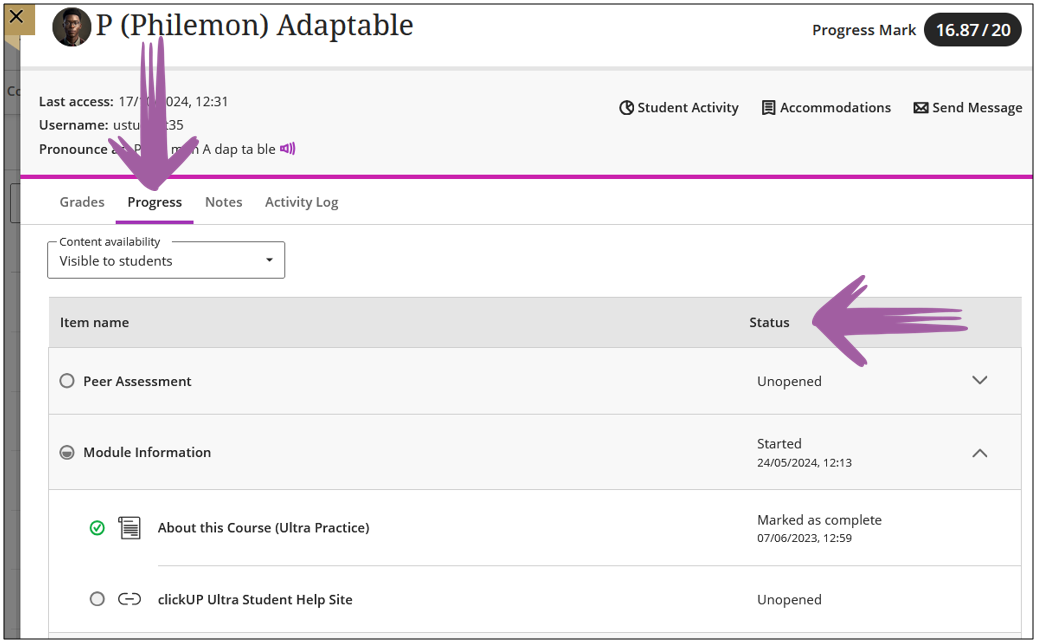To access a specific student's progress:
- Click on Gradebook
- Click on Students
- Select the student
- The following screen will display:
- Click on Progress.
The Progress tab tracks individual student progress in a course. You can see completed and uncompleted tasks for each student.
Content displayed on the Progress tab depends on the content availability. By default, the Content availability filter is set to Visible to students. Select All from the Content availability menu dropdown to see content that isn’t visible to students in addition to visible content. Content that isn’t visible to students has a lock icon beside it.
Credit to Blackboard Help