Often when lecturers create group activities e.g., Group Assignments, they would want to see what the students see and therefore need to enroll themselves in the groups. In order to enroll the Student Preview User, first save the data and then enroll in the group (note currently in clickUP Ultra users can only enroll in one group at a time).
Add your preview user to the module:
-
Access the module where you are instructor.
-
On the Course Content page, click on Student Preview.

-
On the Pop-up screen, click on Start Preview.
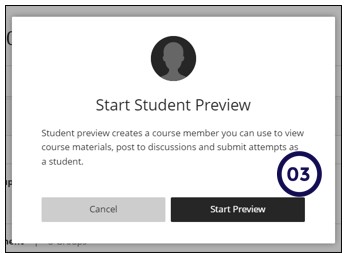
- Click on Exit and then click on Save to keep the Preview_user in the module so that you can assign this user to a group.
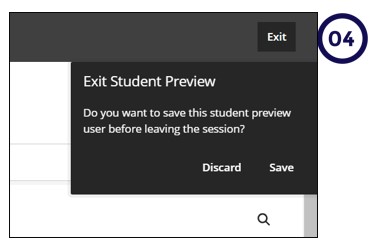
Assign your preview user to the assignment:
- Click on Groups on the Top Navigation.

-or-
Click on groups, under the Group Assignment Link.
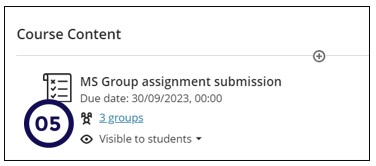
- Locate your Student Preview User under Unassigned students, click on the ellipsis next to the name.
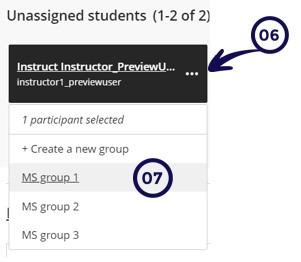
- Click on a group name to assign the Preview_user to a Group.
View the group assignment as a student:
- Access the Student Preview again and now you will see the group assignment and see what students see in your module.
- Click on Exit and then click on Save to keep the Preview_user in the module for later use.