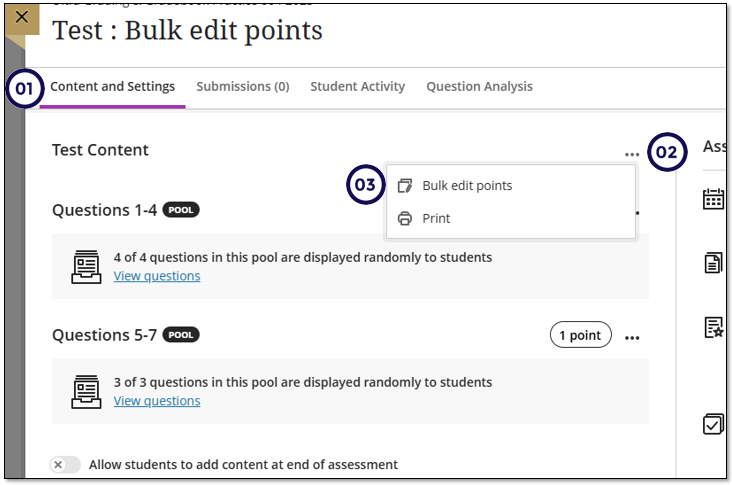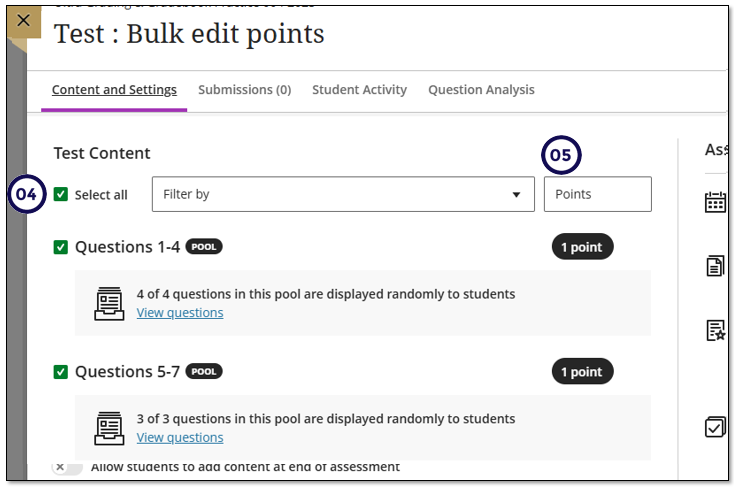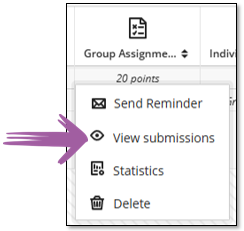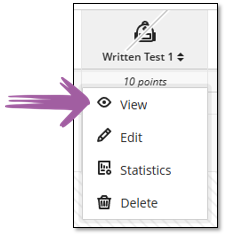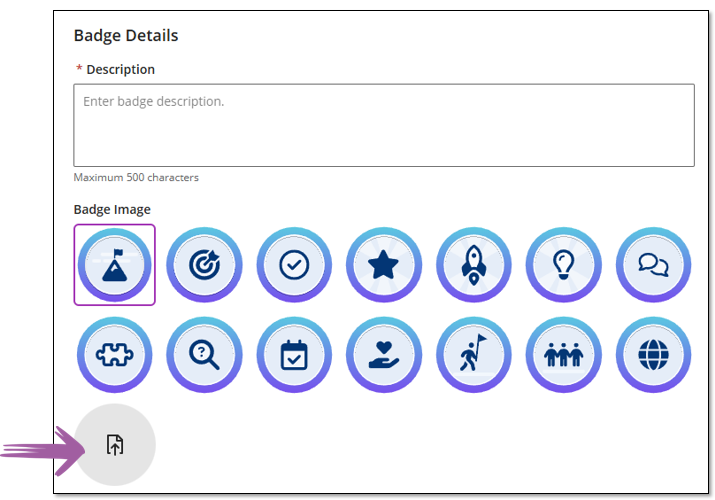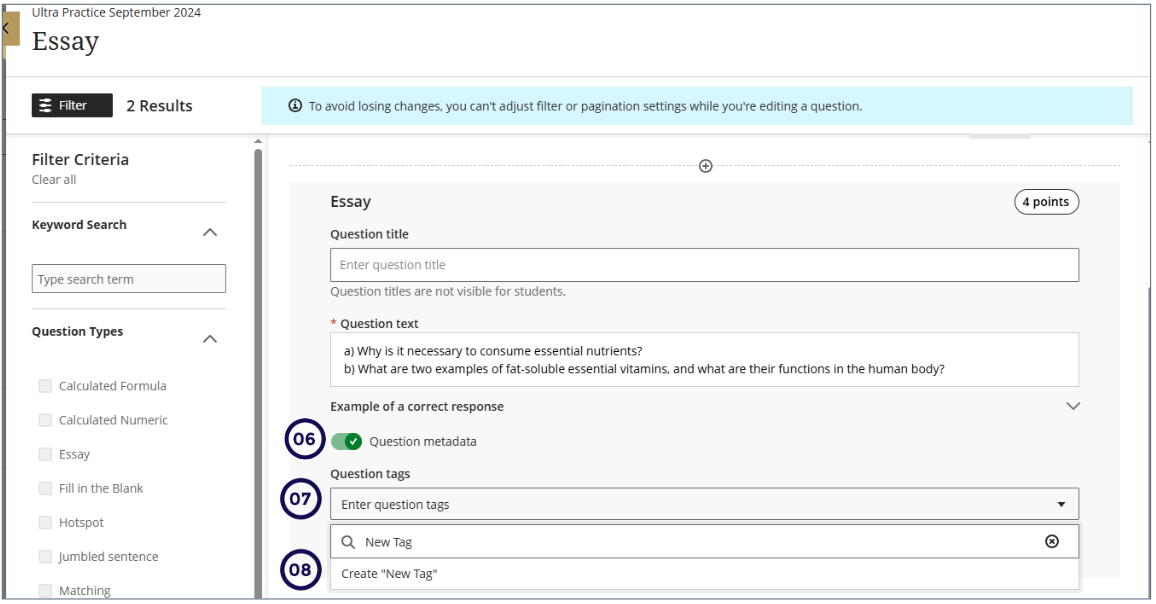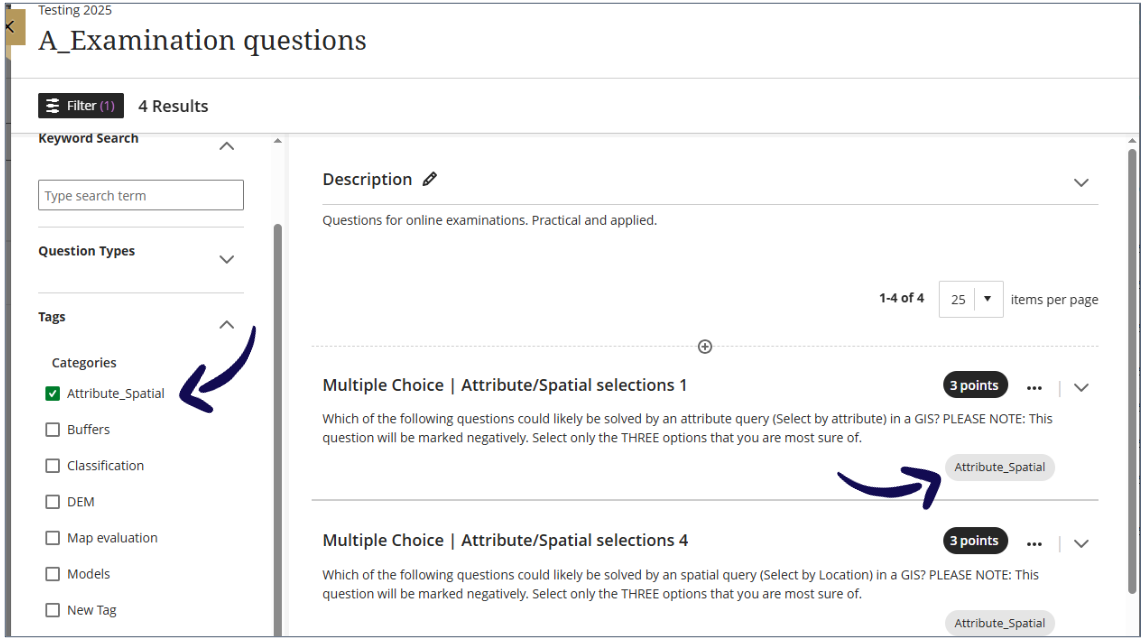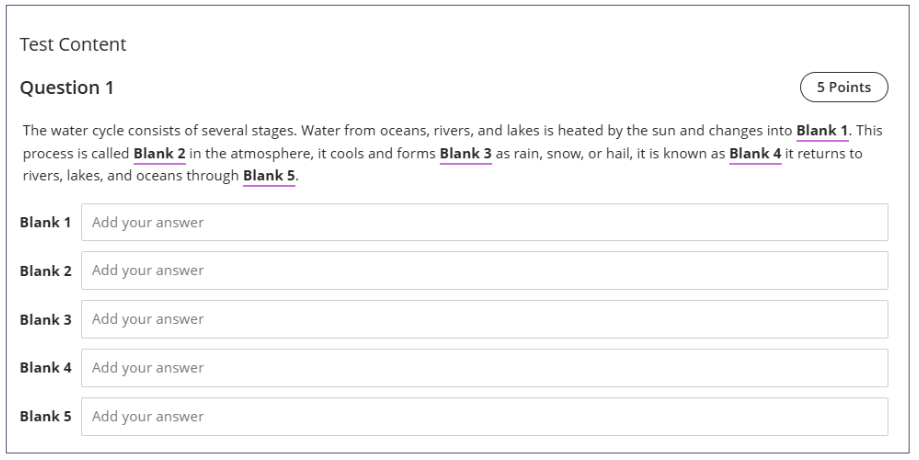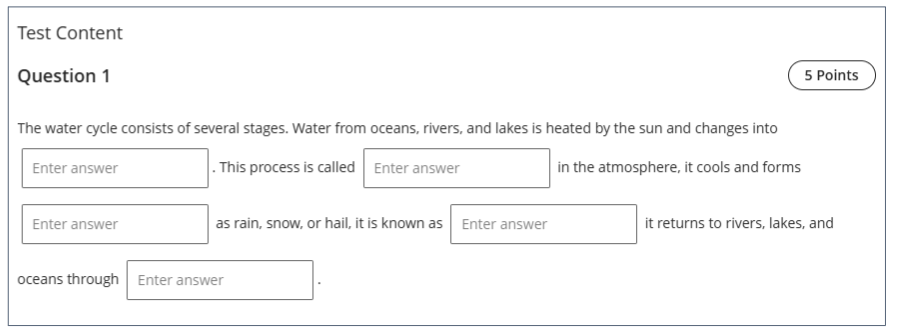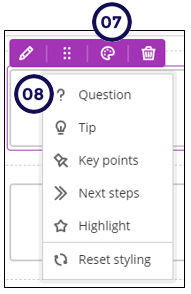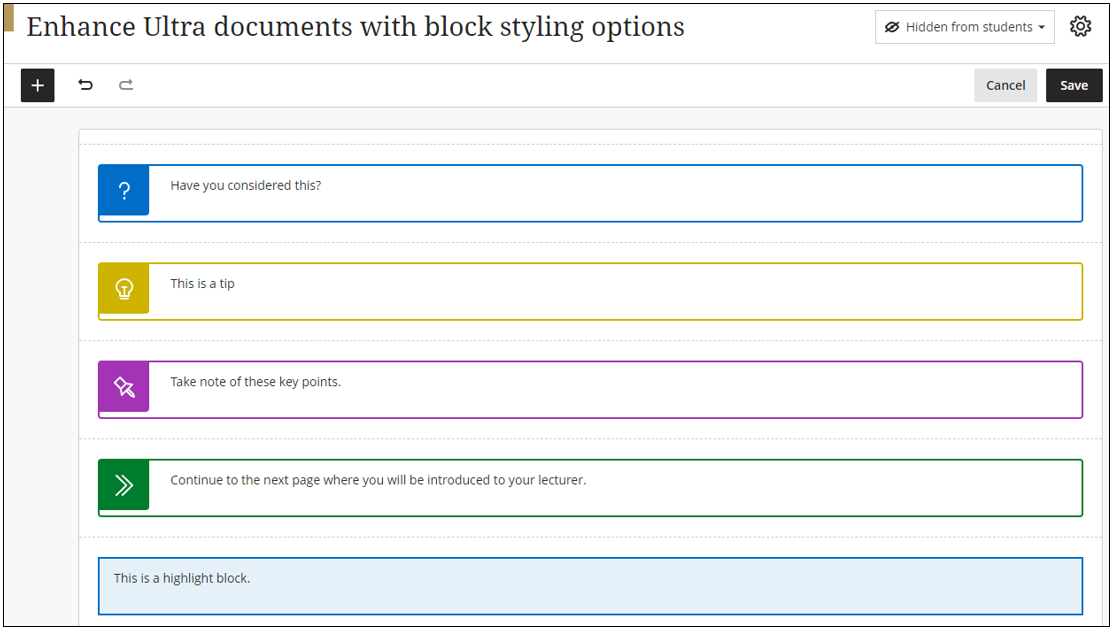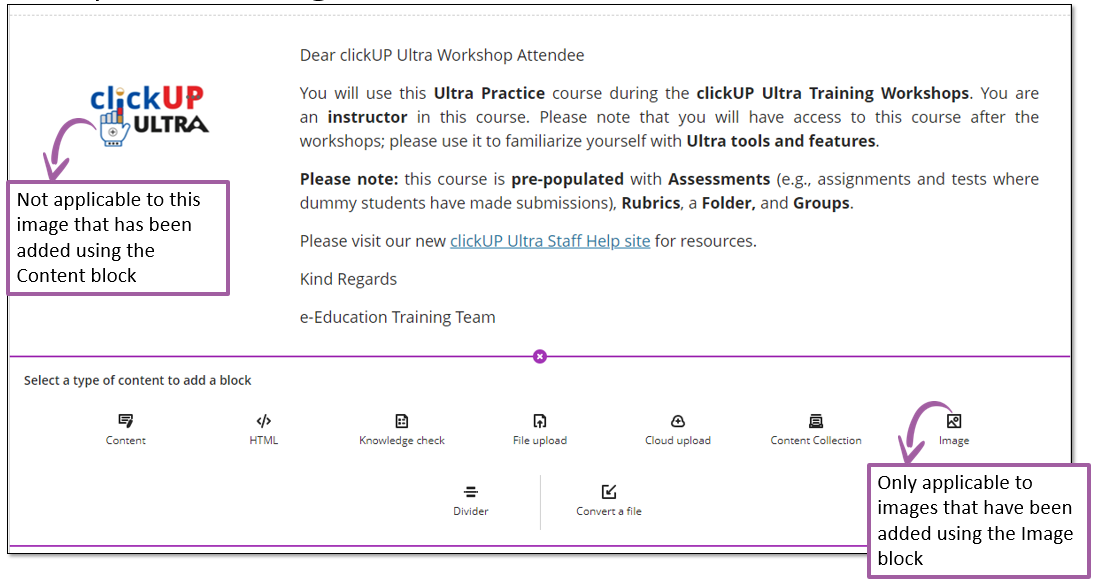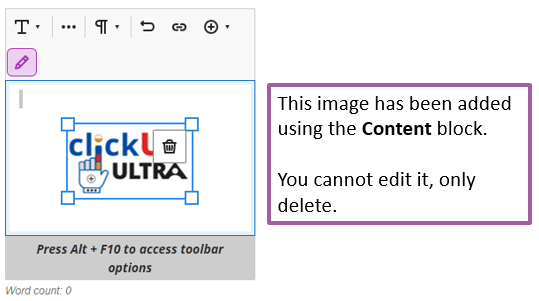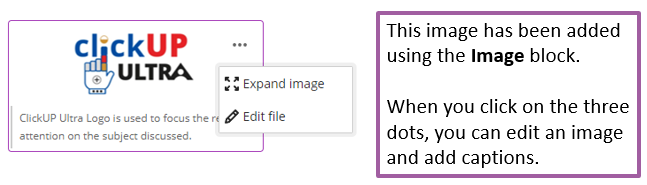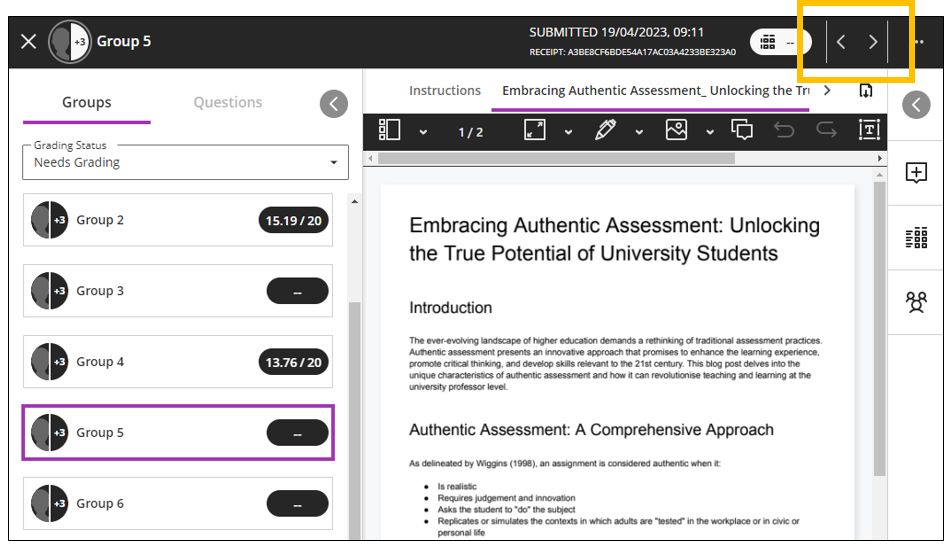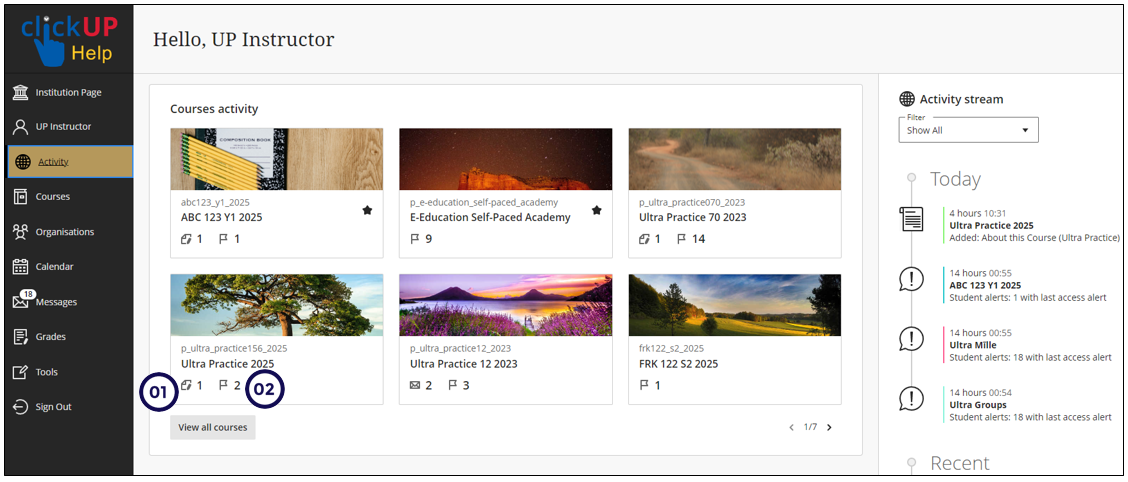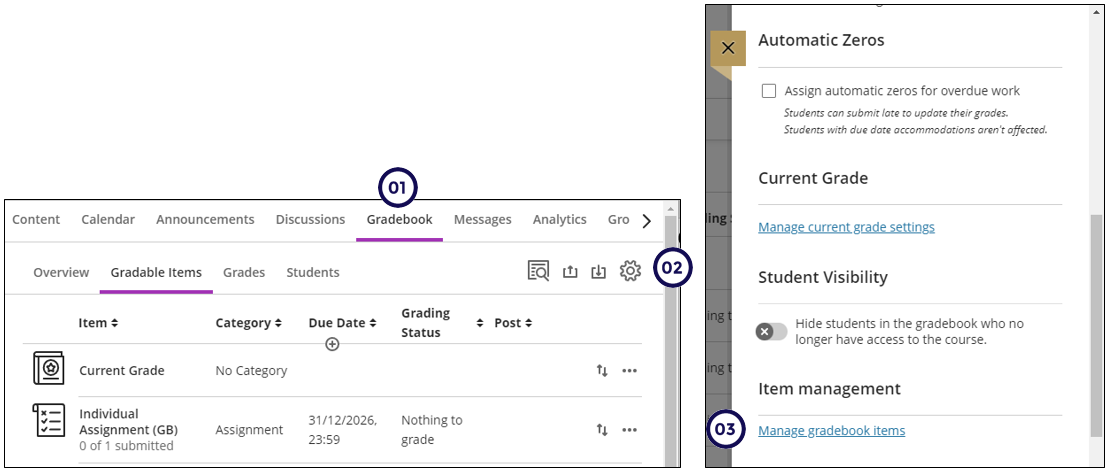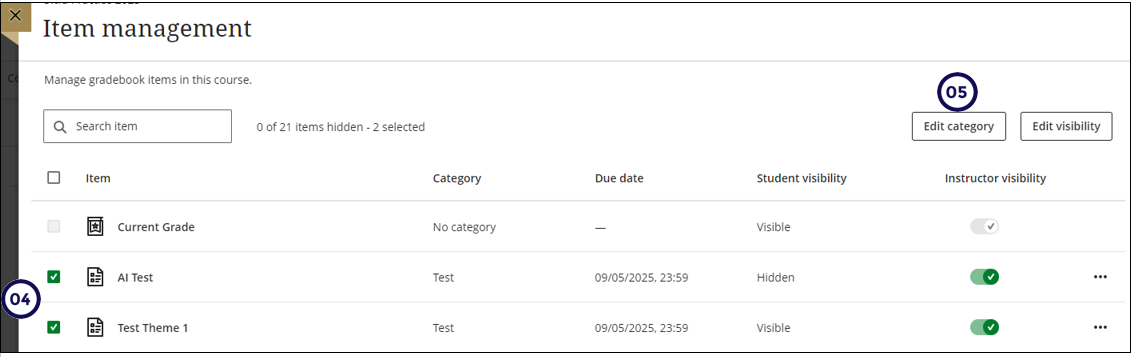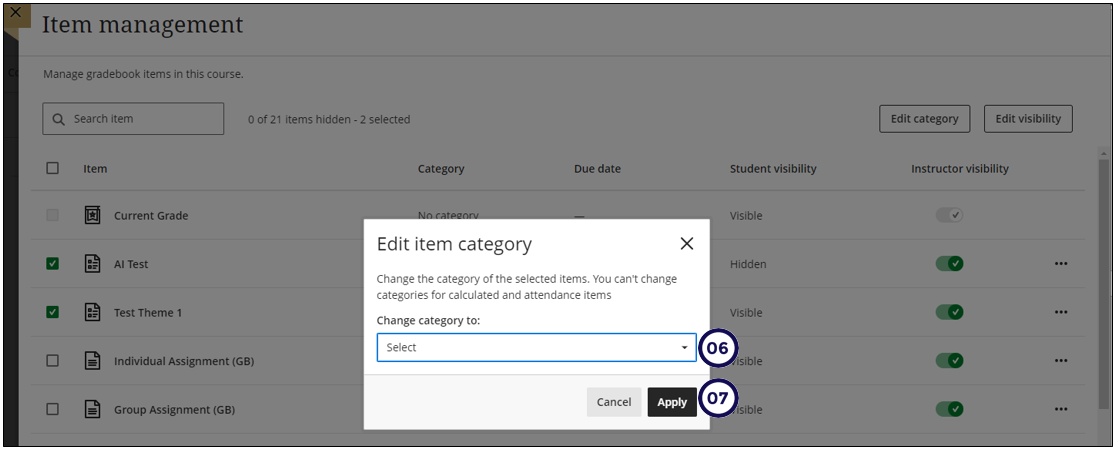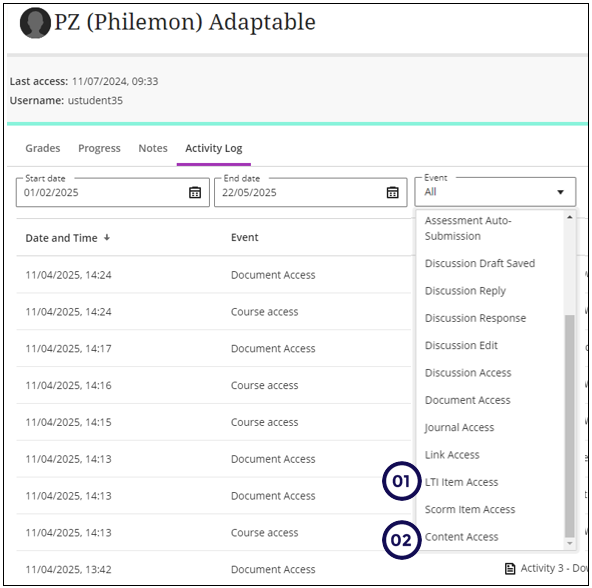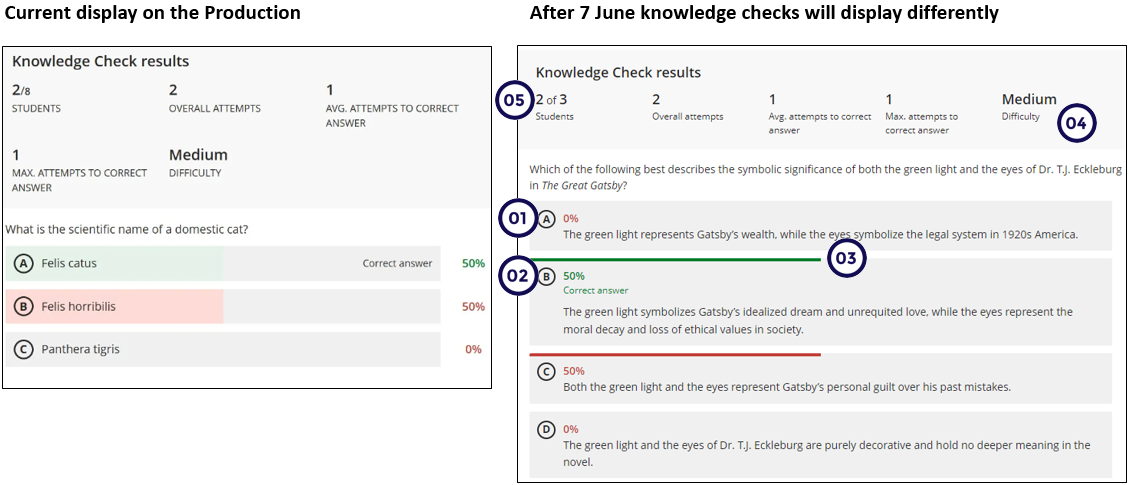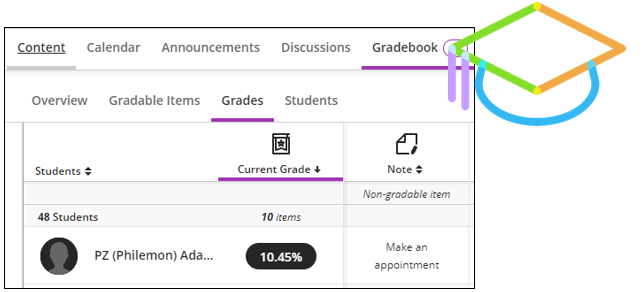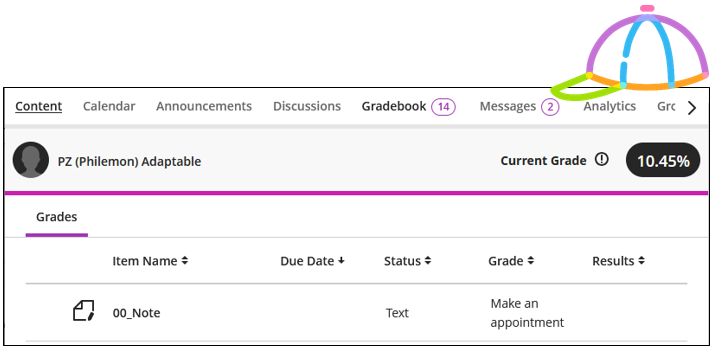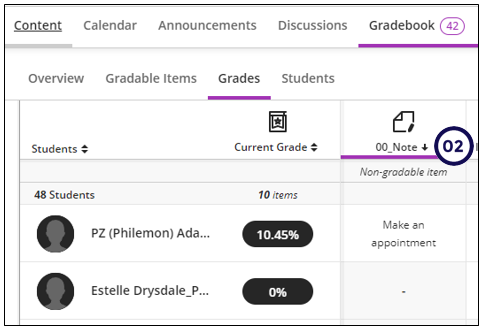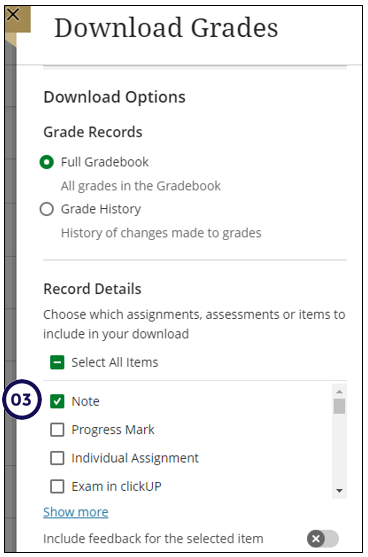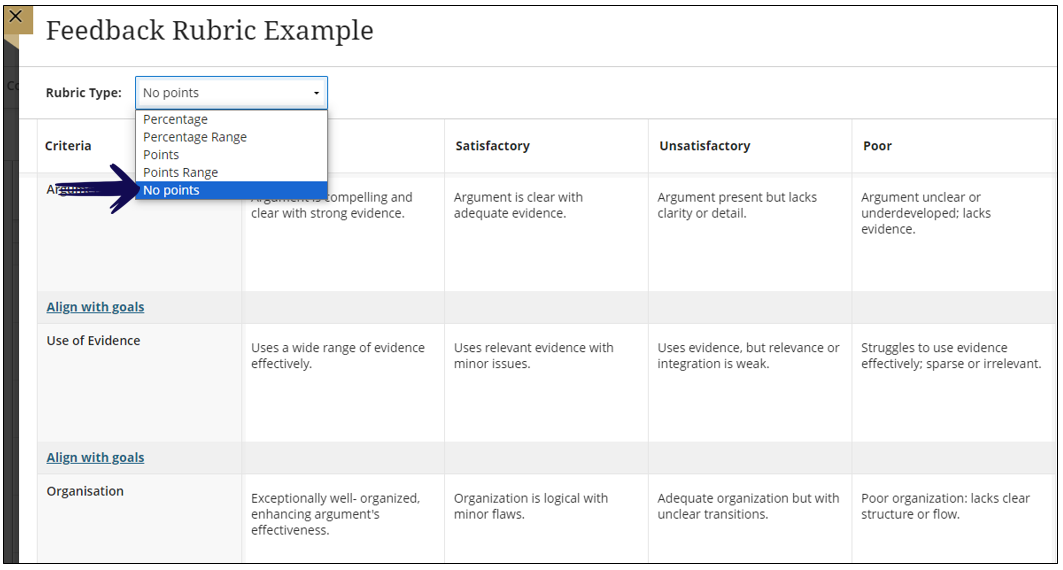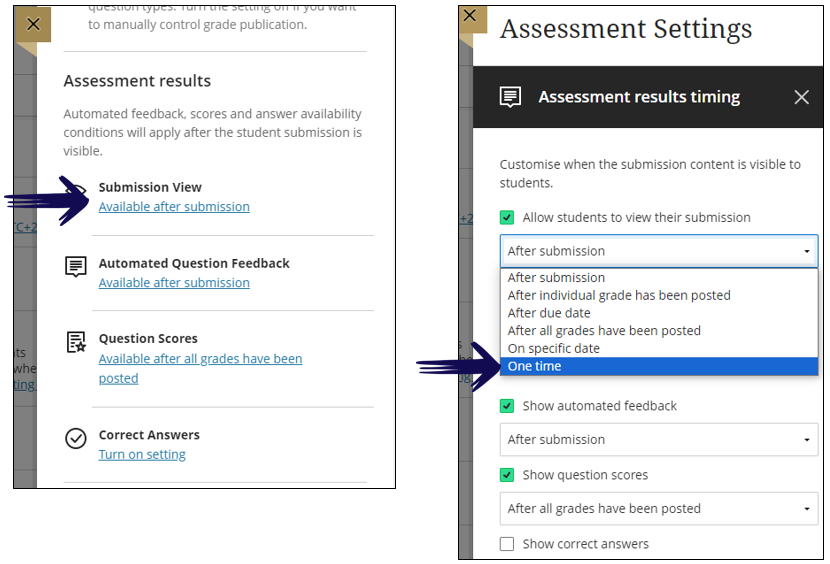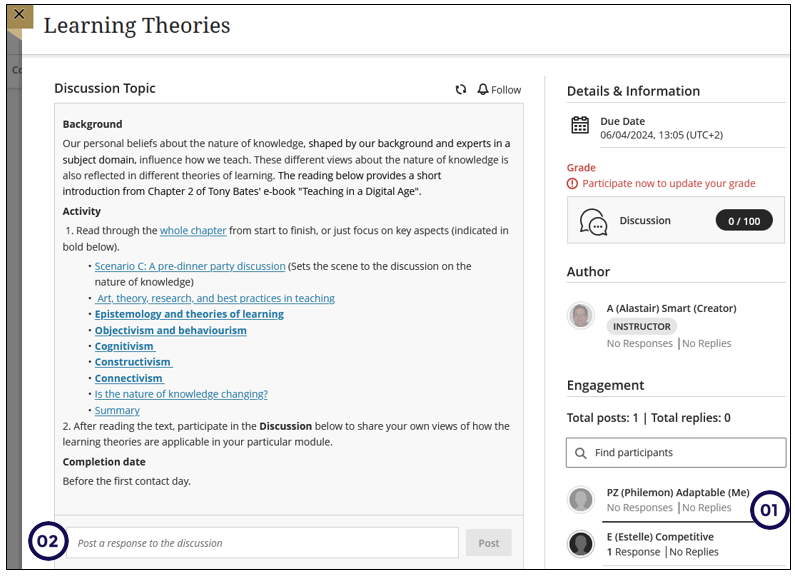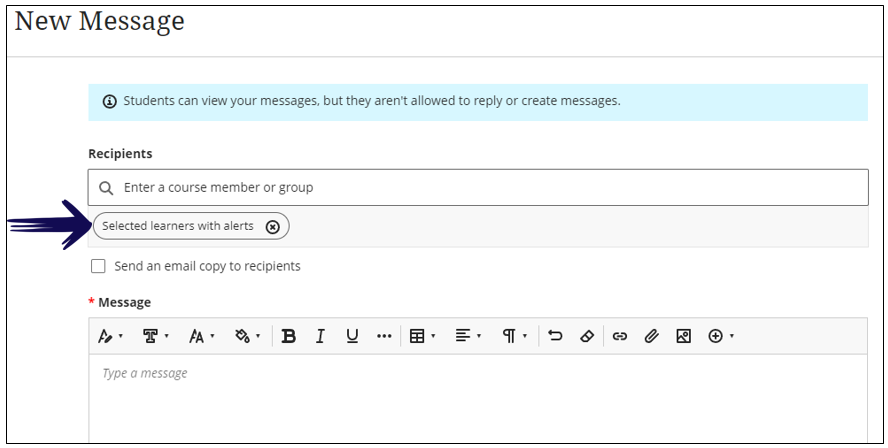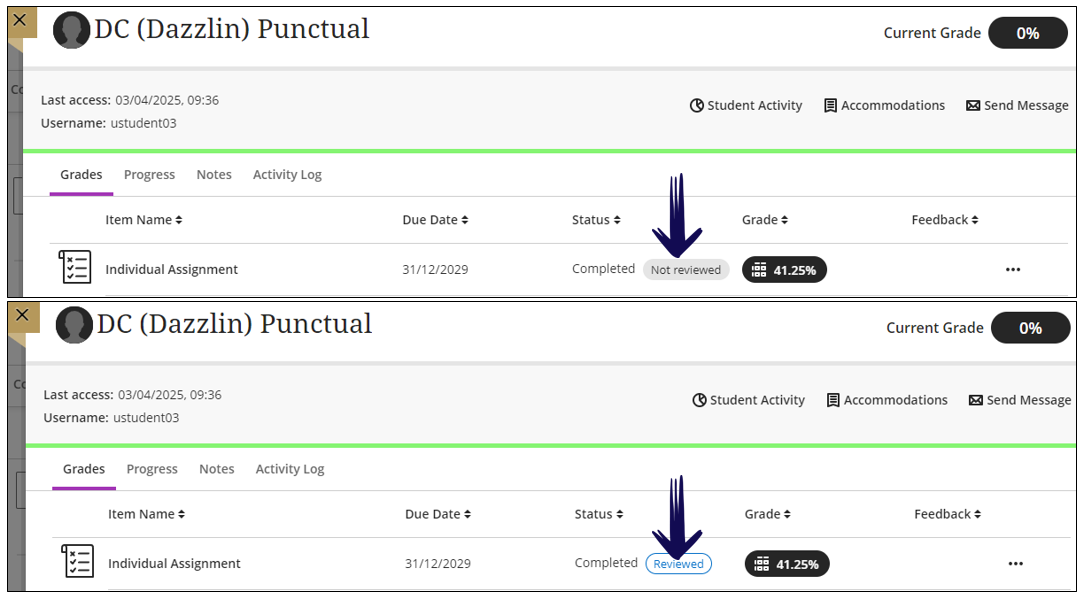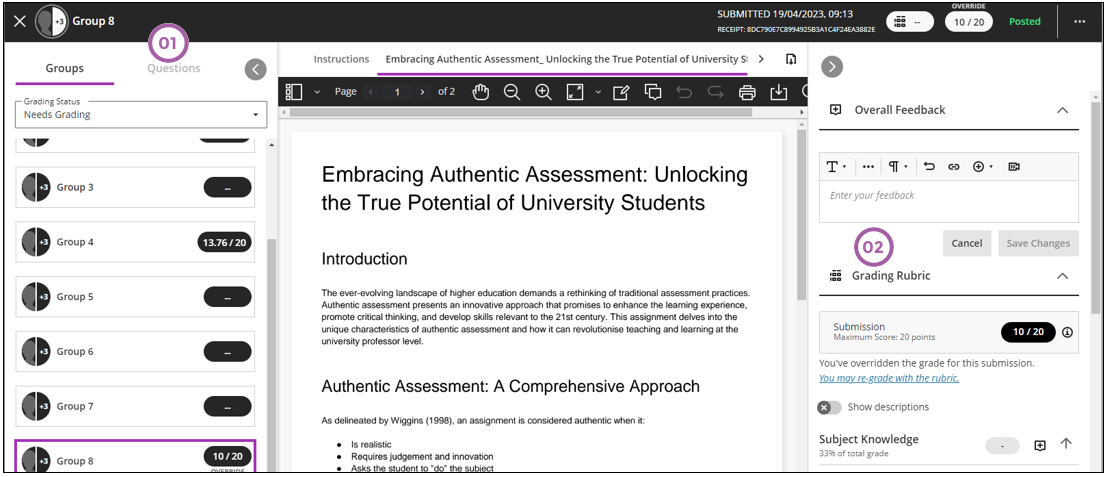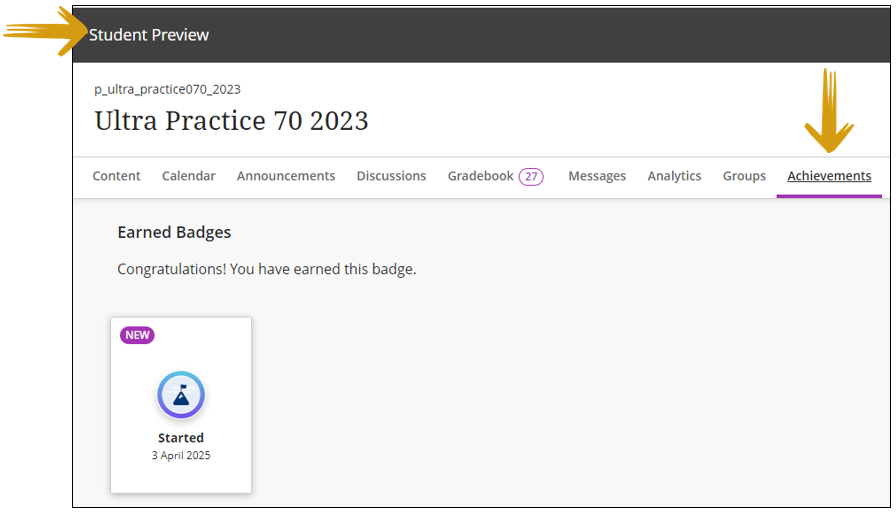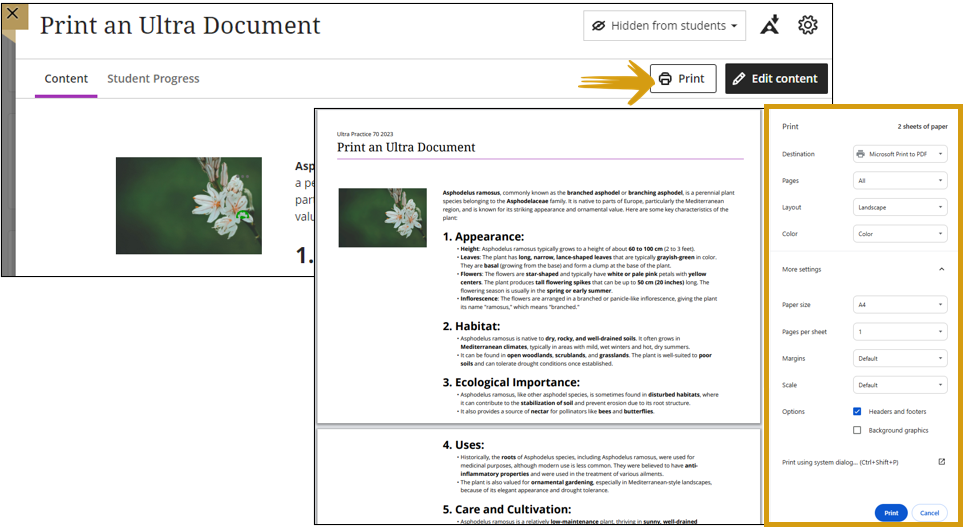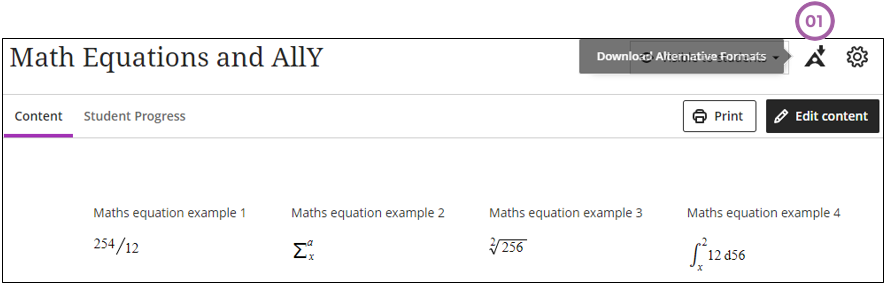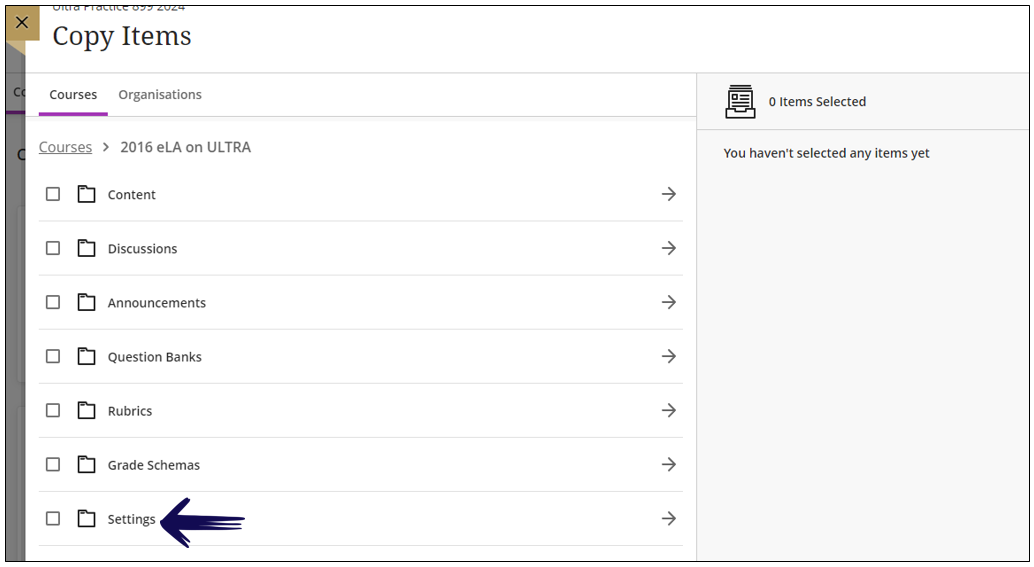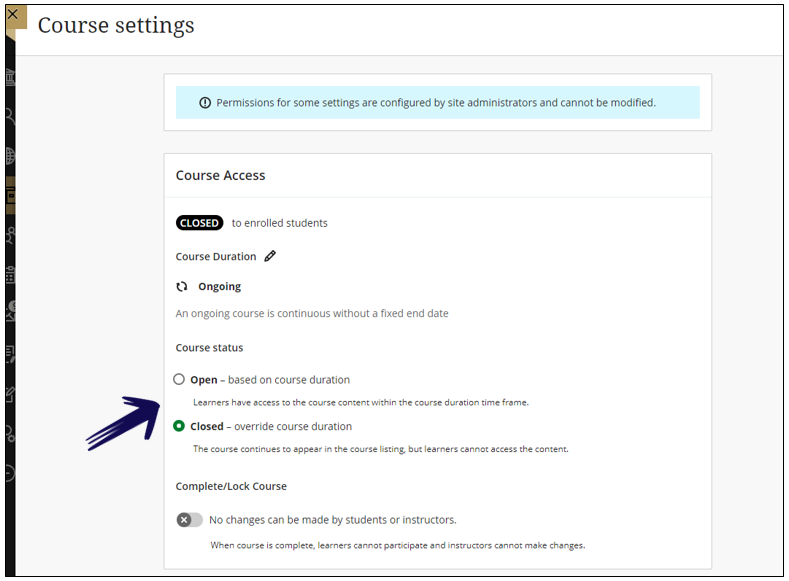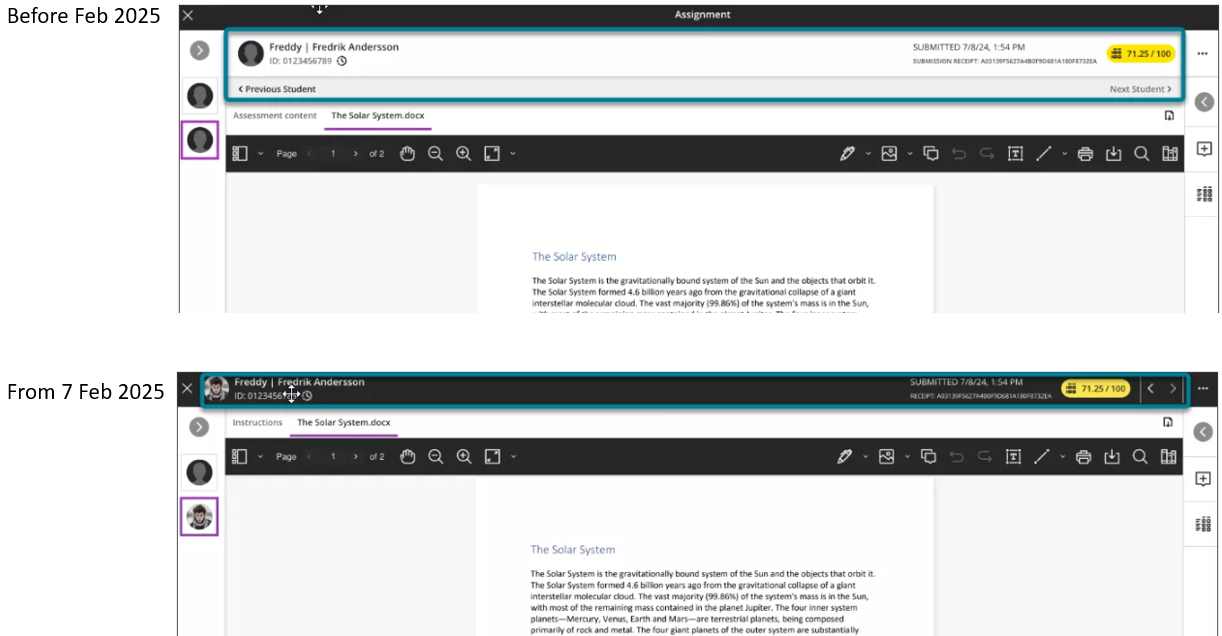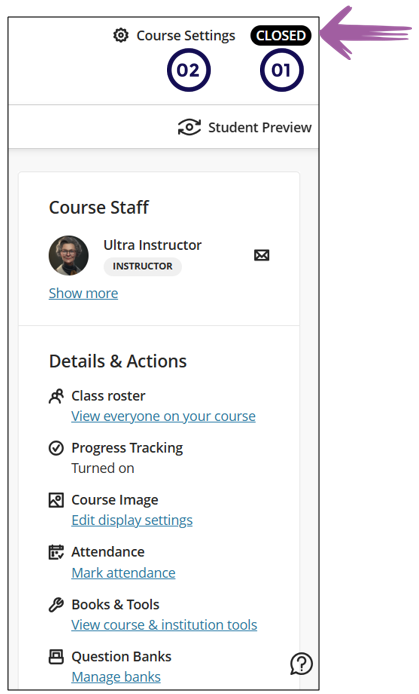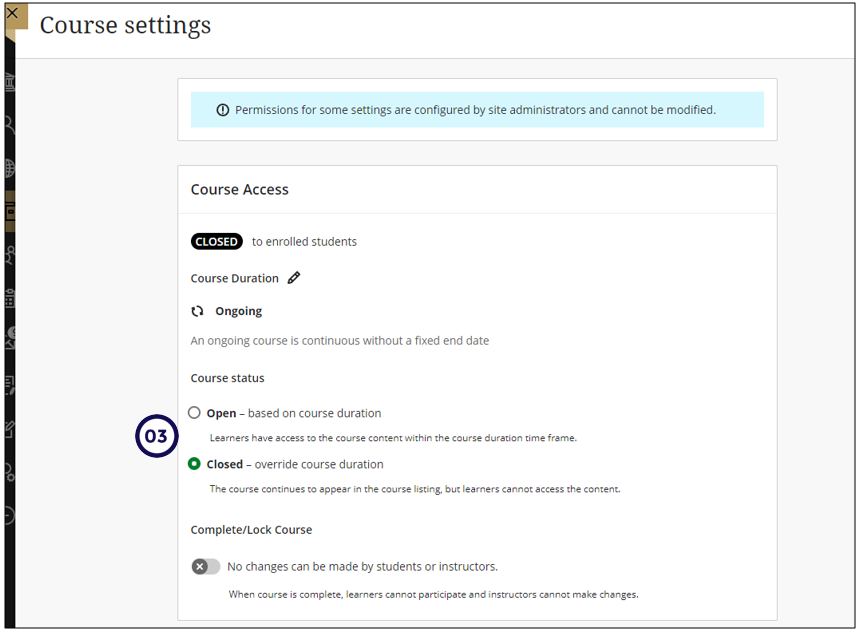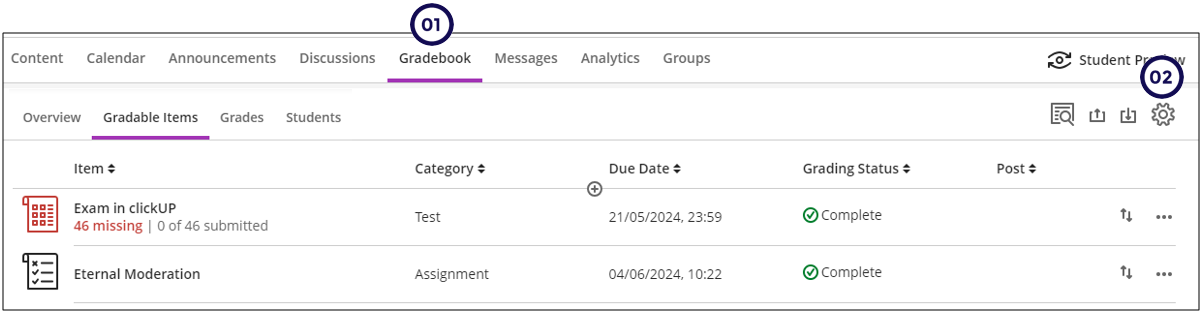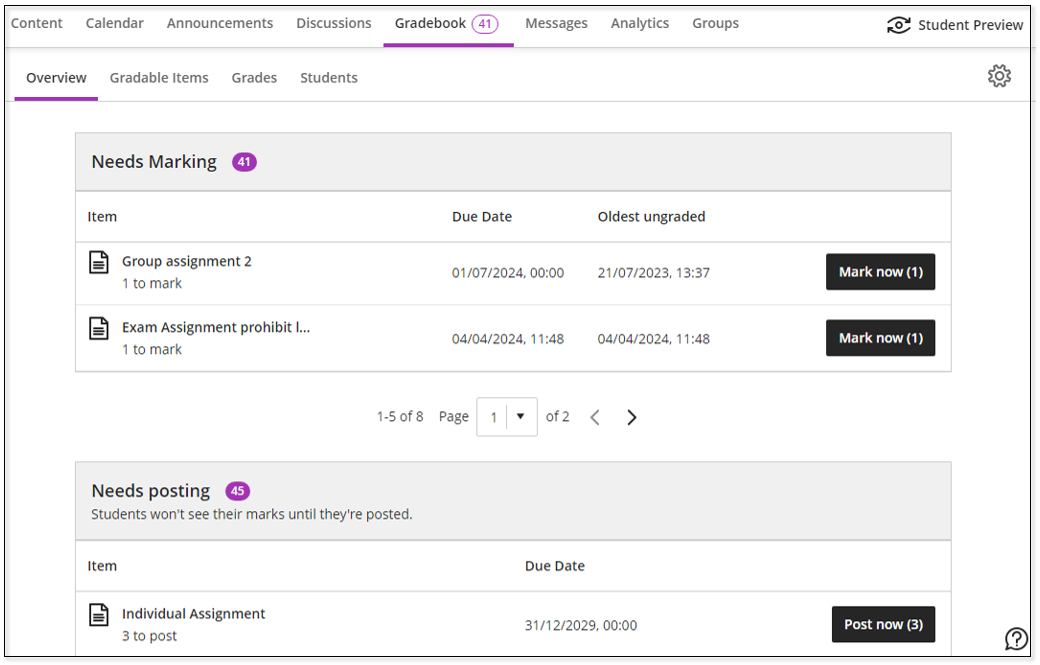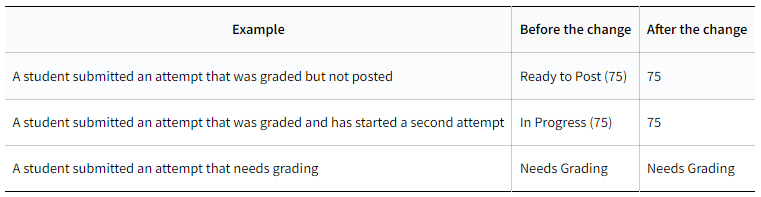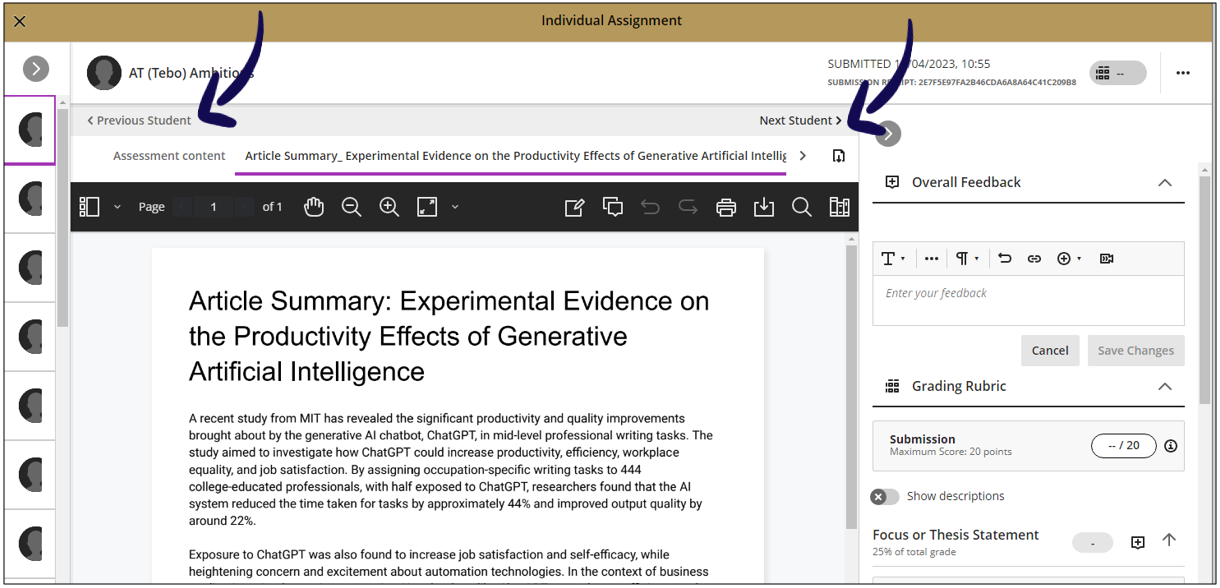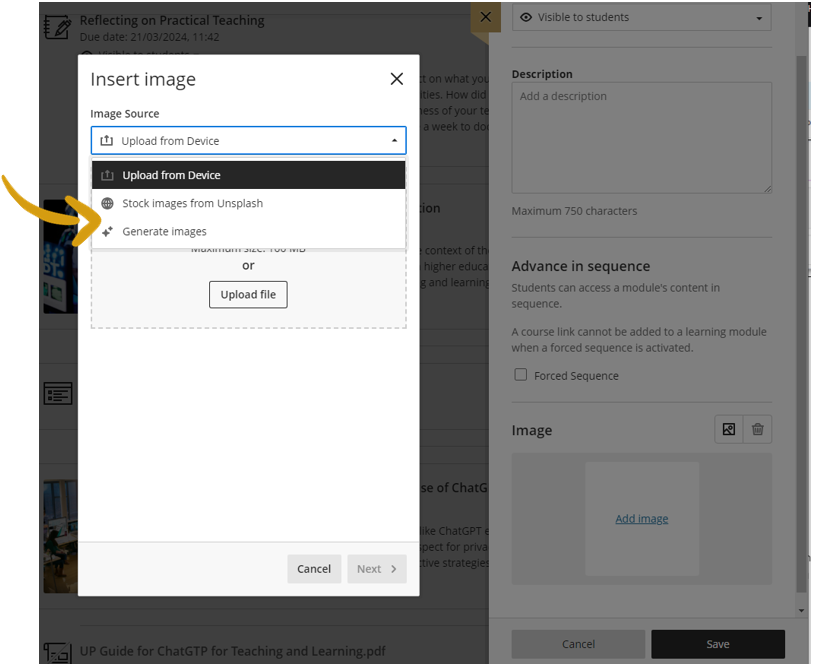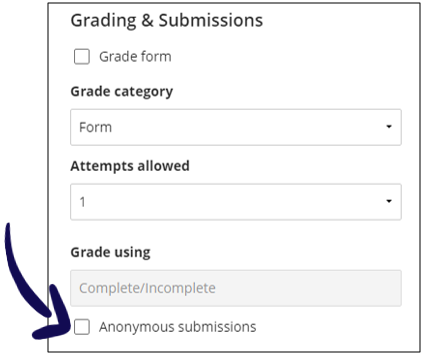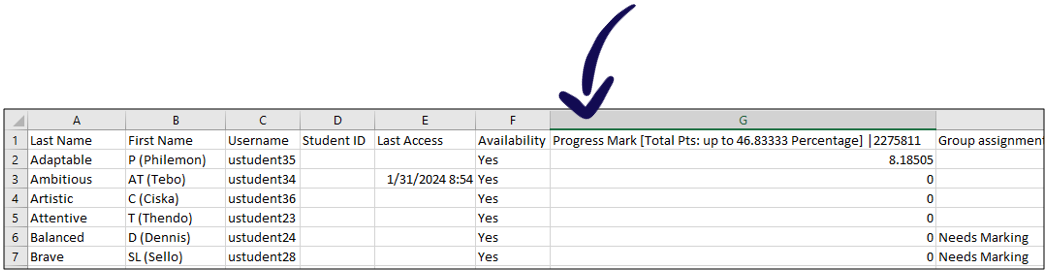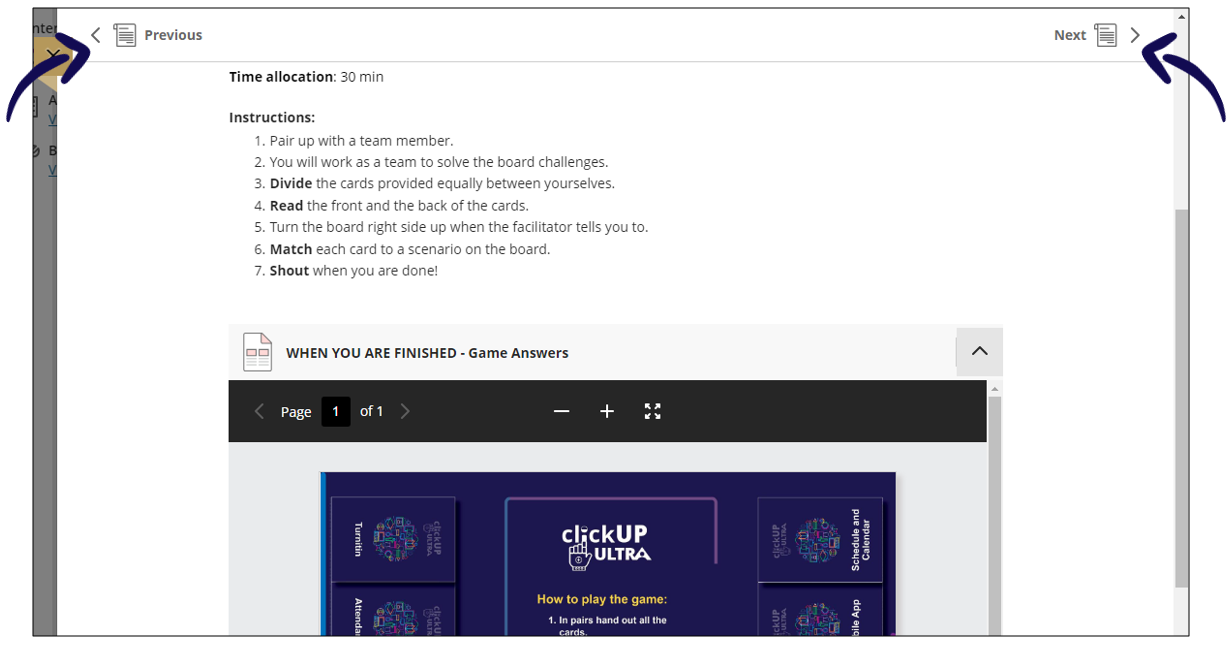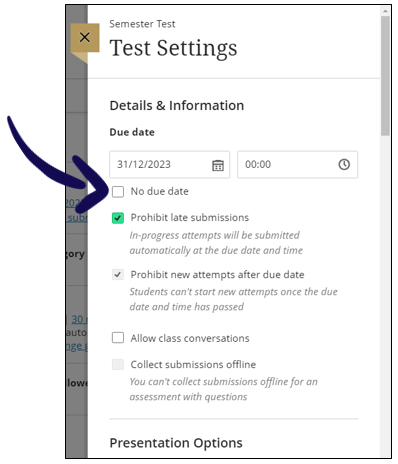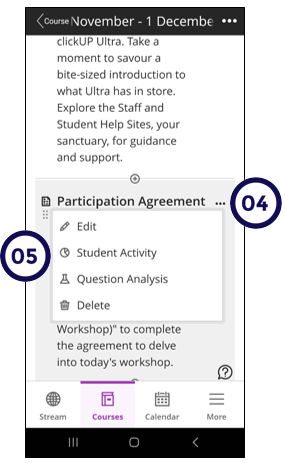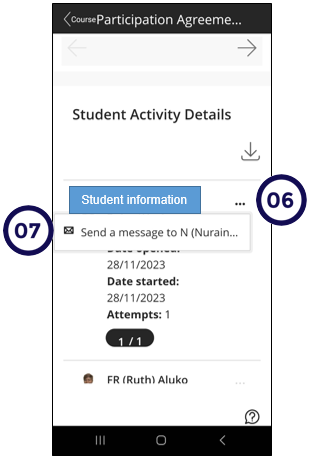November 2025
In this release:
- Bulk change question points in tests
- Grades view column display options
- Grades: Include hidden items in Gradebook downloads
- Generate or upload custom Achievement badges
Bulk change question points in tests
Instructors can now efficiently update point values for multiple questions in tests using new bulk editing options. This enhancement supports:
- Selecting all questions at once, with the option to deselect specific questions if desired.
- Selecting specific questions (e.g., question 1, 4, 9, 15, 16, 27, and 32) for targeted point value adjustments.
- Selecting questions by type (e.g., all True/False questions) to apply consistent point value changes across that question type.
- Selecting questions by type AND specific questions.
Follow these steps to bulk edit the point values:
-
Access the test and go to Content and Settings.
-
Click on the ellipses.
-
Click on Bulk Points.
-
Select the questions whose points should be changed.
-
Type the new points in the Points text box.
Grades view column display options
Assignments, Tests, Forms, Discussions, Journals
Replaced the Edit option with a View Submissions option using the eye icon.
Manual Items, Calculations, Total Calculations
A View option is available on the column header that routes to the submission page.
Grades: Include hidden items in Gradebook downloads
When selected, the download will contain all gradebook columns, including those hidden from instructor view.
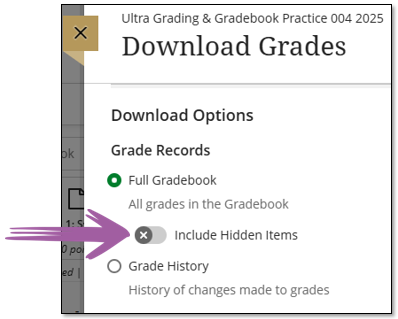
Generate or upload custom Achievement badges
Instructors now have three new options for customizing Achievement badges: AI-generated images, choose from a selection of stock images from Unsplash, and manual image uploads.
- AI Badge Image Creator: Instructors can enter keywords to generate badge images using the AI Design Assistant. The system auto-generates an image based on the badge’s name and description to help guide image creation. Additionally, instructors can provide their own prompt to be used for image generation. Images are optimized for circular cropping to match the standard badge shape.
- Unsplash: Instructors can search from a section of stock images from Unsplash
- Badge Image Upload: Instructors can also upload custom-designed badge images for use in Achievements.
Students will see the badges selected or created by their instructors, enhancing personalization and recognition.
October 2025
In this release:
- [Tag questions with metadata in tests and question banks](/v1/docs/october-2025#tag-questions-with-metadata-in-tests-and-question-banks)
- [Improved student experience with Fill in the Blank question type](/v1/docs/october-2025#improved-student-experience-with-fill-in-the-blank-question-type)
Tag questions with metadata in tests and question banks
Instructors can now tag questions with metadata when creating or editing questions in tests, forms, and banks. Metadata is not visible to students during test-taking or review
Copying Question with metadata from clickUP Original
When tests and question pools are copied from clickUP Original, their question metadata is retained. clickUP Original supported four metadata types: Category, Topics, Levels of Difficulty, and Keywords. If a question includes metadata for Topics, Levels of Difficulty, or Keywords, those metadata types also appear as filter options in the question banks and the Reuse Question pages.
You cannot delete/Edit the Tags.
Creating and applying a tag to questions
Tags that are added within a test are not automatically transferred to the Question Banks. To ensure that Tags are available in the Question Bank, the test questions must first be reused and copied into the Question Bank.
- Login to clickUP.
- Access the module where you want to create/edit Questions.
- On the Course Content Page, click on Manage Question Banks (under Details and Actions (right-hand side).
- Click on the plus sign to create New Question Bank or Edit the existing Question Bank.
- On the Question Bank page, click on the plus sign to add a new question or Edit existing question.
- On the Question page, enable Question metadata (the button will turn green when enabled).
- Under Question tags type the new Tag or select from existing tags.
- If it is a new Tag, click on Create and it will be added to your list of Tags.
- Click on Save.
Tags appear as filters in the Question Banks
You can filter the Question Banks by clicking on the Tags
Improved student experience with Fill in the Blank question type
The student experience for fill-in-the-blank questions has been enhanced. Blanks are now displayed inline with the surrounding text in sentences, paragraphs, and tables. Screen reader accessibility has been improved through the addition of hidden ARIA labels.
Before the blanks appeared below the question, see the image below.
Now the blanks appear in-line with the question.
September 2025
In this release:
- [Enhance Documents with block styling options](/v1/docs/latest-updates-2025#enhance-ultra-documents-with-block-styling-options-in-content-blocks)
- [Add and manage question titles in tests, forms, and banks](/v1/docs/latest-updates-2025#add-and-manage-question-titles-in-tests-forms-and-question-banks)
- Export question banks in QTI v2.1 format
- [AI summaries](/v1/docs/latest-updates-2025#ai-summaries)
- [Group assignments: pop-out rubric ](/v1/docs/latest-updates-2025#group-assignments-popout-rubric)
- Use See More functionality in Add Question Pool
- Improved accessibility on the Submissions list page in the Gradebook
- Grade Export: Display record range and total number of search results
- Simplify announcement creation with cleaner interface
Enhance Ultra documents with block styling options in content blocks
We added block styling to Ultra Documents, giving instructors new ways to enhance visual appeal and guide student attention. The styling options feature both color and icons. The style options include:
- Question
- Tip
- Key points
- Next steps
- Highlight.
Follow these steps:
- Go to the place where you want to add the Ultra Document.
- Click on the + sign.
- Click on Create.
- Click on Ultra Document.
- Add the title of the Ultra Document.
- Add a content block.
- When you click inside the content block a purple bar will appear on the top of the page. Click on the paint pallet icon.
- Choose the type of block you want to include.
This is an example of what each of the options would look like when inserted on an Ultra Document:
This is also an example of what it will look like on a designed page:
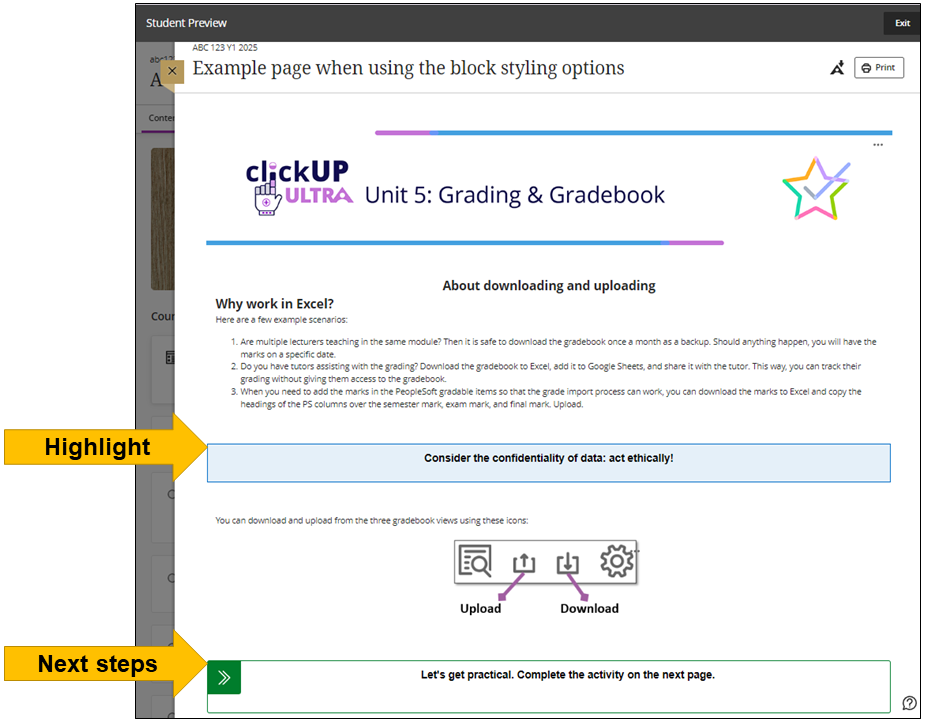
Add and manage question titles in tests, forms, and question banks
Instructors can now add, view, edit, and delete question titles when working on questions in tests, forms, and banks. Titles are optional and non-unique. Titles are recommended, as they enhance searchability and reuse workflows.
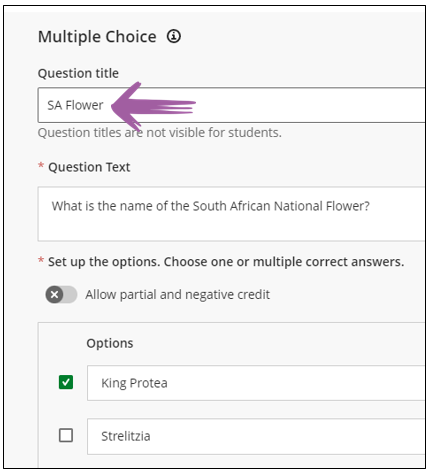
Although this is an optional field, it will enable you to search for a specific question to add to a test.
For example, when you add questions to a test using a question pool, you can use the text that repeats in the question title to search in the keywords:
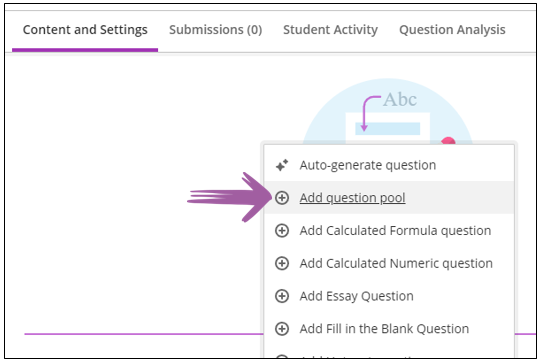
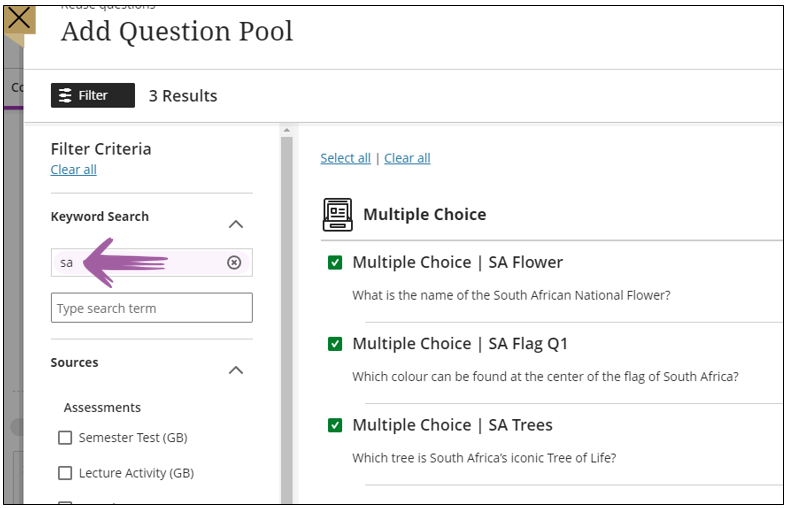
Export a question bank as a QTI 2.1 package
- In Ultra it is now possible to export a QTI 2.1 package that is compatible with a different clickUP Ultra course or other assessment system that is QTI 2.1 compliant (e.g. QuestUP).
- If you have a colleague who wants to reuse some of your questions, you can provide them with a QTI 2.1 package to import into their clickUP course.
Supported question types
These supported question types appear in a question bank after import/export:
- Calculated Formula
- Essay
- Fill in the Blank
- Multiple Choice
- True/False
Export questions from clickUP
- Access the clickUP course.
- Click on Manage Banks under the Details and Actions panel.
- Click on the three dots next to the question bank you want to export.
- Select the QTI 2.1 package.
- It will download to your computer's Download folder.
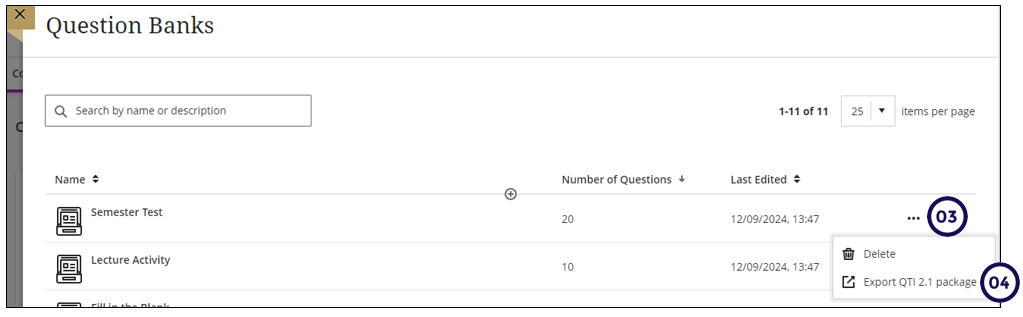
Import a QTI 2.1 package into clickUP
- Access the clickUP course.
- Click on Manage Banks under the Details and Actions panel.
- Click on the + .
- Select the QTI 2.1 package.
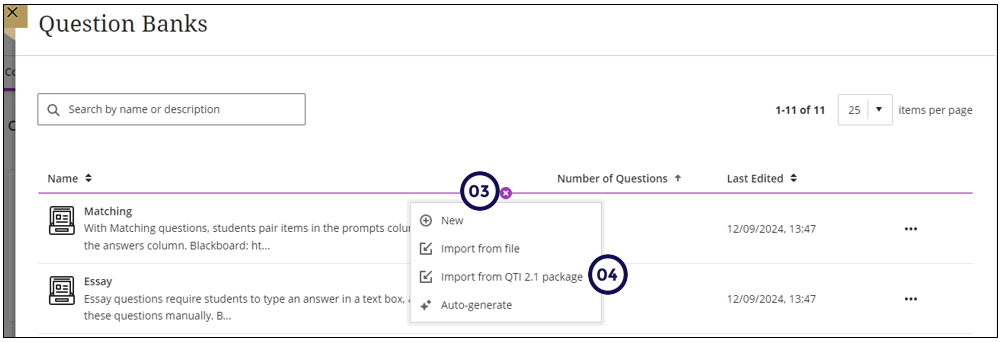
Contact your Instructional Designer for support.
AI Summaries
When grading assignments, you can use the AI Writing Tools to assist you with feedback summaries using the text you typed or the rubric you completed:
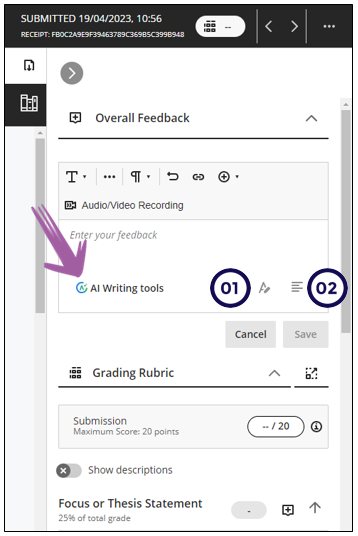
1. Overall feedback summary
Use AI to revise submission feedback that you have written.
This function only becomes available once you added 30 characters in the overall feedback box.
2. Rubric summary
Use AI to generate attempt feedback summaries from rubrics
This can be a big time saver!
Instructors can access the Summarise option when providing overall feedback on assignments once the rubric has been completed. For assignments, the summary is based on the rubric criteria, the selected performance levels and their descriptions, and any criterion-level feedback provided.
Instructors can accept, reject, or regenerate the summary. Accepting the summary then allows the instructor to directly edit and further refine the summary. Rejecting reverts the summary to the original. Regenerating the summary prompts a newly written summary.
Group assignments: pop-out rubric
Similar to Individual assignments, you will now be able to display the rubric in a pop-out window when grading group assignments.
Use See More functionality in Add Question Pool
The filter panel now includes See more functionality for Sources, Question Types, and Tags when the number of values in that filter section exceeds 10.
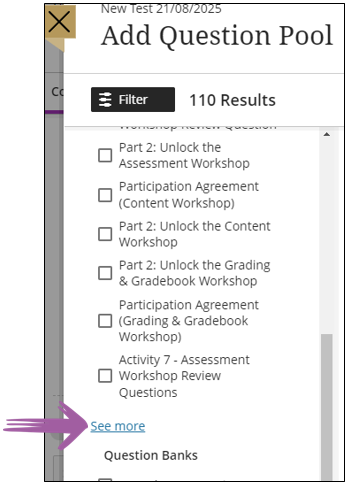
August 2025
Enhance Your Ultra Documents with the AI Design Assistant
The AI Design Assistant now also helps instructors create beautiful, interactive documents in less time.
The AI Design Assistant works to improve your documents and keep students engaged:
-
Visually Appealing Layouts: The assistant suggests clean, structured layouts and automatically adds helpful headings, making your content easy to follow.
-
AI-Powered Images: You can easily include relevant images by using the AI to generate them or by choosing from a curated selection of stock images from Unsplash.
-
Built-in Knowledge Checks: The assistant can generate multiple-choice questions based on your document's content, allowing you to quickly check for student understanding.
Example of an Ultra document before the autogenerate function was used:
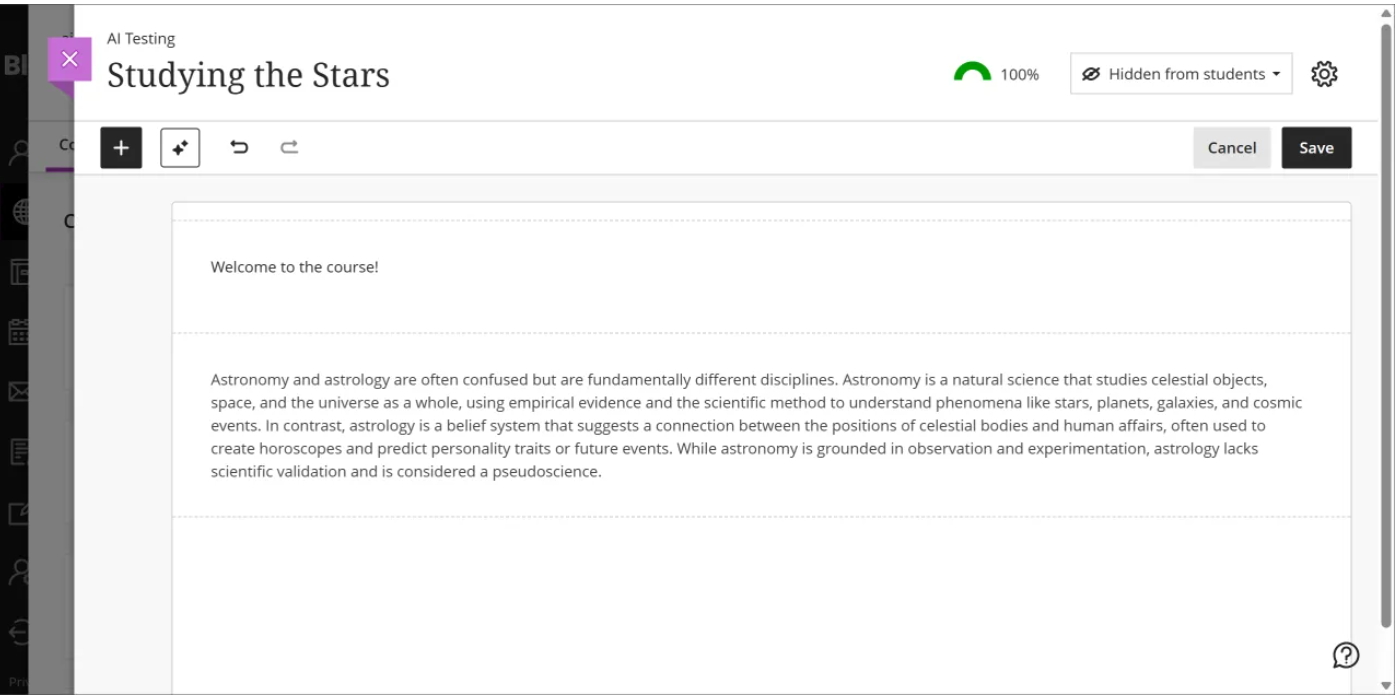
Example of the same Ultra document after the AI design assistant was used:
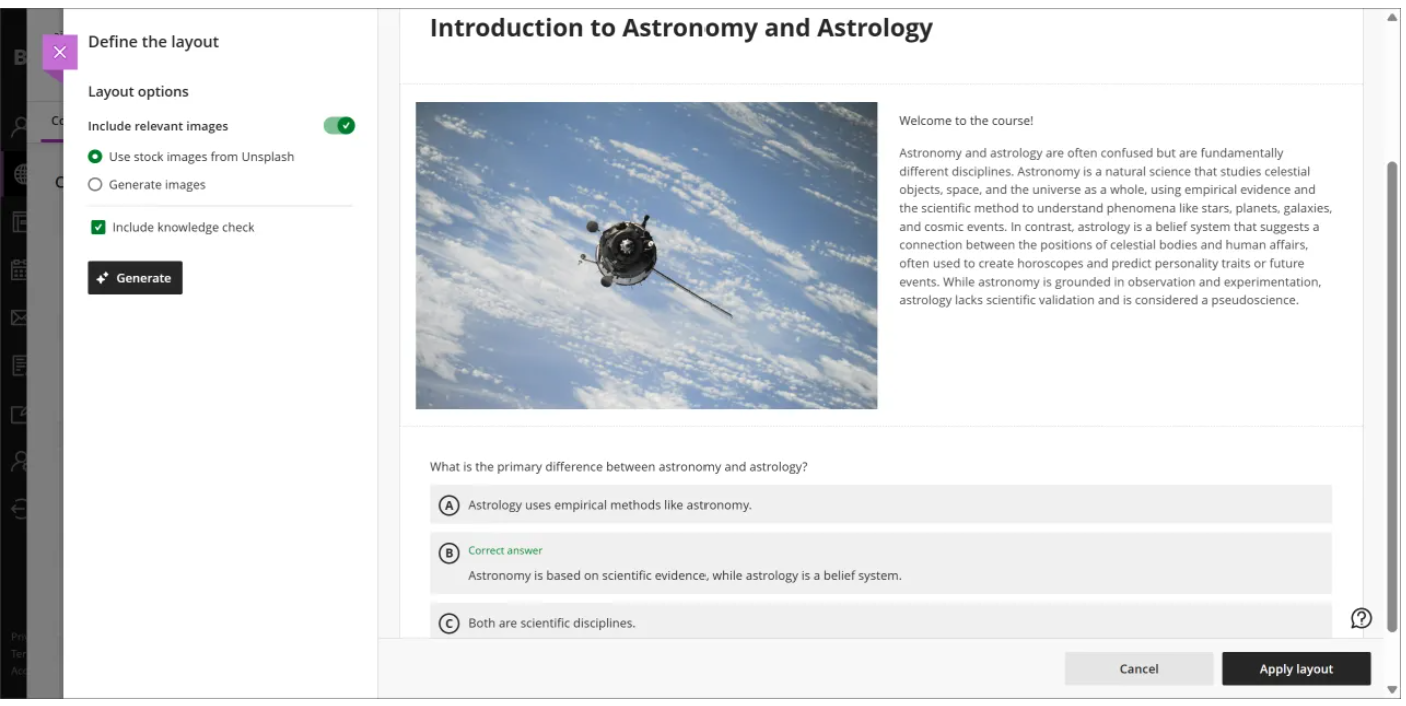
This tool is especially helpful when you use the Convert a file block. After you upload a file, the AI Design Assistant automatically organizes the content into structured blocks, saving you the effort of manual formatting and instantly improving the overall course layout. Read how to use it...
Students will see a Table of Contents on Learning Modules
Students now have a simplified way to navigate and track progress in Learning Modules. Updates include:
A table of contents for the items in a Learning Module. Select Contents to open and collapse the table of contents.
This is what it will look like:
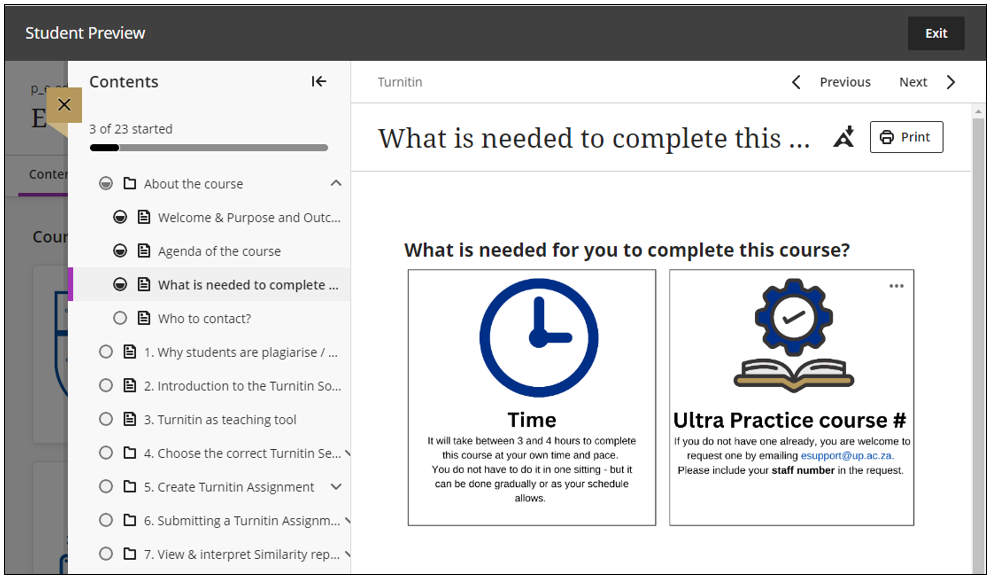
Please note this is not yet available on the Instructor View.
July 2025
Add captions to image blocks in Ultra documents
Instructors can now add captions above or below image blocks in Documents. Captions provide context and support understanding, helping students engage more deeply with visual content.
Note: This only applies to images added by choosing the Image block option:
To determine if you can add captions, check if there is three dots available as explained in the two images below:
vs
Take note that if you decide to add captions to images, then add all your images using the image block otherwise it will be inconsistent if some images have captions and others not. Always consider applying good design principles consistently.
Who viewed the announcement?
Instructors can now verify which students have marked an announcement as viewed.
-
Click on the linked numbers.
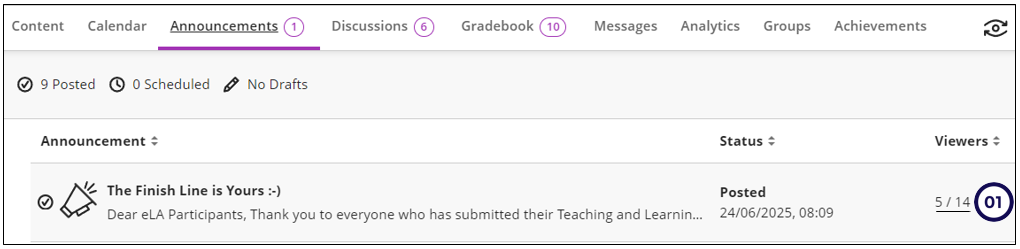
-
You can either apply a filter or
-
You can sort on the status.
-
Select the student you want to send a message to.
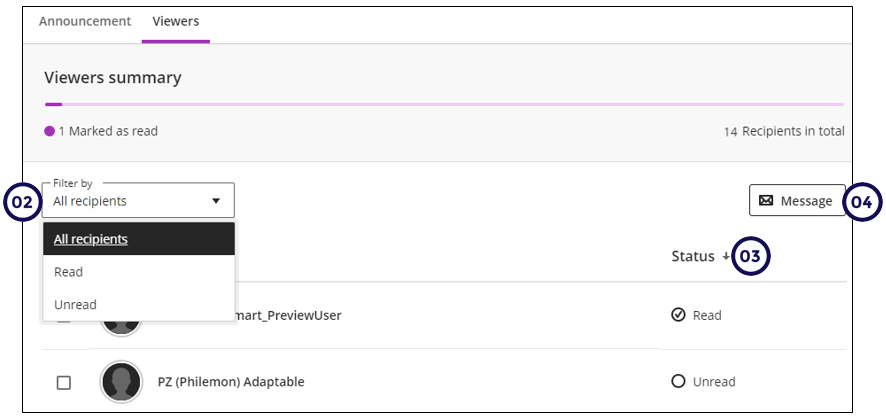
Grading group assignment navigation
Reviewing and grading group submissions is now more efficient with the addition of Previous and Next navigation controls. Instructors can efficiently move between group submissions using header bar controls, creating a smoother grading experience with fewer clicks.
Retroactively assign achievements to students
Achievements can now be awarded after an assessment is created or completed. Instructors can use them more flexibly to recognize student progress. Students automatically receive any Achievements they’ve earned, no matter when they were added. This update empowers instructors to use Achievements more dynamically and ensures students are recognized for their accomplishments.
Instructor Activity Page
The Activity page for instructors in Blackboard has been updated. Previously, the Activity page featured only the activity stream, which provided a chronological overview of course activity and upcoming events. Our latest update, developed in close collaboration with our global learning community, addresses the challenges instructors faced in managing a large number of courses. This update makes course management easier and more efficient.
- Number of activities to grade.
- Number of students with alerts.
- If there are unread messages in the course it will also be indicated with a number.
Note: This view is only available to instructors. Students will still only see individual activities, not full course listings on this page.
June 2025
Gradebook: Change categories in bulk via Item Management
This is a big time saver!
Follow these steps:
-
Click on Gradebook.
-
Click on Settings.
-
Scroll down and click on Manage gradebook items.
-
Click in the tick boxes of those gradable items where you want to change the category.
-
Click on Edit category.
-
Select the category to be applied.
-
Click on Apply
Create Jumbled Sentence Questions
This is an example of a jumbled sentence question. The student clicks on the down arrow to see all the possible answer options.
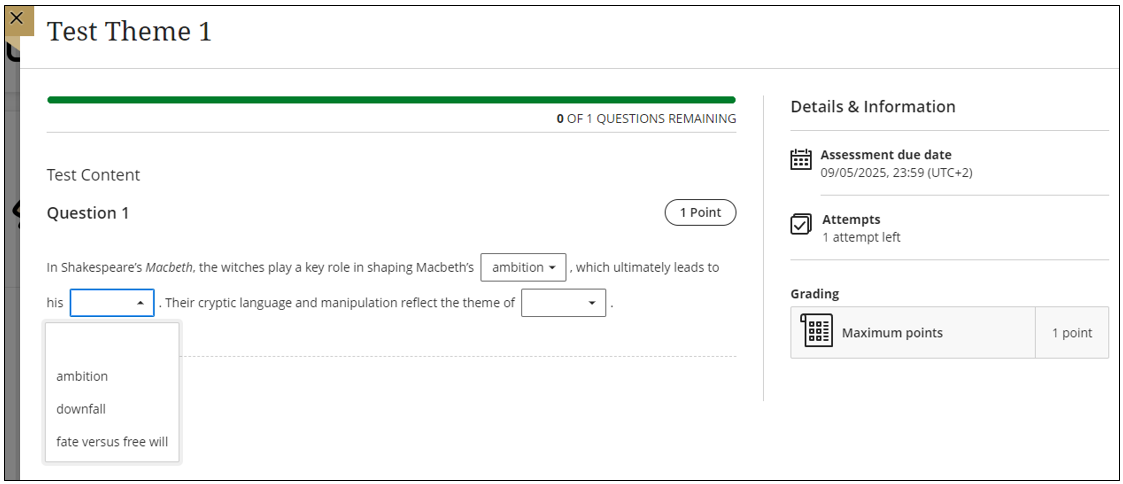
Instructors can now create jumbled sentence questions for online exams. This feature lets instructors define one or more paragraphs with blanks for students to complete. Additionally, instructors can:
- Define distractors to challenge students
- Add automated feedback for correct and incorrect answers
- Designate questions as extra credit
- Use accessibility tools, such as keyboard-only workflows, to create this question type
To create a variable, insert the variable in [square brackets] within the paragraph. Each variable is automatically recognized as the correct answer. Instructors can enable partial credit to award points for partially correct responses. For example, if half of the answers are correct, half of the max points are awarded. Variables can include the following characters:
- Letters
- Digits (0-9)
- Periods (.)
- Underscores (_)
- Hyphens (-)
The question text and variable input are validated for syntax correctness, notifying instructors of any errors, such as a missing bracket.
Follow these steps:
From the Question Banks
- Click on Manage banks under Details & Actions.
- Click on + and choose New question bank.
- Click on + and choose Jumbled sentence question.
- The new question bank page will display.
- Add the question text with the variables in [square brackets].
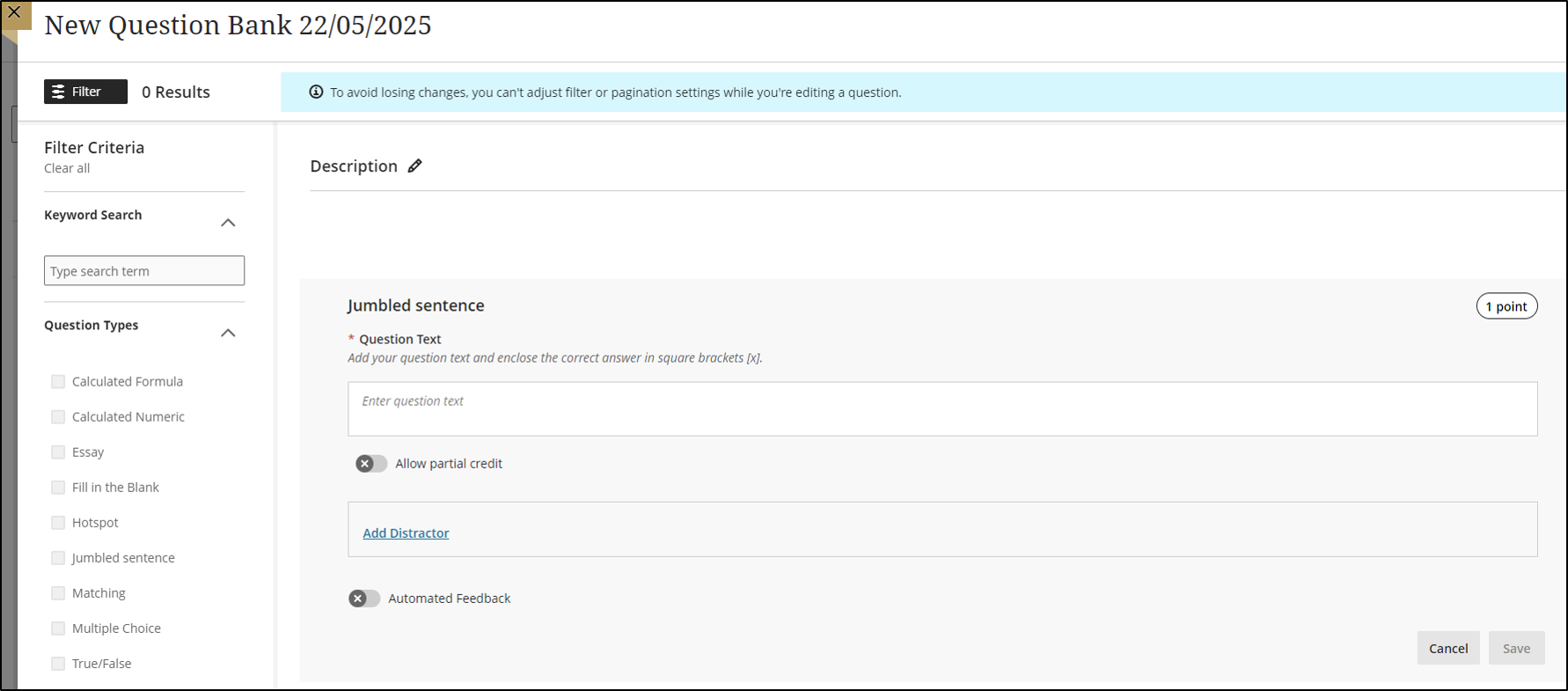
From the Tests
- On the Course Content page, click on + and choose Create.
- Scroll down and choose Test.
- Click on + and choose Jumbled sentence question.
- Add the question text with the variables in [square brackets].
- Select the allow partial credit slider if needed.
- Click on Save.
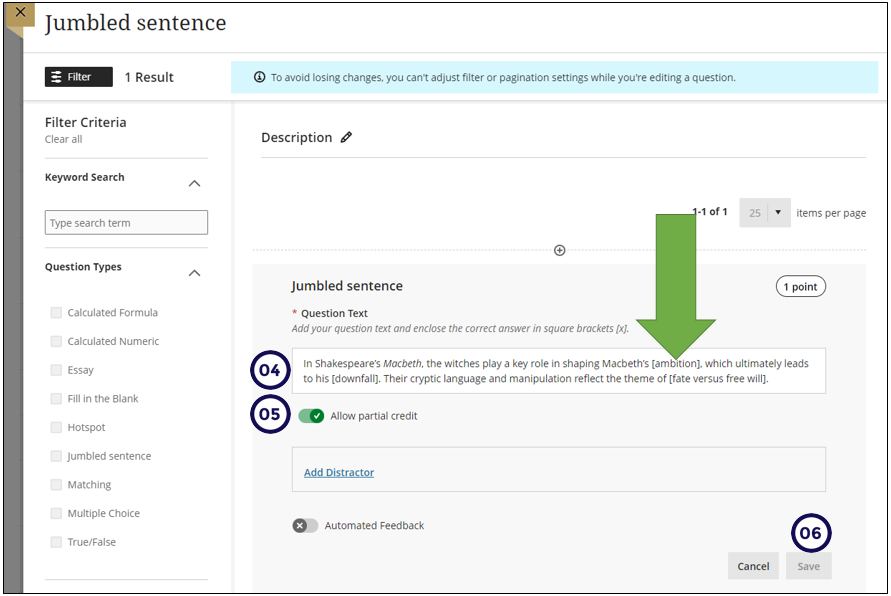
From Auto-Generate Questions
- From a test or from the Question banks, choose Auto generate questions.
- Provide the content to be used to generate these questions.
- Click on the down arrow at Question type.
- Choose Jumbled sentence question.
- The system will automatically displayed a number of jumbled sentenced questions. Click in the check boxes to choose which one you want to use.
- Click on Add.
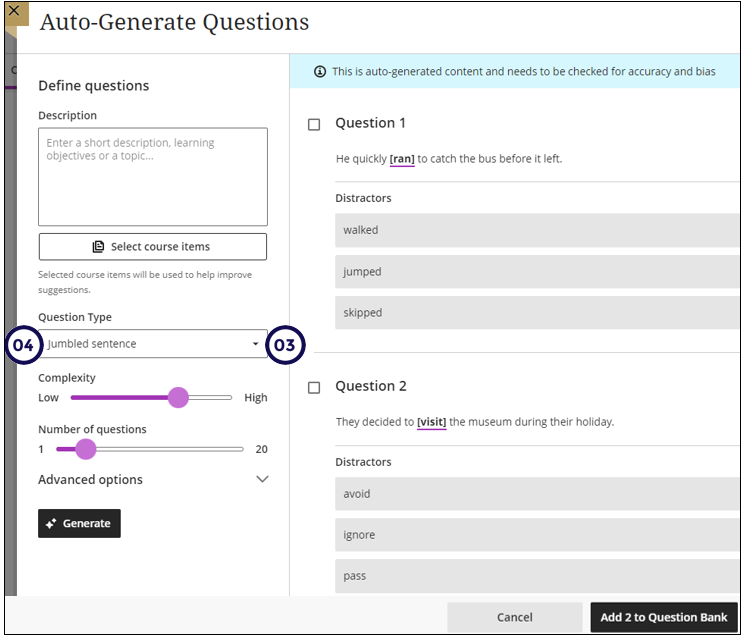
Horizontal Divider available in Ultra Documents
Dividers can be used to help students easily identify related and unrelated sections. This new feature will greatly improve the readability and structure of educational materials.
**Key Features: **
Flexible: Dividers can be used in various ways to suit different instructional needs.
Resizable: Dividers can be resized across up to four columns, providing flexible options.
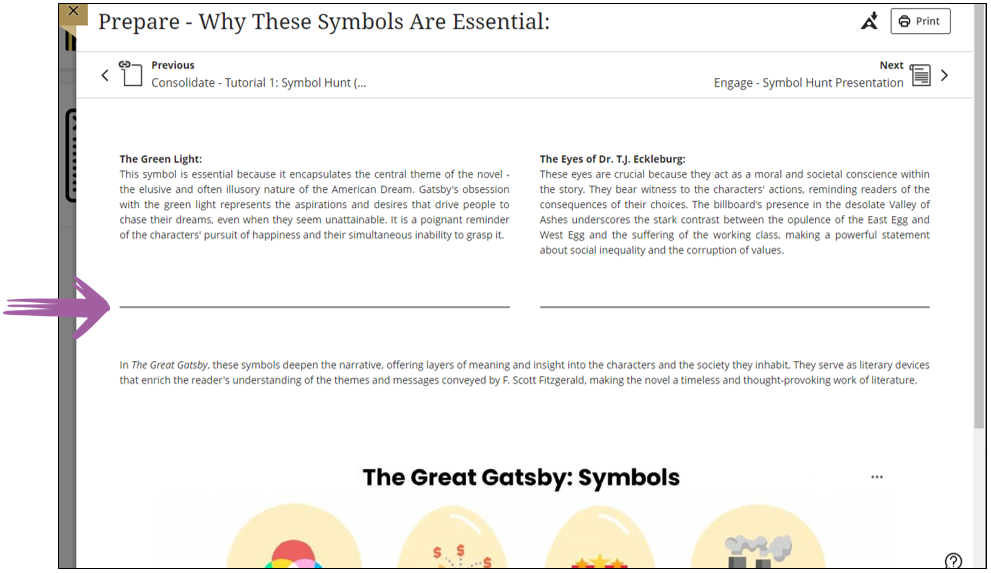
Student Activity Log: View content and external LTI links accesses
We added two new features to the Student Activity Log to enhance tracking and reviewing student engagement. These updates streamline the evaluation process and provide more comprehensive data for instructors.
1. Enhanced LTI Access Filter: The LTI access filter now includes all types of LTI items, including LTI placeholders. This provides instructors with more detailed insights into how students interact with LTI elements in their courses.
2. Content Access Filter: The Student Activity Log now includes a filter for content access, recording information not available elsewhere, such as Kaltura content. This allows instructors to easily review students' access without needing to download and manually filter CSV files, saving time and simplifying the process.
Knowledge checks
The knowledge checks display has changed to:
- Answer Choices: The letters of answer choices now display at the top of each answer option, rather than in the middle.
- Answer Labels: Correct and incorrect answer labels have been moved from the side of an answer option to the top.
- Visual Indicators: Instead of highlighting questions with red and green to indicate the correctness of the answer, a colored bar now appears at the top of a question.
- Result Labels: Result labels are now displayed in lowercase instead of all capital letters.
- Participation Count: The number of students who participated is no longer shown as a fraction. Instead, students are described as part of a number. For example, "2 of 8 students participated."
May 2025
Gradebook: Text-Based Item
Instructors can now create custom text-based columns in the Gradebook, giving them the ability to record information for an assessment, such as performance code, group membership, and tutoring information.
- Character limitation: the text item allow instructors to record up to 32 characters.
- The text item can accept letters, numbers (alphanumerical values).
- It will not be available for calculations.
Instructors can:
- Create text-based columns from the Gradable Items or Grades options;
- Name the column, control student visibility, and add a description;
- Add and edit text information for a specific student using an inline eidt workflow.
Text-based columns exclude the following:
- Points values (automatically set to 0 points)
- Due dates
- Categories
- Gradebook calculations and related calculations
- Content in a text-based item auto-posts. The students will see the text as soon as you press the ENTER key on your keyboard.
-
You can sort on the text-based item.
-
Instructors can also download and upload text-based columns using the Gradebook's upload/download function.
No Points Rubrics
Instructors can now create and use no-points rubrics for qualitative evaluation. This rubric type allows instructors to assess student work based on criteria and feedback, rather than numerical values. In addition, the AI generation option now supports no-points rubrics, providing a streamlined method to create detailed evaluation criteria.
Instructors can select No Points as a rubric type when creating or generating a rubric. This option is available alongside existing percentage and points-based rubrics. Instructors can also edit rubrics to switch between different rubric types, including percentage, points range, and no points.
One-Time View of Results
We added a new test result setting option, View submission one time. When a student completes the test, they can review their answers and detailed feedback, such as which questions were answered correctly. The View submission one time option lets instructors provide students with immediate feedback.
Remember that students can still copy and paste your questions and answers when you allow them to view the feedback. If this propose an opportunity to compromise your question bank of questions, consider the following alternatives:
- Students should take the test in a lab where the computers settings are controlled and students cannot use their cell phone to take a picture or to print the questions.
- Use QuestUP.
On the Test Settings, select the way the feedback should be displayed:
Discussion Enhancements & Group Discussions
We made several enhancements to discussions to improve the user experience and make discussions more engaging and efficient.
- Updated wording: We used to call discussion contributions "responses" and "replies." We changed this to "posts" and "replies."
- Improved input field text: Previously, the text within the input field was "Type a response." The text within the input field is now "Post a response to the discussion."
- Avatar update: We previously included the user's avatar beside the input field. We removed the avatar to increase the area for adding content to the discussion.
Auto-generate AI Conversation
The AI Design Assistant can now auto-generate AI Conversations. AI Conversations are conversations between students and an AI persona.
- Socratic Questioning: Conversations that encourage students to think critically through continuous questioning.
- Role-play: Conversations that allow students to play out scenarios with the AI persona, enhancing their learning experience.
Creating personas and topics for an AI Conversation can take a lot of time. To streamline this process, the AI Design Assistant can generate three suggestions at once. You can select what the AI Design Assistant generates. You can choose to generate:
- AI Conversation title
- AI persona
- Reflection question
These suggestions provide inspiration for an AI Conversation. Instructors can refine the AI Design Assistant’s suggestions in several ways:
- Provide additional context
- Adjust the complexity of the question
- Select context from the course
- Manually revise the question
Follow these steps:
- On the Course Content page click on the plus (+) sign where you want to add the AI Conversation.
- Click on Create
- On the side panel scroll down to the bottom of the items that you can add
- Choose AI Conversation
- Click on the Auto-generate conversation button.
It will display the conversation options.
6. Select the content that should be used - when testing prompts the EI team discovered that you should be as specific as possible, providing the context, what you need the persona to be, etc.
7. Select the type of AI conversation that should be created
8. Select the complexity levels
9. Select generate.
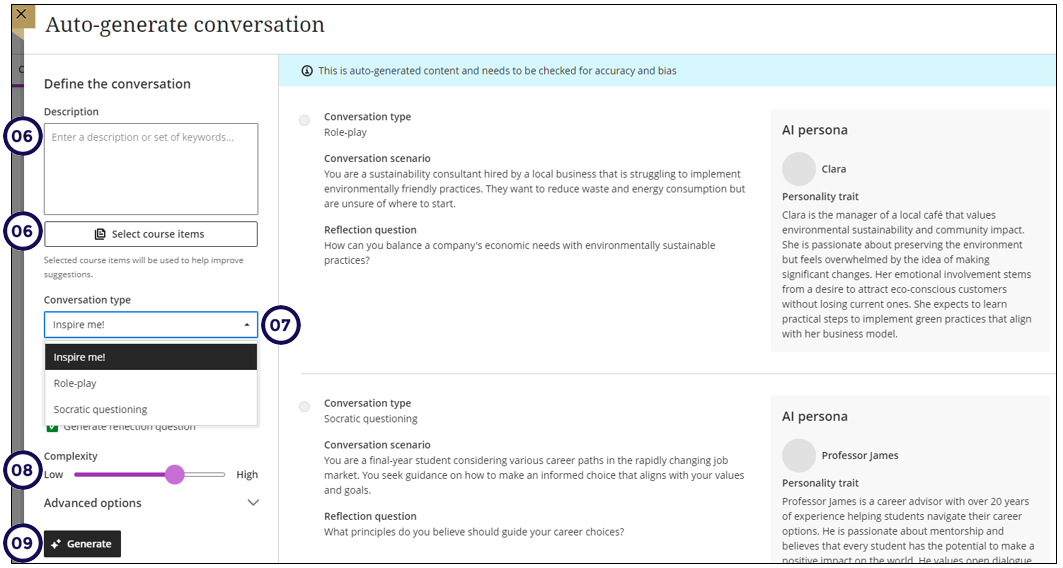
April 2025
Course Activity will display all students
Courses with over 3000 students now correctly include all students in the report.
Access the Course Activity report by following these steps:
- Click on Analytics.
- The Course Activity report is the first page that will open.
Send messages from Course Activity report
Instructors can select all students for courses with over 3000 students.
Take the following steps:
- Click on Analytics. The Course Overview report displays.
- Click on the List tab.
- Filter the students you need to send the message to.
- Click the tick box to select all the students in the selected filter.
- Click on Send Message.
This is what the send messages screen will look like:
To be more user-friendly, the Recipients field now includes the following group labels:
- All students
- Selected students
- Selected students with alerts
- Selected students without alerts
These enhancements make it easier to communicate with students in large classes, including students with or without alerts.
Gradebook: Students Reviewed Feedback
In the Gradebook, instructors have enhanced ability to monitor student engagement with assessment feedback. An indicator on the student Overview page now displays whether a student has reviewed the feedback for a given assessment.
This is an example of what it will look like on your Instructor view per student:
When a grade is posted, the indicator includes a label of Not reviewed with the existing Completed label in the Status column. When the student reviews the feedback, the status updates to Reviewed with a review timestamp.
If the new grade indicator is reset for the assessment, such as when a grade is updated or if the assessment has multiple attempts, the timestamp updates when the student reviews the feedback again. If all attempts are deleted, the Not reviewed or Reviewed label is removed.
Grade Group Assignments using Flexible Grading
You can now grade group assignments using flexible grading.
Still to come: Some capabilities such as:
- per question feedback and
- pop-out rubric
on group assignment submissions, will be added to group submissions after this initial release.
Achievements in Student Preview
Instructors can access Achievements through the Student Preview. This helps instructors preview achievements from the student perspective, providing a more accurate representation of the student experience. Instructors can also verify that the Achievements page is available for students in their courses.
Print Ultra Document
Instructors and students can now print Documents or save them to PDF, providing more ways to engage with content.
To print a Document, select Print. Use the browser to print options to select the following:
- A printer or the PDF option
- The page range
- The layout
When printing from a mobile device, the Document prints as displayed on a desktop web browser.
AllY - Math Support for HTML and Beeline formats
When you include mathematical expressions anywhere in clickUP and you use the AllY Beeline or HTML format, then the mathematical expressions will display.
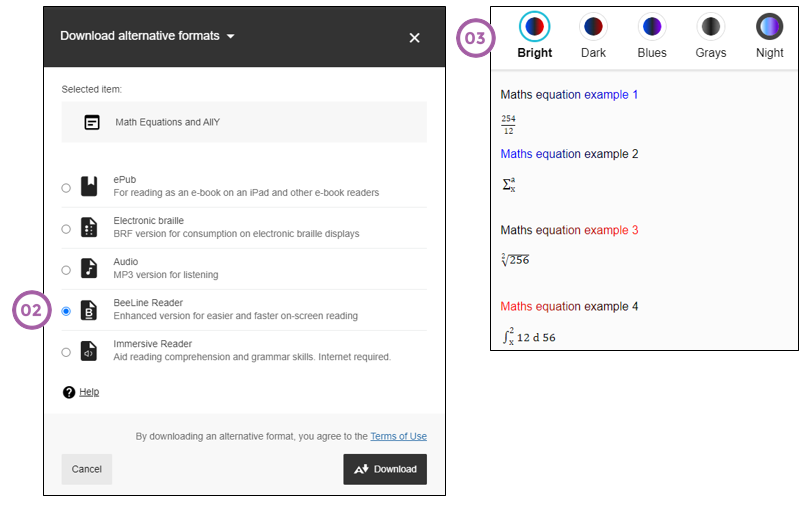
March 2025
Rubric pop-out on individual assignments
To enhance grading efficiency, instructors can now pop out the grading rubric into a separate window when grading an assignment submission. The pop-out rubric is a separate, moveable window and formatted in a grid view. Previously, the rubric was only available in a side panel and formatted in a stack.
This update makes it easier to navigate and grade student submissions by providing a clearer, more comprehensive view of the rubric. Popping out the rubric lets instructors view the student submission and the rubric side-by-side for a more efficient grading experience. Instructors can quickly select performance levels and provide feedback in the rubric while viewing the student submission.
Watch the video (NO SOUND) to explore these features in action:
Release conditions panel: due dates now included
When you add the release condition to display the gradable item from a specific date, the due date will be displayed when you select the Access from tick box.
Instructors are no longer required to go back to the item to check the due date, which saves time and reduces errors.
Copy Banners Between Courses
Instructors now have the option to copy banners between courses. This is ideal for instructors who prefer to copy course content in parts rather than performing a full course copy.
The Settings option only displays if there is a course banner to copy.
Course Access user experience improvements
Take note that the options are now better described:
Usability improvements for discussions
The following changes were made to the Discussions:
a. Improved visibility: Posts now have a gray background to stand out better against the page.
b. Full post display: Long discussion posts are now fully visible without the need for scrolling, enhancing readability.
c. Direct edit option: The Edit button is now directly accessible from the post, saving instructors time.
d. Participation metrics: The number of posts and replies is now listed directly on the discussion home page, replacing the total response counter. This change makes important information more immediately available.
Display of student submission review page for tests has changed
We are introducing a new and enhanced student-facing submission review page for tests. This review page is similar to the review page for assignments:
- All questions and feedback provided to the student is displayd on one long page.
- This has the potential for students to copy the text and paste it in MS Word which will compromise the security of your question bank which could then be distributed or sold to other students.
The new test submission review page displays the following information and feedback formats:
- Test content
- Student submission with question-level grades and feedback
- Submission timestamp
- Submission receipt
- Final grade and calculation model
- Attempt grade and feedback
- Override grade and feedback (if applicable)
Refer here for setting up the display of assessment results to students in tests ...
February 2025
Upload images to documents using the new image block
We added an image block to Documents. Instructors can use image blocks to upload their own images, use the AI Design Assistant to generate images, or select images from Unsplash. Image blocks can be moved throughout a Document, just like other block types. Instructors have the option to resize images, set height, and maintain aspect ratios in image blocks. A dedicated image block makes adding images more apparent. Adding images via the image block also reduces white space around images and provides greater control over content design.
Watch this animated gif for more information on how to use the image block:
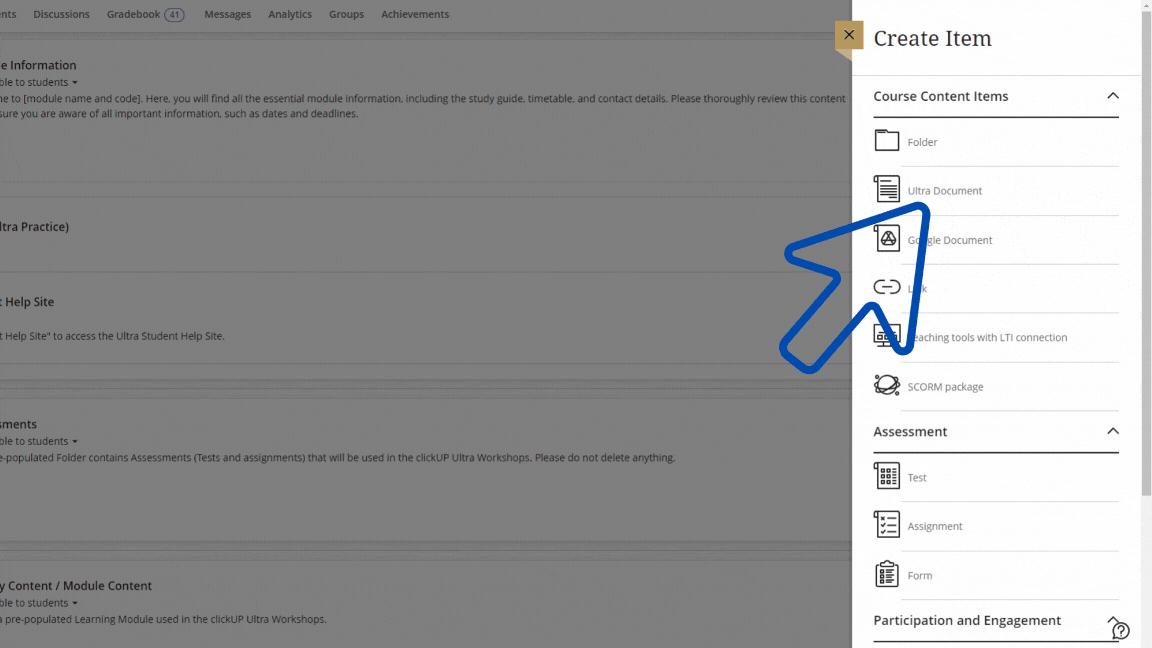
Include IP addresses in student activity log
Take note that an additional field (IP address) was added on the Activity Log:
- Click on Gradebook.
- Click on Student View.
- Click on a Student Name.
- Click on Activity Log.
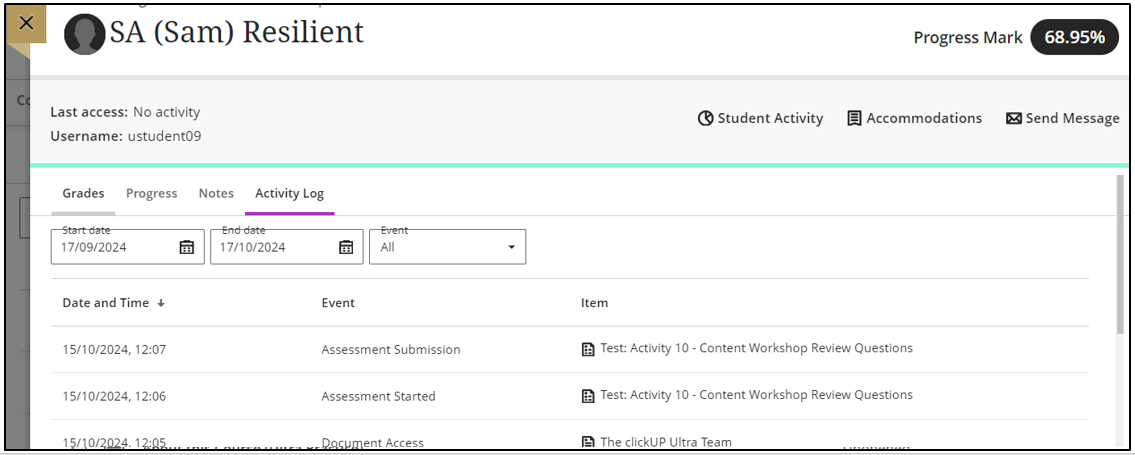
On this page you can also see the students' IP address and Attempt log.
Change folders to learning modules or learning modules to folders
Instructors can now change a folder to a learning module or a learning module to a folder. Benefits of changing a folder to a learning module include:
- Thumbnail images: Learning modules come with thumbnail images, which provide a visually appealing course experience.
- Forced sequencing: Instructors can force students to navigate learning modules in linear paths.
- Progress bar: Learning modules have a progress bar for students that highlights the number of items that they need to complete and their progression on those items.
- Previous and next navigation: Students can quickly navigate to the next or previous item in a learning module.
Follow these steps:
- On the Course Content page, navigate to the Folder.
- Click on the ellipses.
- Choose Convert to Learning Module.
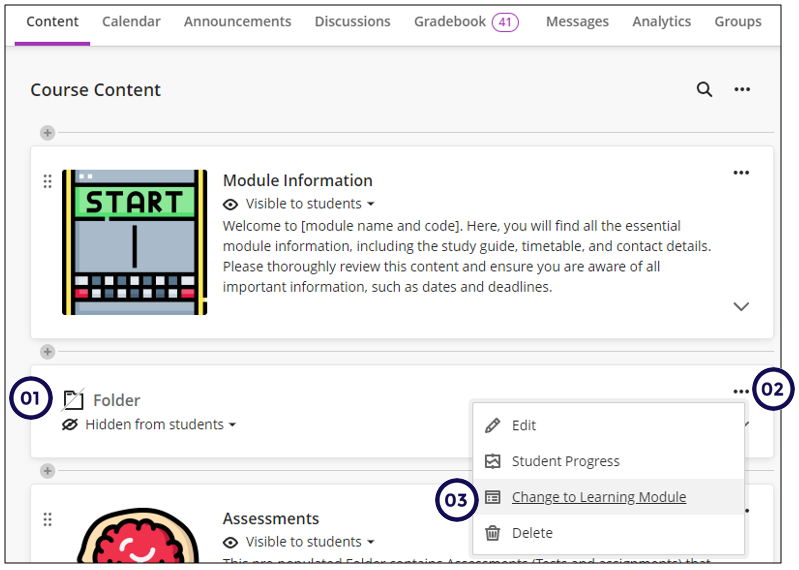
Improved Mapping when uploading grades and feedback
Instructors can now upload grades and feedback for assignments, journals, and discussions with improved accuracy. Previously, when instructors uploaded grades, they were always stored at the override level, which left the underlying attempts or submissions ungraded. This caused the Needs Grading and New Submission flags to remain visible, even when grading had been completed offline.
Uploaded grades and feedback are now correctly mapped to the corresponding attempt or submission whenever possible. This reduces confusion and provides better clarity for instructors.
Assignments with Single Attempts
- Ungraded Attempts. When an ungraded attempt is found, the grade is stored at the attempt level, the Needs Grading and New Submission flags are cleared, and any auto-zero is removed.
- Graded Attempts. If the attempt is already graded, the existing grade is updated accordingly.
- Existing Overrides. If an override already exists, only the override is updated. No changes are made to the attempt grade.
- No Submission. If a student has not submitted an attempt, the grade is stored as an override.
Assignments with Multiple Attempts
- Ungraded Attempts. If all attempts are ungraded, the grade is assigned to the appropriate attempt based on the aggregation model:
- First: The grade is assigned to the first attempt.
- Last: The grade is assigned to the last attempt.
- All (Min, Max, & Average): The grade is assigned to the last attempt. All other attempts are excluded.
- Single Graded Attempt. For a single graded attempt, the existing grade is updated.
- Multiple Graded Attempts. If more than one attempt is graded, the grade is stored as an override. The Needs Grading and New Submission labels remain unchanged.
- Existing Overrides. If an override already exists, the override grade is updated.
- No Submission. For students with no submission, the grade is stored as an override.
Discussions and Journals
- Ungraded Submissions. For ungraded submissions, the grade and feedback are added to the submission, and the Needs Grading and New Submission flags are cleared.
- Graded Submissions. If the submission is already graded, the grade and feedback are updated.
- Overrides. If a student has an override grade, the override grade and feedback are updated.
Improvements to grade entry for discussions and journals from the Grid view or Submissions page
Instructors can now enter discussion and journal grades directly in the Grid view or Grades & Participation page with improved accuracy and consistency.
Follow these steps:
- Click on Gradebook.
- Click on Grades.
- Enter the grades.
Improvements to avatar size and time stamp positioning for discussion replies
The image display has been improved in Discussions.
Improvements to assignment grading interface
To optimize the use of screen space and to give graders a larger view of the student submission, we redesigned the grading interface for assignments and tests.
We implemented the following design changes:
- Relocated the Previous Student and Next Student navigation controls next to the attempt grade pill and removed the gray bar that these buttons were on.
- Replaced the Previous Student and Next Student buttons with <> arrows.
- Moved the avatar, student name, and submission information to the existing black bar and removed the white bar where the information was previously listed.
January 2025
Welcome back. May 2025 be an #Ultra good year.
This release includes the following:
- Manage course access from Course Settings
- Release conditions: added submission attempts
- Show/hide columns from instructors in the gradebook
Manage course access from Course Settings
Note that the opening and closing of the courses moved. It is now available under Course Settings.
Take note of the following:
-
The status of the course is visible at the top of the page.
-
Click on Course Settings to open the course.
-
Read the text on this section carefully.
-
Close/Open course
Use the slider to open the course. If the slider is green, the course is closed. This means students cannot access the course. If the slider is grey, it means the course is open - students can access the course to participate in the activities.
-
Complete Course
Do not click on this slider in front of Complete Course as it will completely lock the course! EI will complete the courses in batch based on the PeopleSoft integration.
Release conditions: added submission attempts
You might have a need to display content to students before you have graded an assessment. You will now be able to set the performance criteria as follows:
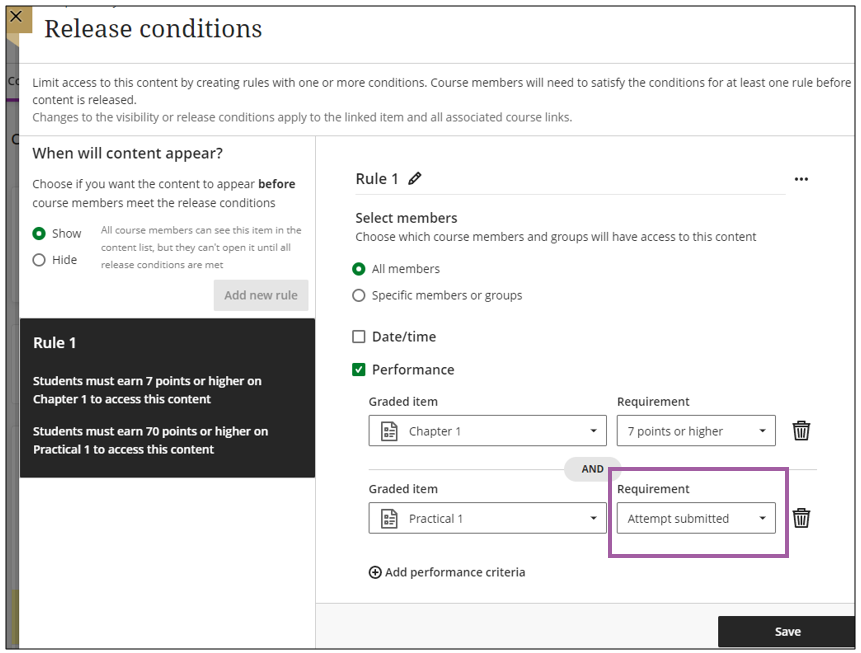
Show/hide gradable items from instructors in the gradebook
You can now show and hide gradable items from instructors:
-
Click on Gradebook
-
Click on the settings icon
-
Scroll down until you see Item Management. Click on Manage Gradebook Items:
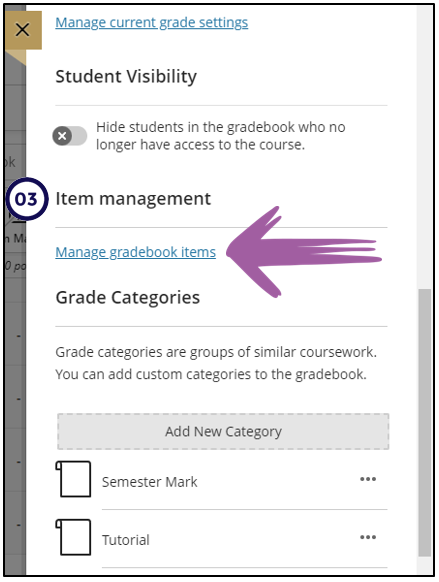
-
A summary of gradable item visibility is displayed.
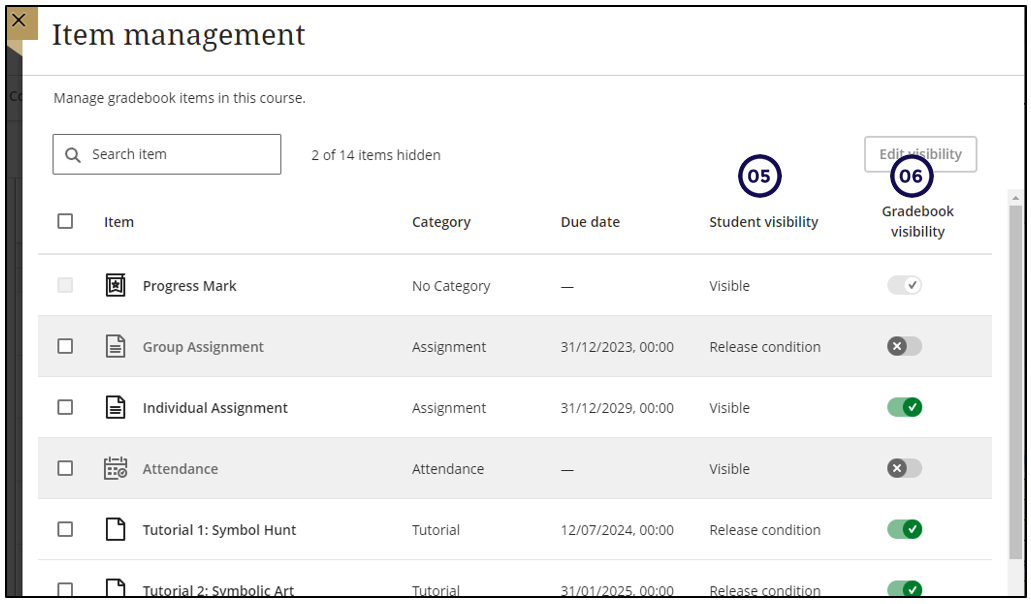
-
Student visibility - this displays the status of each gradable item for the students.
-
Use the slider of the gradable item to hide or show the item.
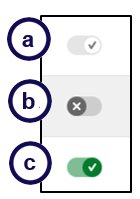
The meaning of the slider icons are as follows:
a. You will see this next to the calculation items - you cannot edit their visibility here.
b. The grey cross indicates that it is hidden from the Instructor view.
c. The green tick indicates that it is visible on the instructor view.
If one of the lecturers hide a gradable item from the instructor view, it is hidden for all instructors. If you want to view the gradable item in the gradebook, follow the above steps to make it visible.
November 2024
This release includes the following:
- Role play in Ai Conversations
- Print Test with Unanswered Questions from Pool
Role play in Ai Conversations
We expanded our AI Conversation feature to include a role play option. Role play can enhance learning by providing active learning opportunities. Role play also encourages critical thinking. It also provides an opportunity for students to apply knowledge in a simulated environment.
For example, a student could role play a doctor by speaking to a patient, played by the AI persona. In this scenario, a student gains practical experience in a safe environment for experimentation.
Instructors customize the AI persona by giving it a name and image. Instructors also define the AI persona's personality traits and select the complexity of the responses.
Instructors should always preview an AI conversation before releasing the activity to students. AI tools can hallucinate and introduce bias. It is important to ensure that instructions are clear and that the AI persona responds in an expected and appropriate way.
We also introduced a stepped setup. This approach makes it easier for instructors to select the type of conversation and define the topic, student role, and AI persona.
For detailed steps, refer to this page.
Print Test with Unanswered Questions from Pool
Instructors can now print tests that include questions from Question Pools. We also combined the answer key and the corresponding test. This ensures that users always have an answer key that matches the test. We generate the answer key and print it ahead of the test. We also labeled the Answer Key to ensure awareness.
The system generates a different version of the answer key and test each time a test is printed when the test:
- Randomizes questions or answer options
- Includes Question Pools
- Instructors can use the print option to save the answer key and test as a PDF.
For detailed steps, refer to this page.
October 2024
This release includes the following:
- Ability to Generate question banks,
- Enhancements to student submission review page (Student Preview), and
- Ability to Customise email notifications for followed discussions.
Generate question banks
The ability to autogenerate reusable groups of questions is available in the Question Banks.
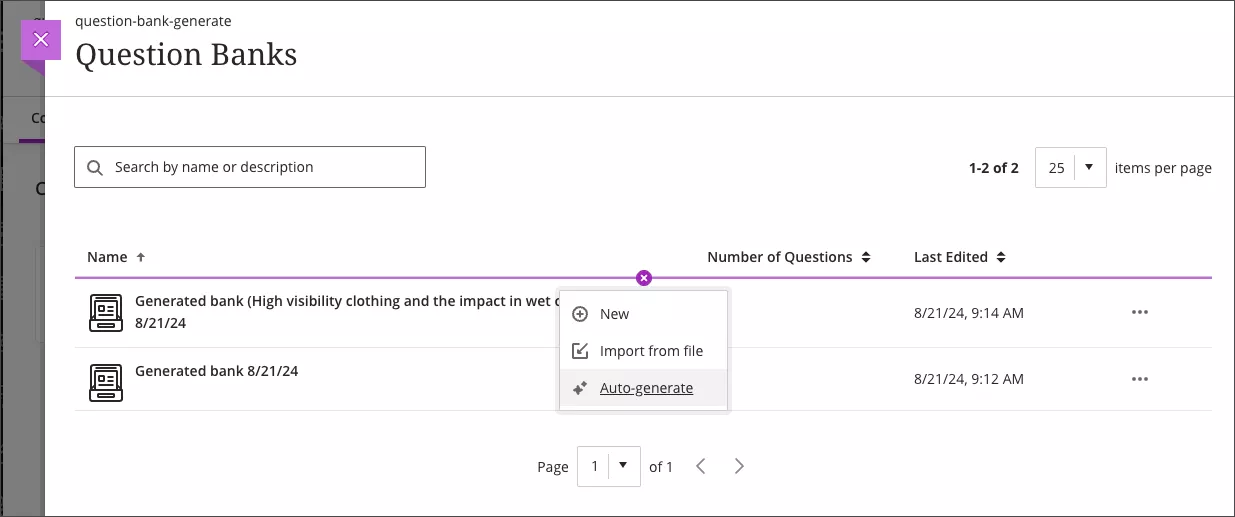
For detailed steps, refer to this page.
Email notifications for "followed" discussions
If you select to follow a discussion, you can now also receive email notifications if new posts were made to the discussion. Emails are sent if you opt for Email me right away notifications.
On your Profile page, there are now new user Notification Settings to manage the emails for discussions you follow:
- Activity on my responses
- Activity on responses I have replied to
- Responses from instructors
- Responses for followed discussions
- Replies for followed discussions
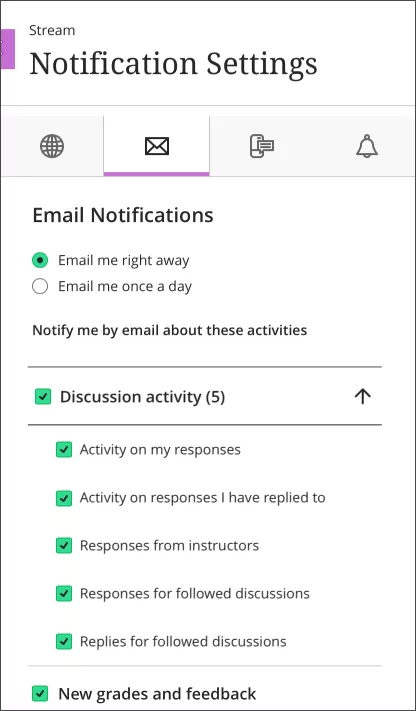
Read more on how to edit your notification settings
Read more on how to follow a discussion
Enhancements to student submission review page
The student submission review page makes it easier for students to access instructor feedback on their submissions.
- Instructor can now access the Student Submission review page from the Student Preview.
- Students can now access offline submissions from this page.
- Students now have a Read more option for overall and attempt feedback.
September 2024
This release includes the following:
Details & Actions move to right
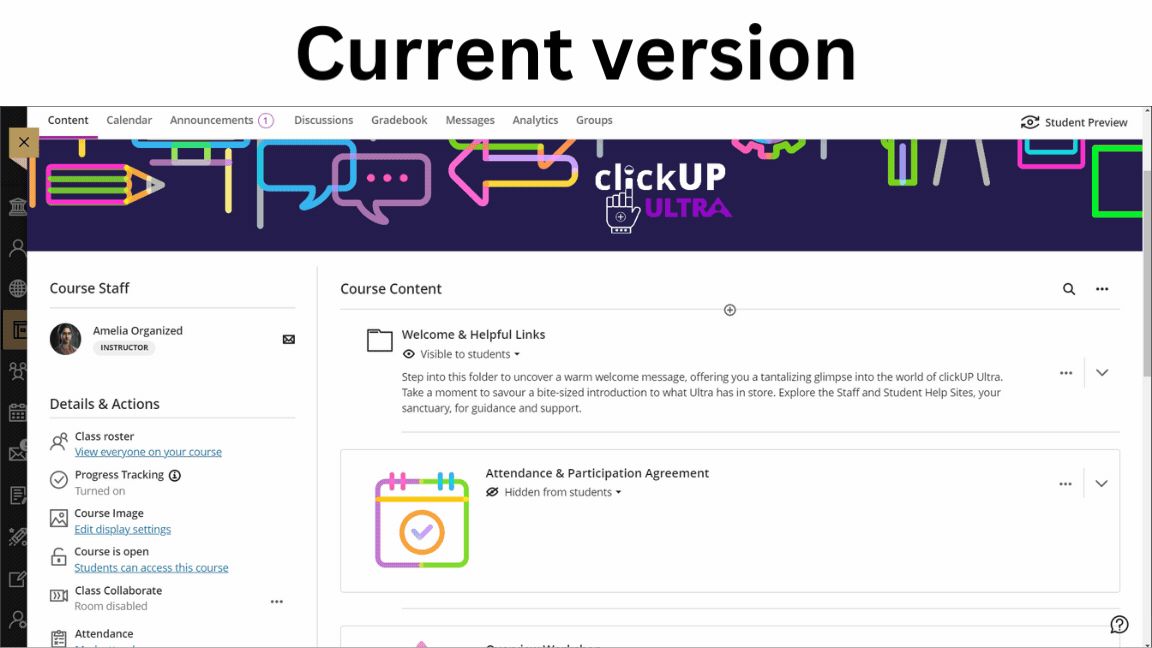
Grades Overview
A summary of the Needs grading and Needs posting items are displayed on the Overview tab.
Student activity log
Instructors often need to review student activity. Student activity helps inform decisions in academic disputes and aids in troubleshooting. You can also analyze the course participation of students at risk.
Instructors can use student participation to support financial aid decisions. For example, requests for tuition fee reimbursements if a student hasn't participated in a course. Course participation records can also help with awarding scholarships.
Follow these steps:
- Click on Gradebook.
- Click on Student View.
- Click on a Student Name.
- Click on Activity Log.
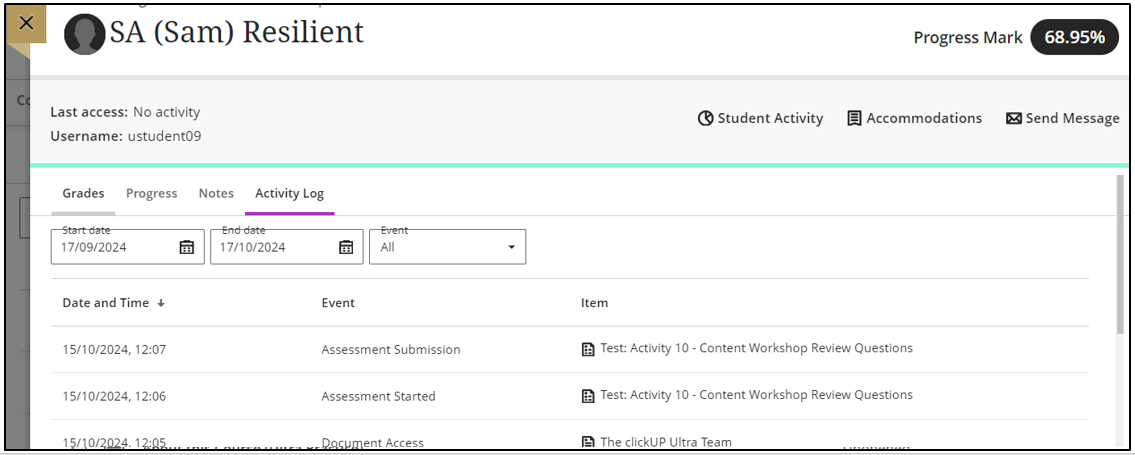
Content Designer
The automatic quiz generator was removed in this version. Watch this space.
August 2024
This release includes the following:
Ultra Document Re-design
You can now organise the Ultra Document page to display text and images next to each other. Please watch the animated gif below (no sound) to see this in action:
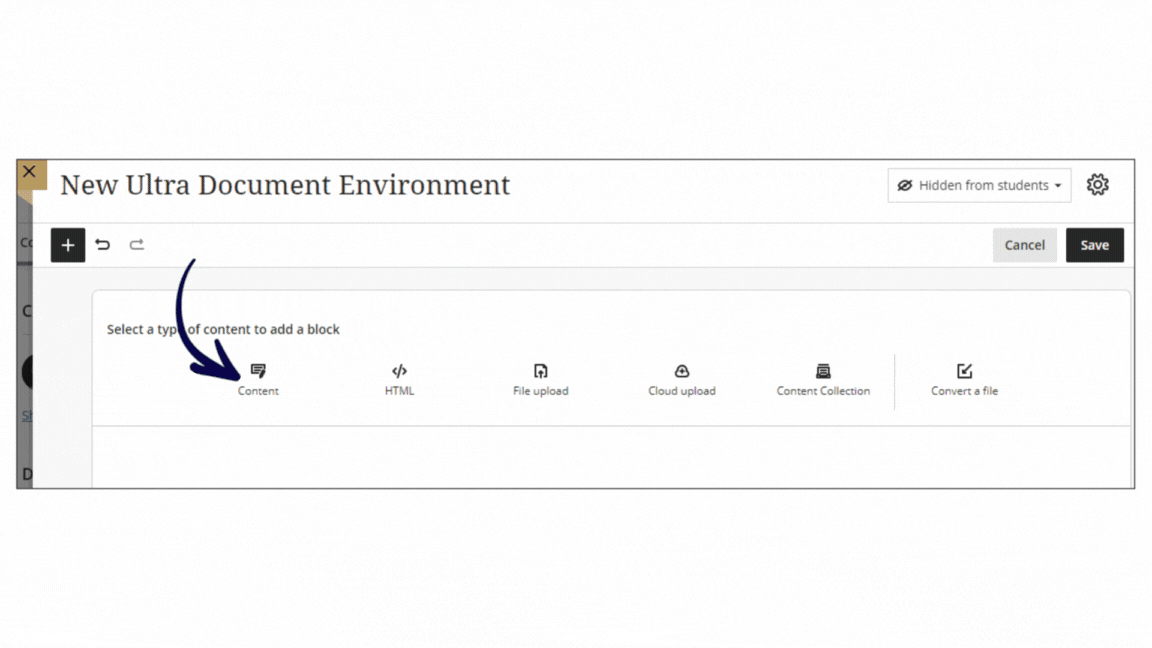
Assessment change
Please note that Assignments and Tests no longer look the same:
| Assignments | Tests |
|---|---|
| Students can submit multiple files. | Add questions to the test. |
| Add Turnitin similarity report. | Students can still add a file with evidence to the test (if the instructor allows). |
Release Conditions: Multiple rules
You can now add multiple release condition rules. Read more ...
Gradebook
- Download to Excel removes the status information in Excel:
Grading Assignments
For flexible grading of assignments next and previous student navigation has been added:
Other updates
Image Generation Improvements
This update allows instructors to generate higher quality, higher resolution images in the following workflows:
- Learning Module images
- Document images
- Announcement images
- Assessment question images
- Journal prompts images.
For example:
Allow anonymous submissions for Forms
Under the Settings option you can decide if the form should accept anonymous submissions or not. The default option is NOT anonymous.
July 2024
This release includes the following:
Assessments and grading
Gradebook
- Grading multiple attempts
- Add audio/video feedback, when grading by student or question:
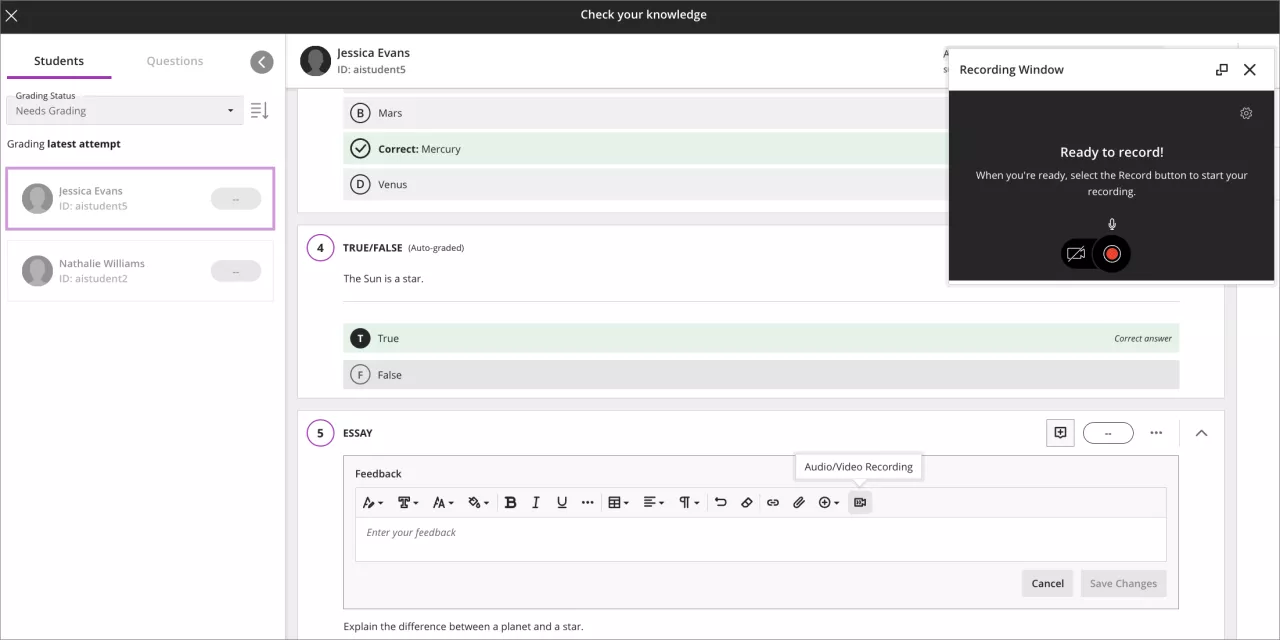
Announcements
- If you want to release an announcement on a specifice date, or show it only for a specific time period, set the dates and times.
- If you select the send email tick box, the announcement will also be sent via email to the students on this specific date.
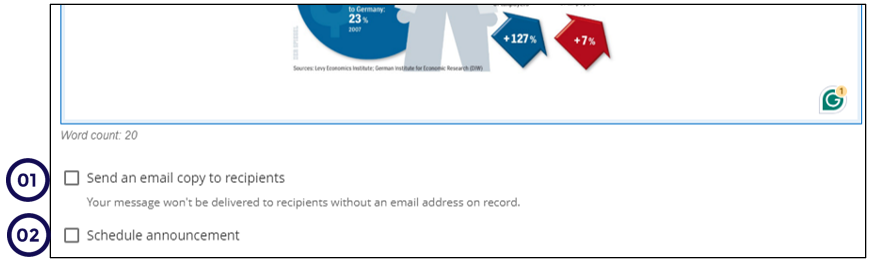
May 2024
This release includes the following:
Assessments and grading
Gradebook
- New layout - please download the updated cheat sheet.
- Weighted calculations improved.
Content
-
Set more than one performance criteria per content item.
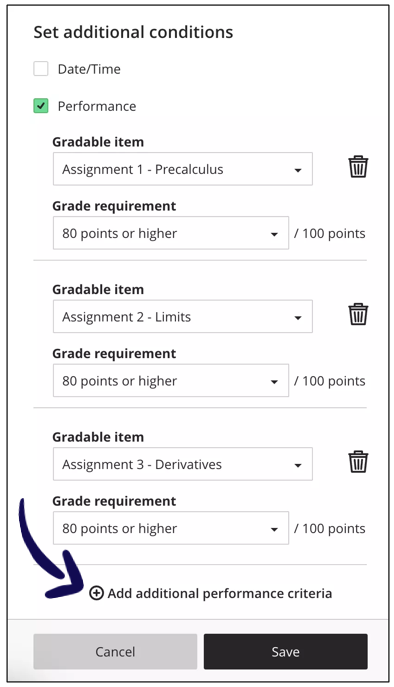
-
You will get warned when you want to copy content from an Original course to an Ultra course.
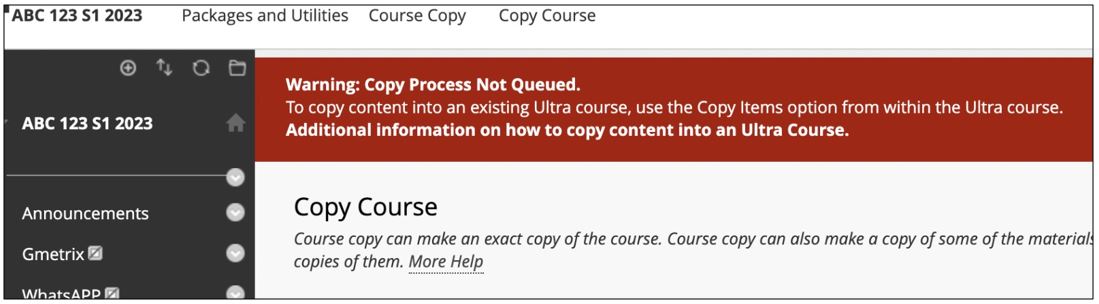
-
Take note when copying content to your Ultra course that all Folders in Original will be copied as Learning Modules in Ultra.
April 2024
This release includes the following:
Assessments and grading
- Duplicate questions in tests, assignments, forms and question banks
- Question default point value changed from 10 to 1 - this means any newly created questions will have a default point value of 1. This change helps reduce the need for manual adjustments.
Flexible grading improvements:
* [Multiple attempts](https://clickup-help.up.ac.za/docs/assign-grades#multiple-attempts){target=`_blank`} is available at the top of the page.
* [Override grade](https://clickup-help.up.ac.za/docs/assign-grades#override-grade){target=`_blank`} displays the original grade as well as the overwritten grade.
* The [submission receipt](https://clickup-help.up.ac.za/docs/assign-grades#submission-receipt){target=`_blank`} for the selected attempt displays beneath the attempt selector.
Gradebook
- Current Grade included in Gradebook Download
Content
- Persistent navigation for Learning Modules - this means even when you have a long scrolling page, the forward and backward navigtion persists at the top of the page.
Engagement
- Anonymous Discussions
- Self-Enrollment Group Improvement: Self-enrollment groups provide an important part of student autonomy throughout the learning experience. When creating self-enrollment groups, the maximum members per group is reduced from 2 to 1.
March 2024
This release includes the following:
Announcements
Mark announcements as read or unread.
Assessments
No due date setting.
Due dates are an important aspect of the teaching and learning process. In some scenarios, such as self-paced learning, an instructor may not want to apply a due date. To make the option for not having a due date more evident, we've added a "No due date" option for Tests and Assignments.
Flexible Grading
Last used view state of flexible grading side panels preserved.
Instructors want to configure the grading interface according to their preferences. In flexible grading, instructors can collapse or expand the left panel (student cards) and right panel (feedback and rubrics). To provide a better user experience, the last used state is preserved in the browser.
Navigating between student attempts and across sessions provides a more efficient experience.
Gradebook item statistics
When the Head of Department asks for statistics of your latest assessment, you can access the statistics on the Grid view in the Gradebook.
Student Activity on Tests
Send messages to students from the Student Activity report for assessments on small and medium devices and the mobile app:
-
Access the Blackboard Learn app.
-
Open the course.
-
Go to test on the Course Conent page.
-
Click on the elipses (three dots).
-
Click on Student Activity.
-
Click on the elipses (three dots) of the student you want to message.
-
Click on Send a Message to....
Turnitin
You will now also be able to copy previously created Turnitin assignments. Read more ....
February 2024
This release includes the following:
Missed due dates are available in Analytics on the Course Activity Report.
Grading with Rubrics will now remember your selection to show or hide the level descriptors.
Send Reminders - if there are release conditions on the assessment, you will not be able to send reminders.
Forms - this is a first phase implementation of a tool with which to get information from students (almost like a survey). There is a likert type question available for forms. Watch this space!
January 2024
This release includes the following:
Assessments and grading
- Attempt Logs
- Flexible Grading - Multiple Attempt Aggregation
Gradebook
- Additional total and weighted columns in the Gradebook
- Category Information Columns within Gradable Items Page
Content
- Batch Edit -Date and Time settings
- Improved visibility state for content items with release conditions
- Unused File Cleanup Tool
Previous updates
Access this link to view earlier updates. Click on the month to view the updates for that month.